Knowledge base » Referrals & Correspondence » How to create a letter using an existing letter template
How to create a letter using an existing letter template
To create a new letter for a patient in Episoft, you go to the patient’s record, then in the menu on the left, click on ‘Referrals/Correspondence’.
Then click ‘Create a letter to send’. See below:
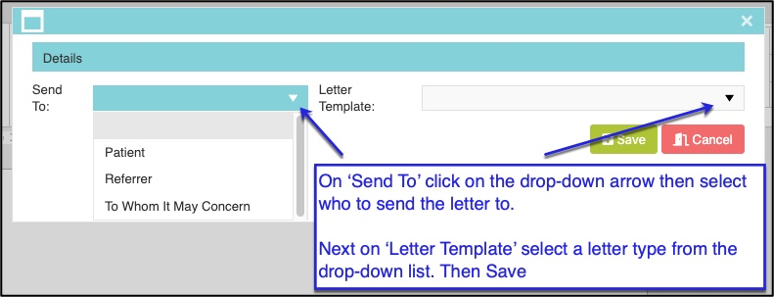
The letter template you’ve selected will open and you’ll be able to edit it to your needs. It has formatting that draws information from the patient you’re on which is useful, but this can be deleted or added to for this patient if you like.
If the patient doesn’t have a referrer (remember that in Episoft, ‘Referrer’ just means a clinician you’re referring the letter to, rather than solely the doctor who referred the patient to you initially) you’ll need to add one. See below:
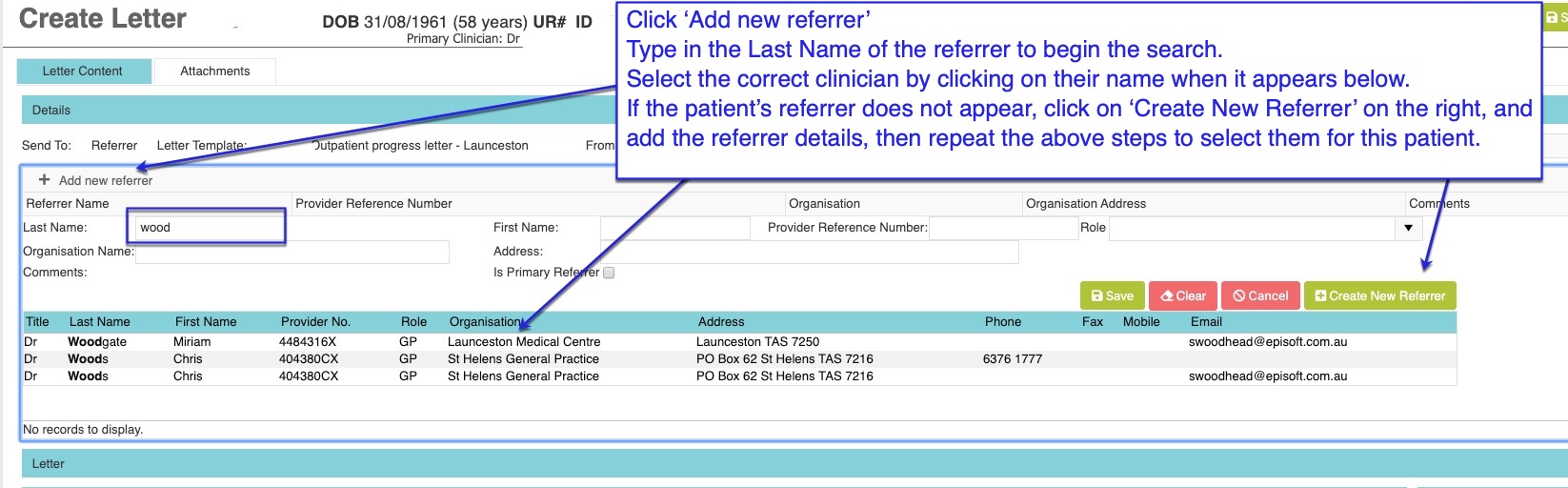
Once you’ve added the referrer, the letter template will draw in the referrer details to the letter.
If there are others you'd like to cc the letter to, they will also be in the list of referrers. Select the button next to their name in the 'CC' column.
When you've finished the letter, click Save. If you'd like to attach any recent forms, pathology etc, click on the 'Attachments' tab.
Scroll down and select any forms you'd like to send with the letter.
Once you’ve finished, click Save and Close, which returns you to the Correspondence page.
From here, you can e-sign the letter then choose to print it to be posted or faxed, or if you and the receiver are set up for electronic messaging, you can e-send the letter.
If you don’t sign it immediately, it will go to Letters to sign/send on the main menu, where you can sign it later.
Then click ‘Create a letter to send’. See below:
The letter template you’ve selected will open and you’ll be able to edit it to your needs. It has formatting that draws information from the patient you’re on which is useful, but this can be deleted or added to for this patient if you like.
If the patient doesn’t have a referrer (remember that in Episoft, ‘Referrer’ just means a clinician you’re referring the letter to, rather than solely the doctor who referred the patient to you initially) you’ll need to add one. See below:
Once you’ve added the referrer, the letter template will draw in the referrer details to the letter.
If there are others you'd like to cc the letter to, they will also be in the list of referrers. Select the button next to their name in the 'CC' column.
When you've finished the letter, click Save. If you'd like to attach any recent forms, pathology etc, click on the 'Attachments' tab.
Scroll down and select any forms you'd like to send with the letter.
Once you’ve finished, click Save and Close, which returns you to the Correspondence page.
From here, you can e-sign the letter then choose to print it to be posted or faxed, or if you and the receiver are set up for electronic messaging, you can e-send the letter.
If you don’t sign it immediately, it will go to Letters to sign/send on the main menu, where you can sign it later.


