Knowledge base » Referrals & Correspondence » How to add a referral (received)
How to add a referral (received)
To record a referral received click on the small + Record referral highlighted in the red box below .
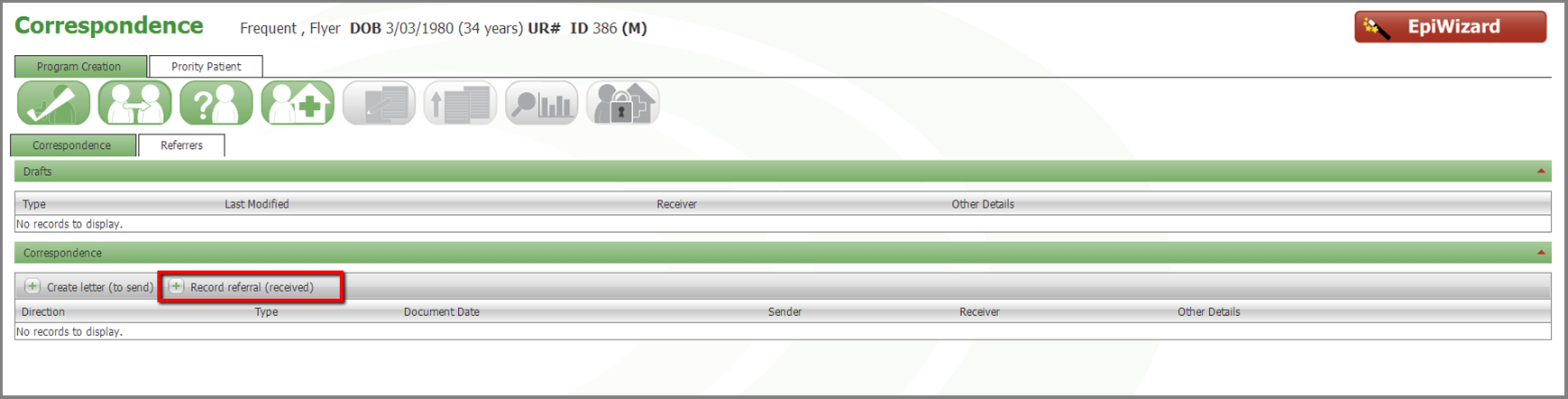
This will open a page in a new window . Fill in the fields on this page including referral type and referral date. Expiry Date and date of issue automatically calculate based on the referral date but can be overwritten. To add a referrer click on the + Add new referrer (marked 1 below) and the grid will expand to reveal the red Lookup button (2) .
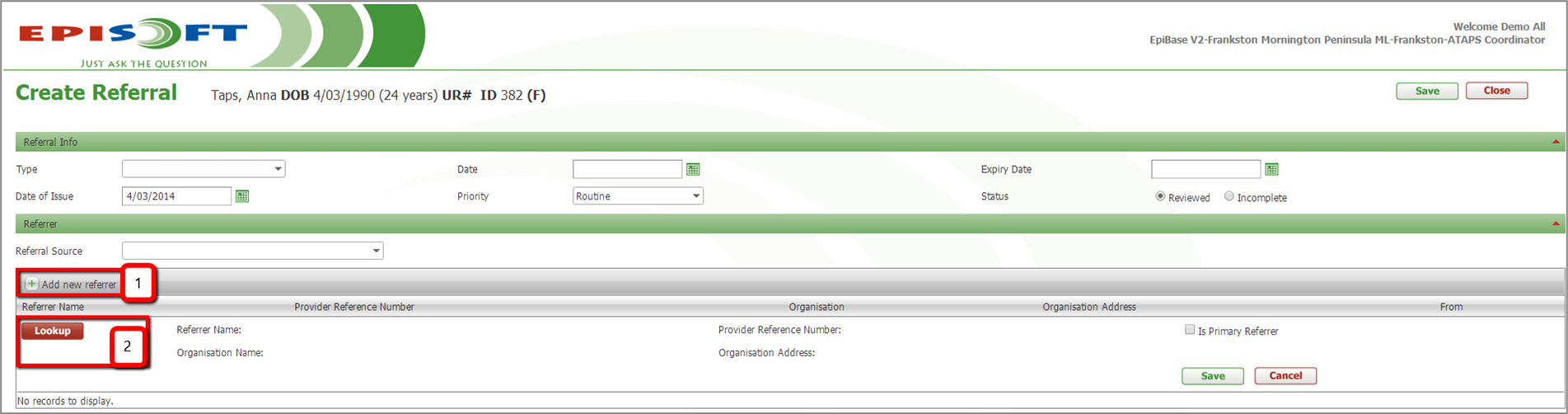
The red Lookup button opens the Referrer lookup page in a new tab.

The referrer lookup has 4 fields that you can search on. Each field is a type ahead search which means that it will start returning matches after 3 characters have been typed. Most of your referrer will have been added to the lookup during configuration of the system, however you can create a referrer if you cannot find them in the look up, this is discussed in detail on page 16
Once you have found your referrer click on them in the grid, you will be brought back to the Create Referral page with your referrer information populated. Click on the Save button in the referrer grid (marked 1 below)
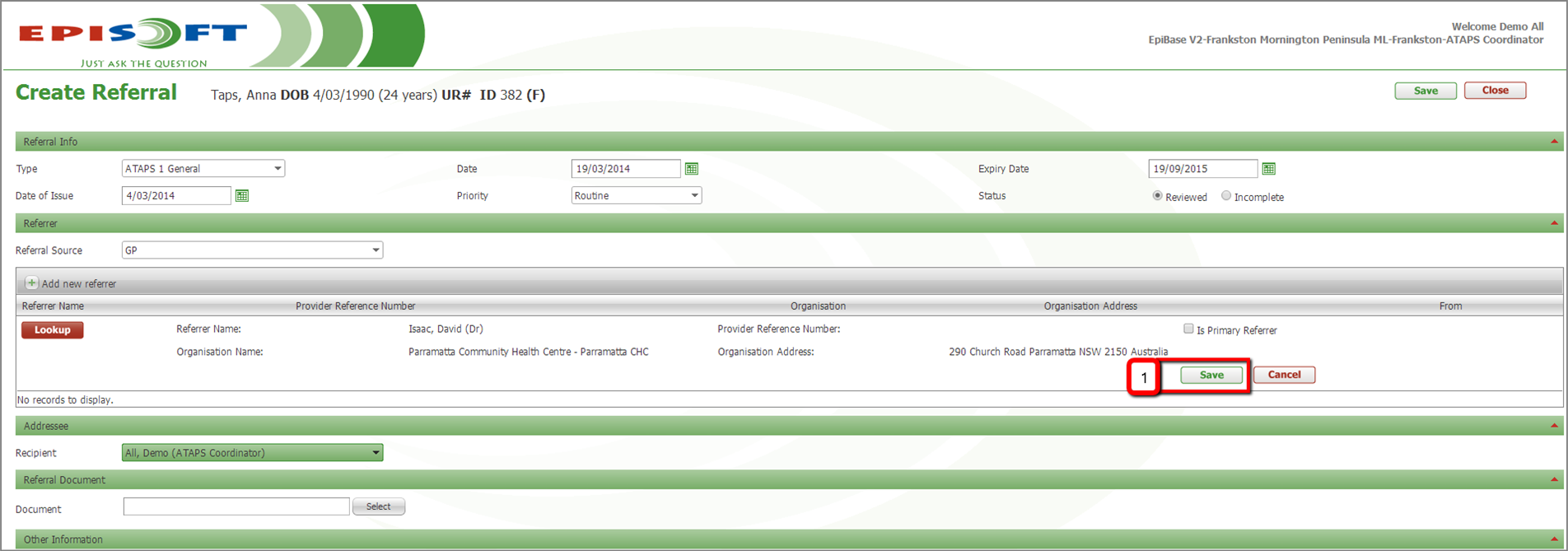
Once you have saved your referrer and the grid collapses select the radio button on their line in the grid (marked 1 below). If the referral is for a particular clinician at HeadSpace select that clinician in the ‘Recipient’ drop down list. You can upload documents and save them against the referral (such as a scanned copy of the paper referral ) by clicking on the select button (marked 2). Once you have completed the referral click Save down the bottom of the page and you will be brought back to the correspondence page
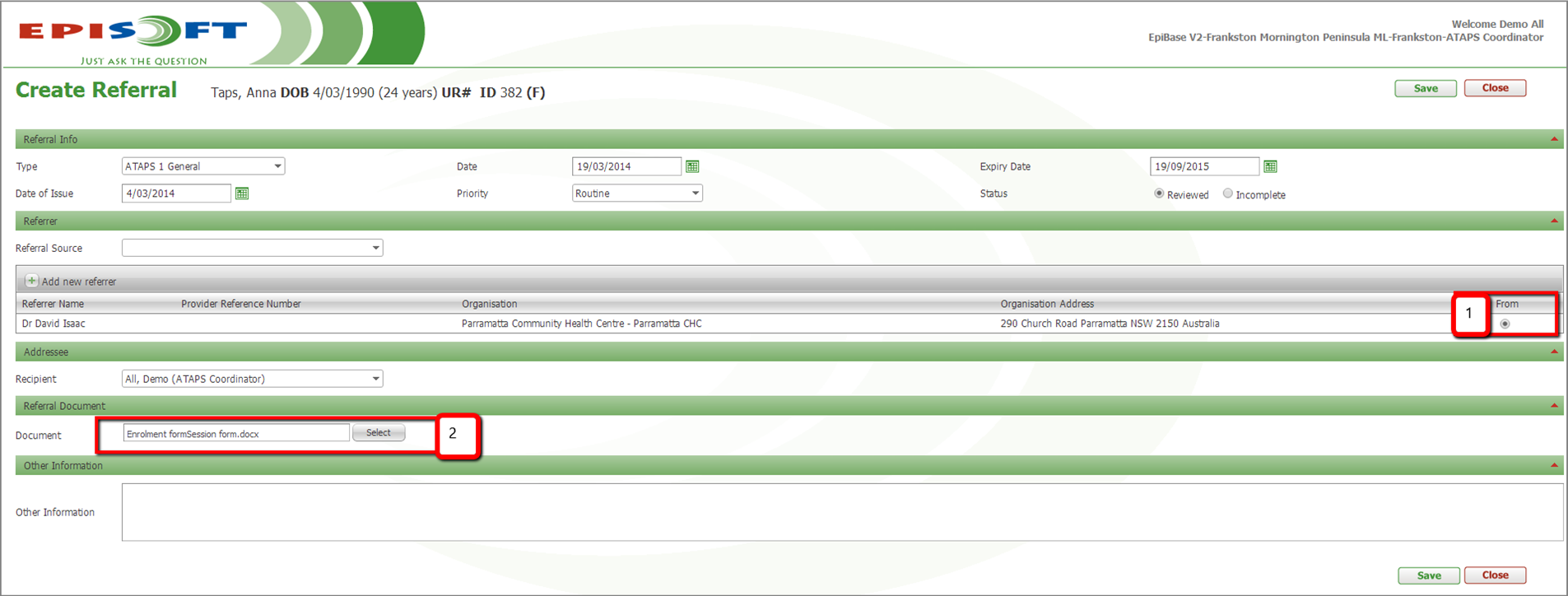
This will open a page in a new window . Fill in the fields on this page including referral type and referral date. Expiry Date and date of issue automatically calculate based on the referral date but can be overwritten. To add a referrer click on the + Add new referrer (marked 1 below) and the grid will expand to reveal the red Lookup button (2) .
The red Lookup button opens the Referrer lookup page in a new tab.
The referrer lookup has 4 fields that you can search on. Each field is a type ahead search which means that it will start returning matches after 3 characters have been typed. Most of your referrer will have been added to the lookup during configuration of the system, however you can create a referrer if you cannot find them in the look up, this is discussed in detail on page 16
Once you have found your referrer click on them in the grid, you will be brought back to the Create Referral page with your referrer information populated. Click on the Save button in the referrer grid (marked 1 below)
Once you have saved your referrer and the grid collapses select the radio button on their line in the grid (marked 1 below). If the referral is for a particular clinician at HeadSpace select that clinician in the ‘Recipient’ drop down list. You can upload documents and save them against the referral (such as a scanned copy of the paper referral ) by clicking on the select button (marked 2). Once you have completed the referral click Save down the bottom of the page and you will be brought back to the correspondence page


