Knowledge base » Billing Administration » How to create/manage services
How to create/manage services
To add a service click on the 'Maintain Services' tab on the left side menu.
The Services Master is a list of all services provided by your organisation.
Services with a red x next to them may be deleted from the list as they have not been added to a contract. If you have saved them to a contract you can only delete them if you remove them from the contract first.
NB: Deleting services from contracts may affect historical accounts if that service has been used on them
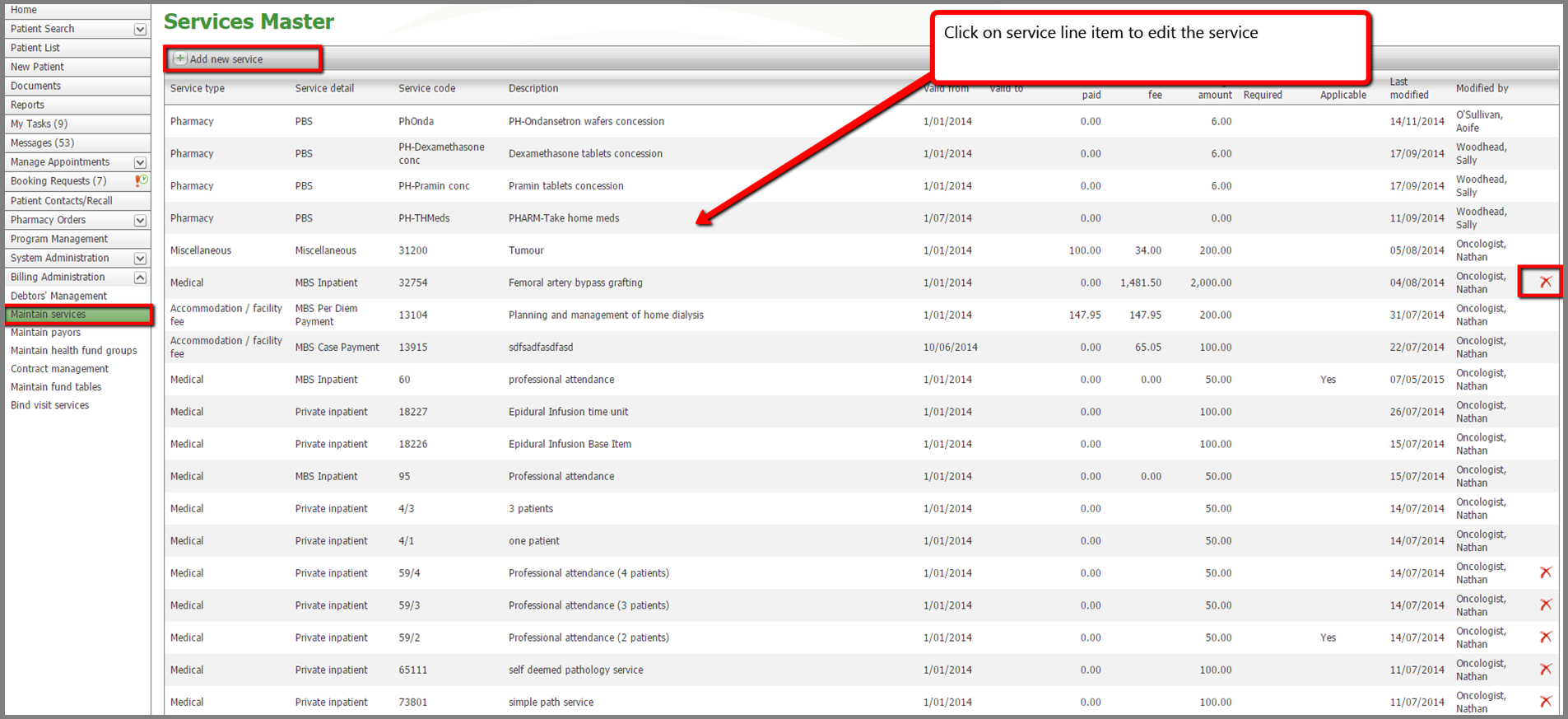
When you click on 'Add new Service' the grid will expand out to display the below fields. First select the service type, either medical, accommodation, pharmacy, prosthesis, miscellaneous or allied health, and then add the service type detail from the drop down list (inpatient, outpatient, mbs per diem or case payment). Certain service types use a lookup to the MBS schedule and other such as miscellaneous allow you to free type your own code in.
For medical & allied health services the service code, service description, schedule fee, 85% & 75% will populate from the service lookup. For other service types a code and fees will need to be entered manually.
Select if this is an inpatient or outpatient service. If a service is provided as both an inpatient and an outpatient service you will need to add it TWICE so that you can save the two 'Billed as' options.
If a referral is required for this service check the box. If GST applies check the box
For the service validity you must enter a 'Date valid from' but the 'Date valid to' is not required.
Enter the provider charge then click on the 'Save' button.
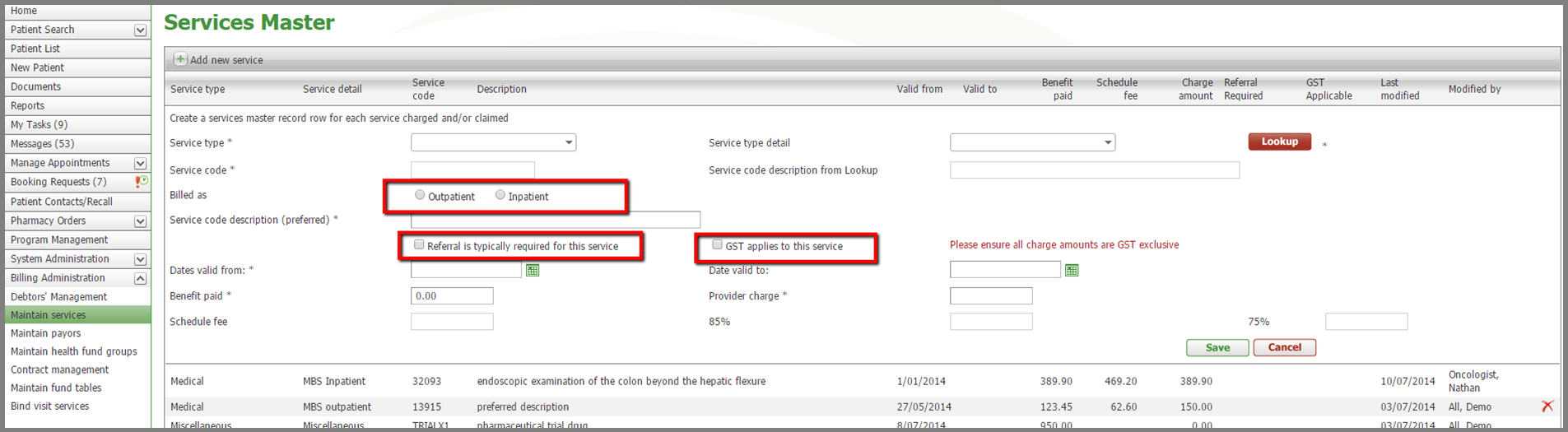
The Services Master is a list of all services provided by your organisation.
Services with a red x next to them may be deleted from the list as they have not been added to a contract. If you have saved them to a contract you can only delete them if you remove them from the contract first.
NB: Deleting services from contracts may affect historical accounts if that service has been used on them
When you click on 'Add new Service' the grid will expand out to display the below fields. First select the service type, either medical, accommodation, pharmacy, prosthesis, miscellaneous or allied health, and then add the service type detail from the drop down list (inpatient, outpatient, mbs per diem or case payment). Certain service types use a lookup to the MBS schedule and other such as miscellaneous allow you to free type your own code in.
For medical & allied health services the service code, service description, schedule fee, 85% & 75% will populate from the service lookup. For other service types a code and fees will need to be entered manually.
Select if this is an inpatient or outpatient service. If a service is provided as both an inpatient and an outpatient service you will need to add it TWICE so that you can save the two 'Billed as' options.
If a referral is required for this service check the box. If GST applies check the box
For the service validity you must enter a 'Date valid from' but the 'Date valid to' is not required.
Enter the provider charge then click on the 'Save' button.


