Knowledge base » Billing Administration » How to manage changes in prices on contracts
How to manage changes in prices on contracts
To update the price of an existing contract, you will first need to modify the price of the existing service item.
From the 'Billing Administration' drop-down-list, select 'Maintain Services' (1). This will open the 'Service Master', where you will be required to select (click) the 'service item' you wish to update (2). Once clicked, a detailed drop-down page will display, where you will be able to 'Lookup' (3).
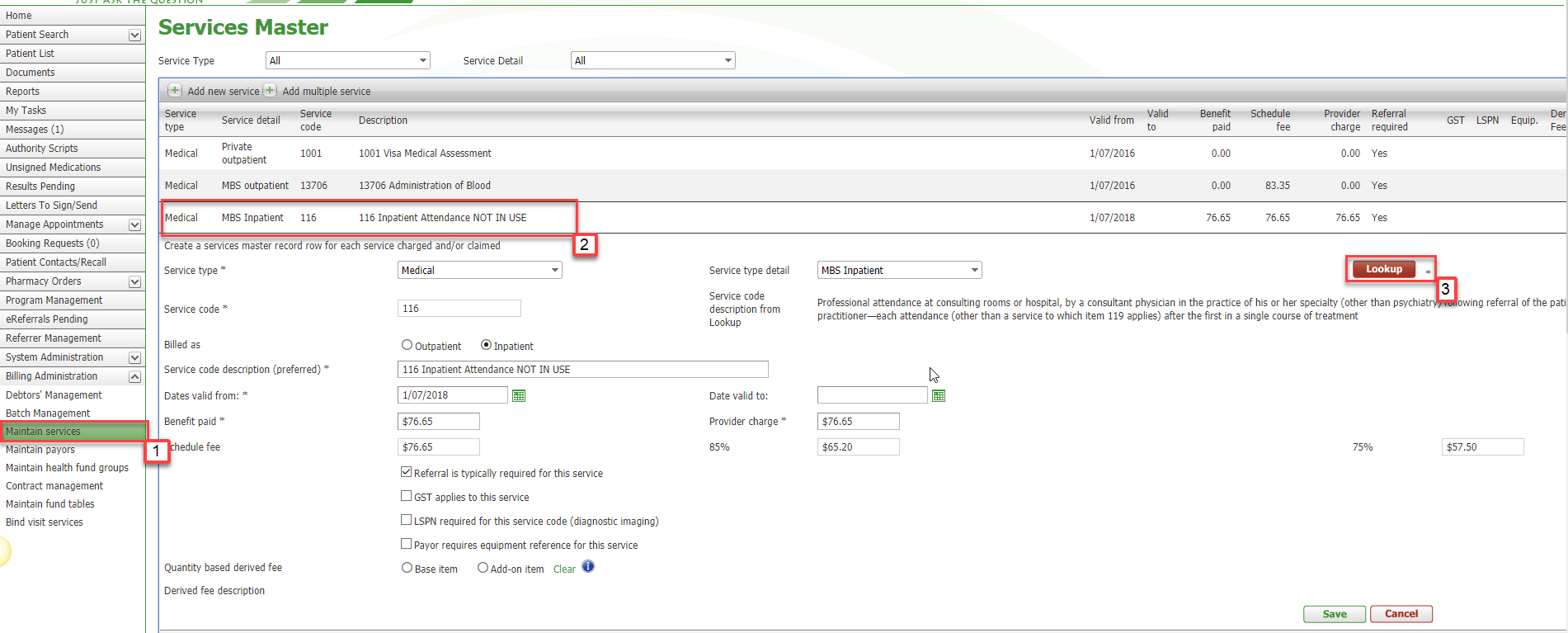
This will redirect you to the page seen below, where you are required to enter the service code of the service item you wish to update.
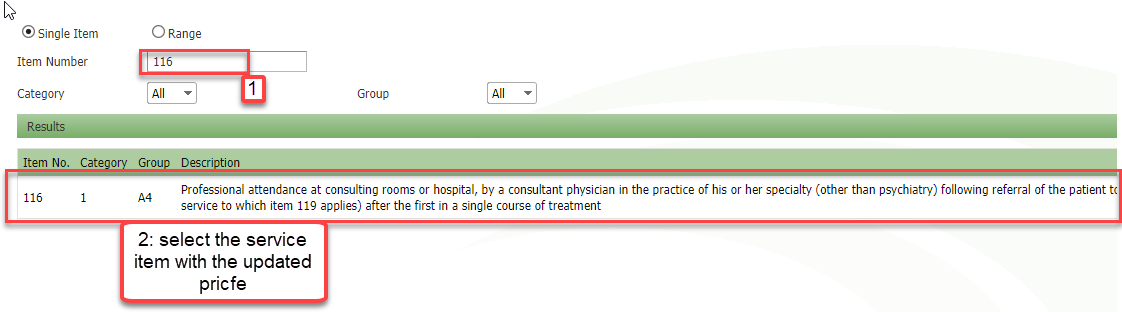
Once you have select the updated 'Service Item' with the updated price, it will automatically update the price on the service code within your organisation, although it is important to check the prices have updated as expected. Then click 'Save'
If you wish to change the provider charge or expected benefit paid on a contract for whatever reason you will need to sunset the current version of that contract and copy it to create a new contract and then update the prices on the new contract.
Editing the price on a currently active contract this will affect all historical accounts that used that contract. It is imperative that you do not edit prices on a contract that is currently in use.
To sunset the current contract click on the contract and add a 'valid to date' and save. The contract will be valid to 12.01am on the 'valid to' date. The new contract must have a 'valid from' date that matches the valid to date on your sunset-ted contract as it will also come into affect from 12.01am on the valid from date.
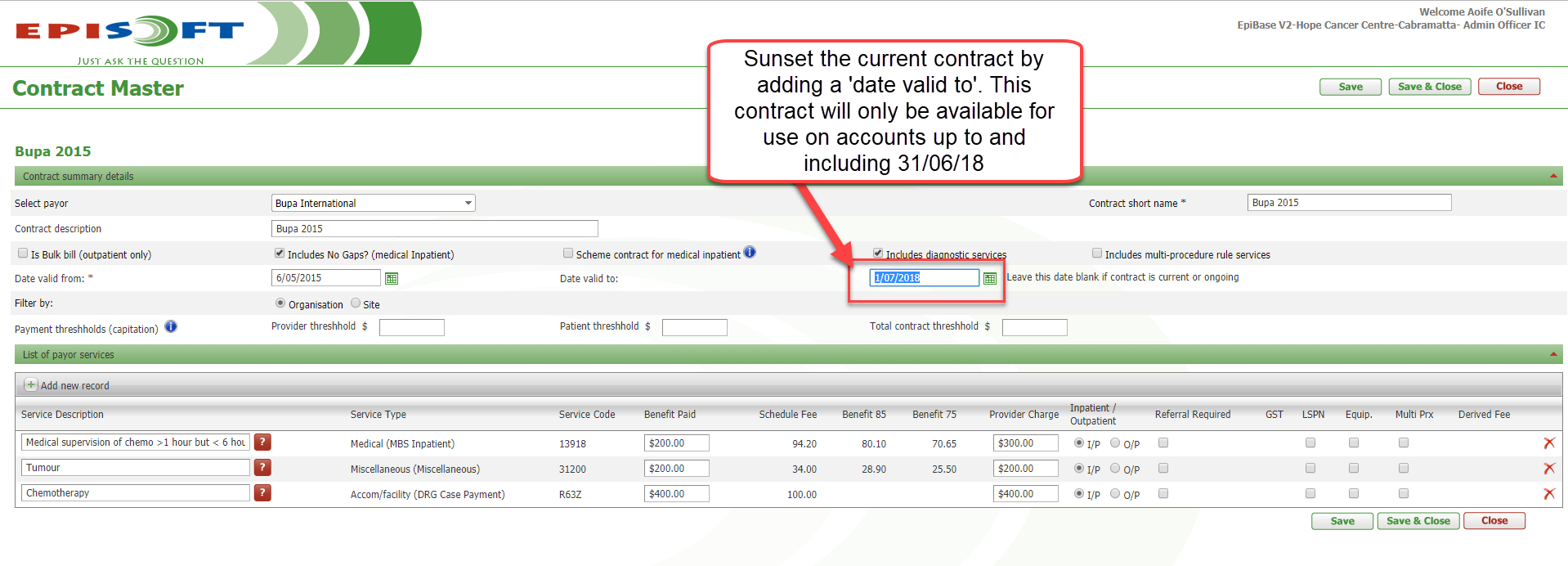
Next you need to copy the current contract and add in the new 'Date valid from' leave the 'valid to' date blank.
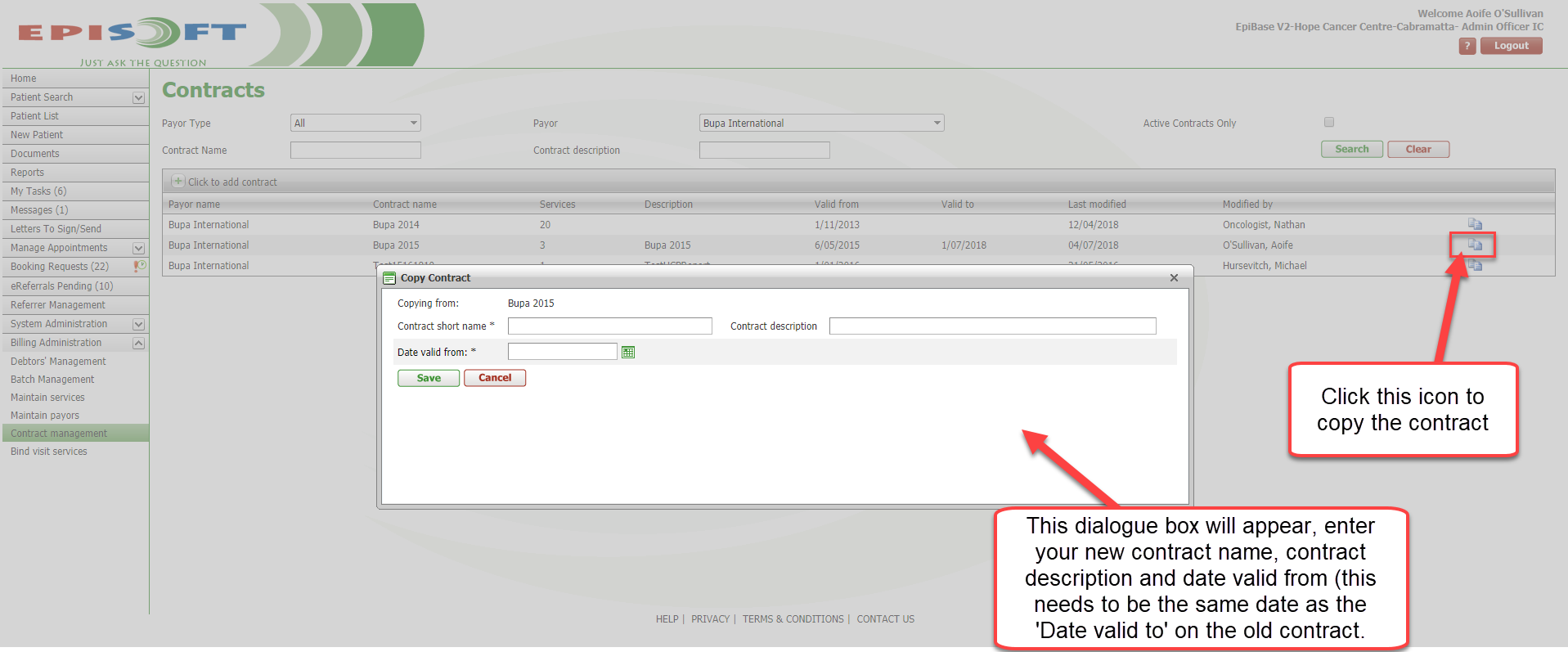
Finally update the 'provider charge' and 'expected benefit' paid on the services you wish to change and click save.
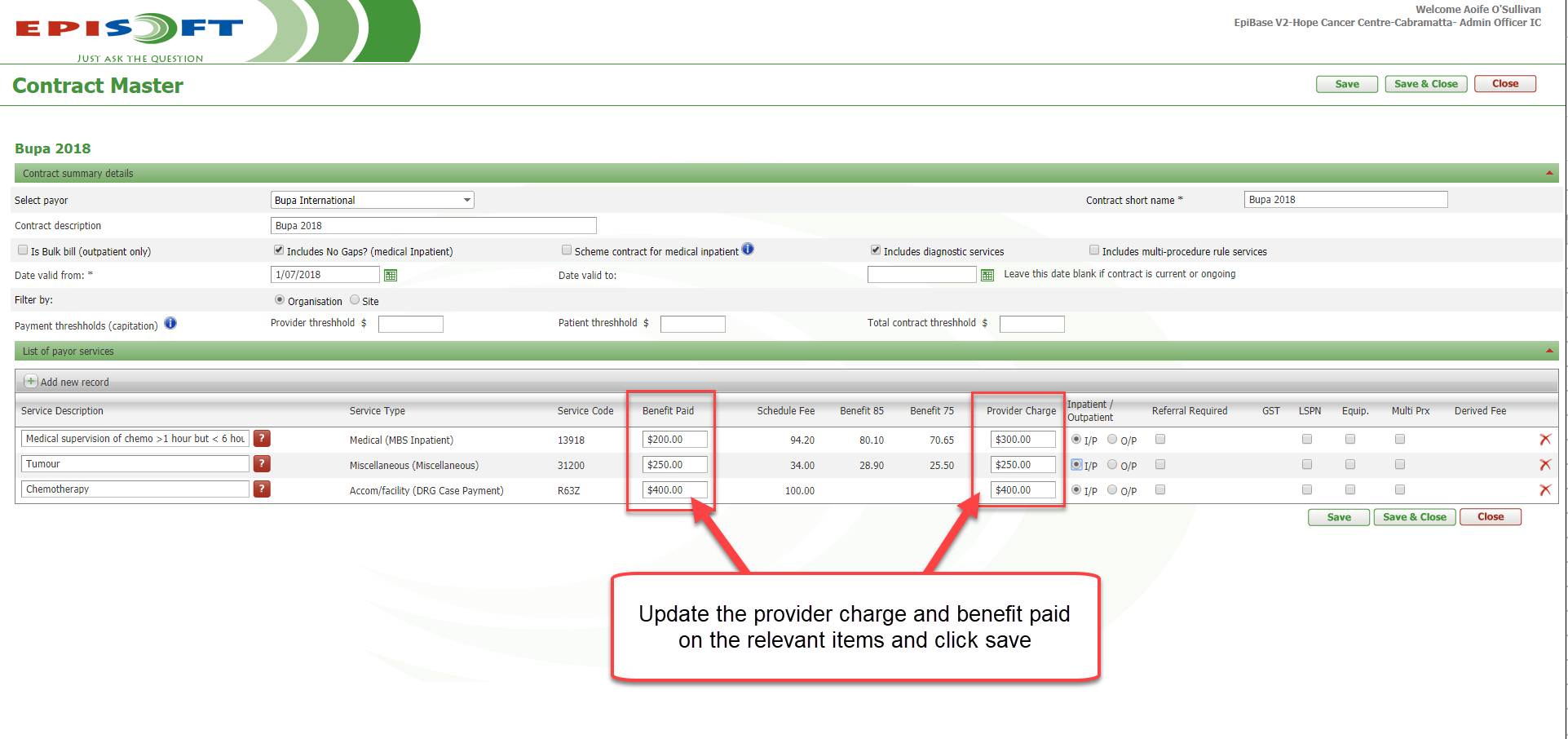
From the 'Billing Administration' drop-down-list, select 'Maintain Services' (1). This will open the 'Service Master', where you will be required to select (click) the 'service item' you wish to update (2). Once clicked, a detailed drop-down page will display, where you will be able to 'Lookup' (3).
This will redirect you to the page seen below, where you are required to enter the service code of the service item you wish to update.
Once you have select the updated 'Service Item' with the updated price, it will automatically update the price on the service code within your organisation, although it is important to check the prices have updated as expected. Then click 'Save'
If you wish to change the provider charge or expected benefit paid on a contract for whatever reason you will need to sunset the current version of that contract and copy it to create a new contract and then update the prices on the new contract.
Editing the price on a currently active contract this will affect all historical accounts that used that contract. It is imperative that you do not edit prices on a contract that is currently in use.
To sunset the current contract click on the contract and add a 'valid to date' and save. The contract will be valid to 12.01am on the 'valid to' date. The new contract must have a 'valid from' date that matches the valid to date on your sunset-ted contract as it will also come into affect from 12.01am on the valid from date.
Next you need to copy the current contract and add in the new 'Date valid from' leave the 'valid to' date blank.
Finally update the 'provider charge' and 'expected benefit' paid on the services you wish to change and click save.


