Knowledge base » Pharmacy Module » Unlisted Medications
Unlisted Medications
If MIMS has not yet listed a medication, it can be added via two places in Episoft.
1. Adding unlisted medications via Pharmacy Admin
♣︎ On the Pharmacy Orders tab, click on Pharmacy Admin in the menu below it.
♣︎ Use the medication search field to see if the medication is already in Pharmacy Admin.
♣︎ If it can't be found, click 'Add a Medication'
♣︎ Tick 'Drug not found' then click 'Lookup'.
♣︎ This will open Unlisted Medications.
♣︎ Click Add New Unlisted Medication
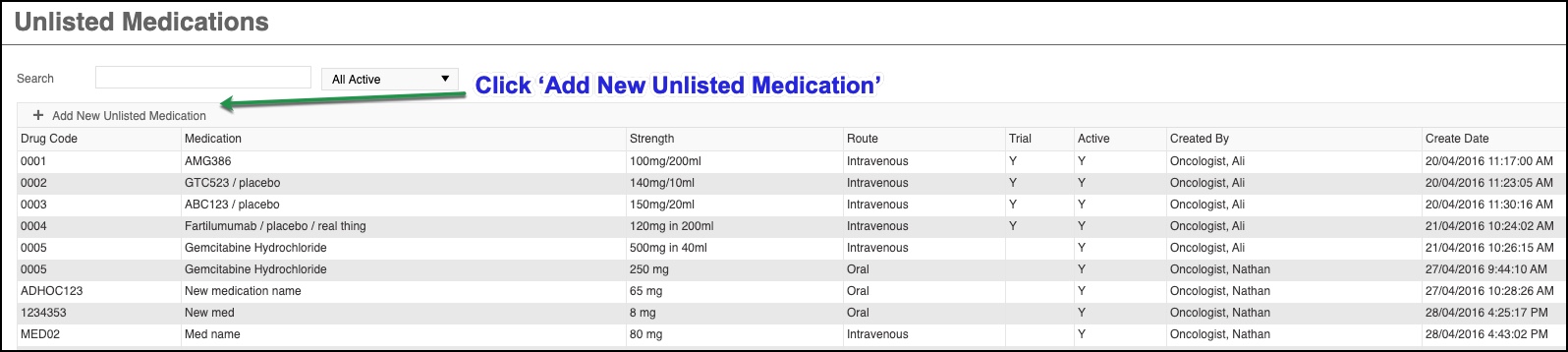
A popup window will open.
♣︎ Enter the code that your organisation has decided upon for coding medications
♣︎ Enter the name of the medication (usually the generic name). Do not put the strength in the name field
♣︎ Enter the strength the medication is supplied in, e.g. 350mg in 7mL
♣︎ Enter the route of the medication, using the full name of the route, e.g. Intravenous, not 'IV'
♣︎ Tick the 'Trial' box if the medication is part of a clinical trial.
♣︎ Save.
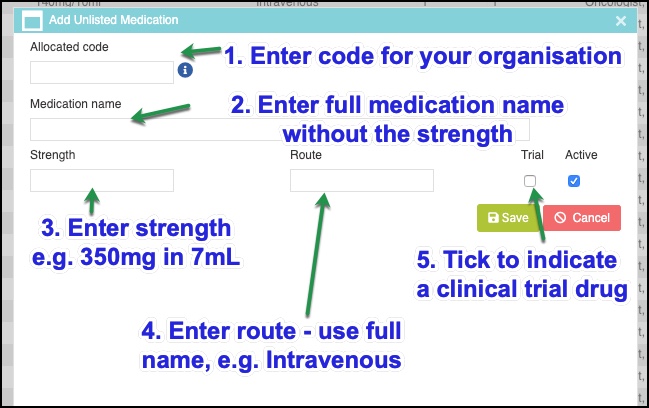
Once saved, the Unlisted Medications list will again display.
Click on the new unlisted medication you need to add to Pharmacy Admin.
The details for that medication can now be added.
The option to tick 'External Order required' is available, which determines whether the medication displays on Pharmacy Orders for ordering or not.
1. Adding unlisted medications via Pharmacy Admin
♣︎ On the Pharmacy Orders tab, click on Pharmacy Admin in the menu below it.
♣︎ Use the medication search field to see if the medication is already in Pharmacy Admin.
♣︎ If it can't be found, click 'Add a Medication'
♣︎ Tick 'Drug not found' then click 'Lookup'.
♣︎ This will open Unlisted Medications.
♣︎ Click Add New Unlisted Medication
A popup window will open.
♣︎ Enter the code that your organisation has decided upon for coding medications
♣︎ Enter the name of the medication (usually the generic name). Do not put the strength in the name field
♣︎ Enter the strength the medication is supplied in, e.g. 350mg in 7mL
♣︎ Enter the route of the medication, using the full name of the route, e.g. Intravenous, not 'IV'
♣︎ Tick the 'Trial' box if the medication is part of a clinical trial.
♣︎ Save.
Once saved, the Unlisted Medications list will again display.
Click on the new unlisted medication you need to add to Pharmacy Admin.
The details for that medication can now be added.
The option to tick 'External Order required' is available, which determines whether the medication displays on Pharmacy Orders for ordering or not.


