Knowledge base » Appointment module » Booking requests
Booking requests
- When a clinician prescribes a protocol to a patient the appointments are booked via the ‘Booking Requests’ module.
- The ‘Booking Requests module is located under appointment management on the left hand side menu.
- On the booking requests tab the number in brackets indicates how many patients have booking requests.
- When the exclamation icon next to the small clock displays it means that there is a booking requested within the next 24 hours.
- When you click on the ‘Booking request tab it will expand out with a scrollable list to display all the patients with booking requests.
- The patient names are alphabetically sorted on surname.
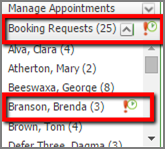
- When you click on the patient name their booking request displays.
- The booking request page displays the start date, the time always defaults to 9am.
- The appointment length, visit reason, visit type, the patients clinician, the resource (chair name or number) and the availability of that chair are set by the protocol.
- The appointment length, location of the appointment and the chair are editable in Booking Requests.
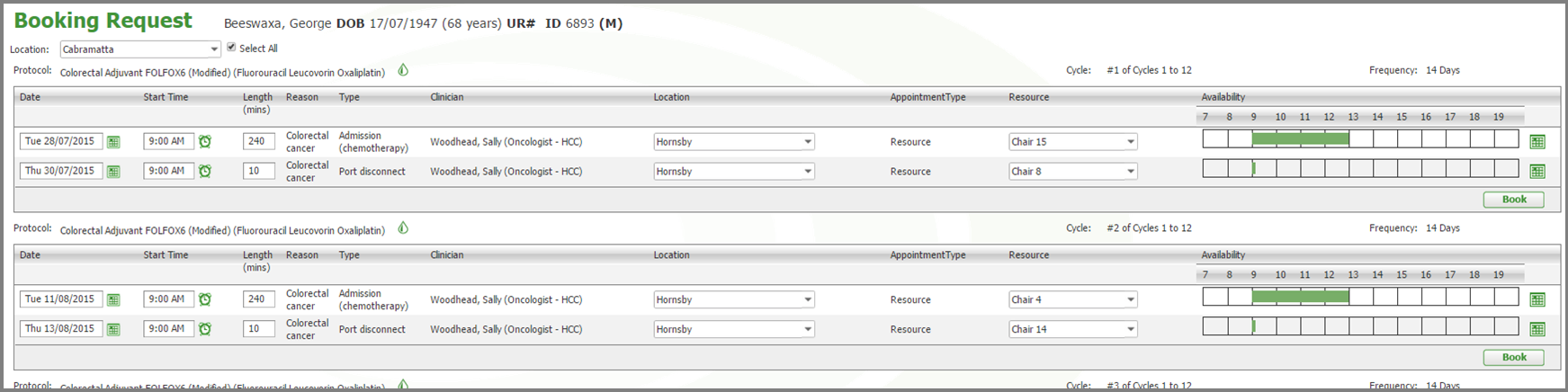
Availability and conflicting appointments
If there is an appointment conflict for a chair you can see the booked appointment in red behind the appointment you are trying to book.
If there is an appointment conflict you can resolve it by either changing the appointment start time or the resource (chair).
To change the appointment start time click in the ’Start Time’ field and input a new start time.
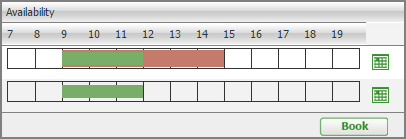
Viewing the resource calendar
- You can view the resource calendar for that day by clicking on the small calendar icon next to the availability.
- Clicking on the icon will display the read-only calendar for that day with the other bookings that have already been made.
- You can navigate to other days using the small forward and back arrows or by clicking the down arrow to reveal a calendar.
- This calendar is just a view of other appointments, appointments cannot be edited or booked via this pop up window.
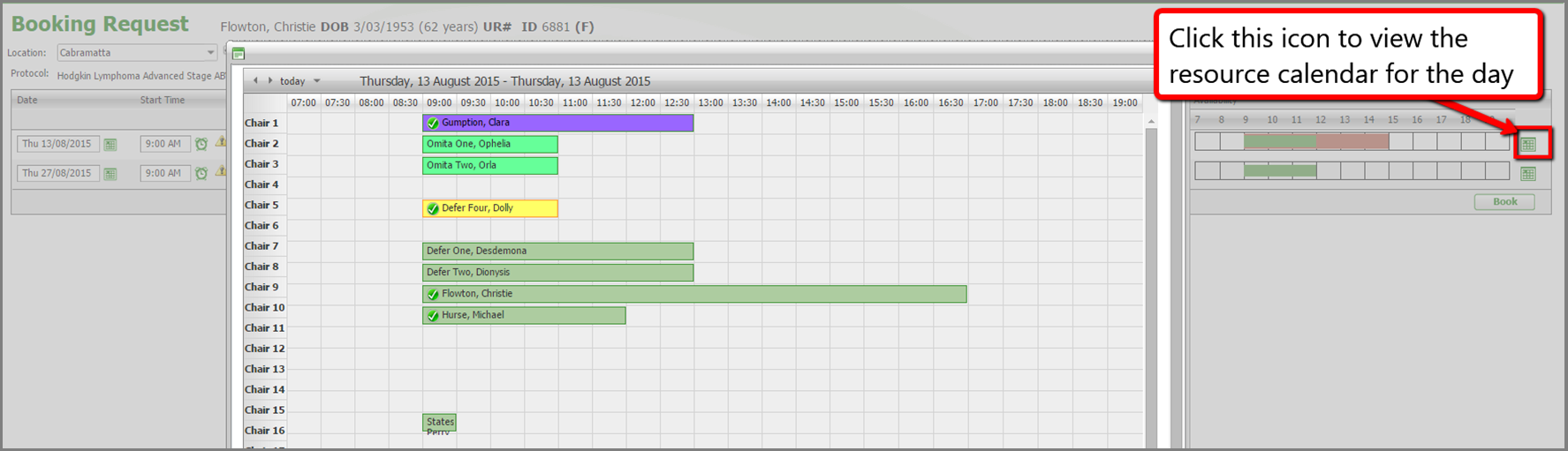
Appointment length
If a drug on the patient's protocol has been ceased, a warning icon will display next to the appointment length field.
Ceasing a drug may affect the duration of the appointment so you may need to edit the appointment length click in the field and modify the number of minutes.

Edit appointment date
- To edit the date of an appointment click in the date field and modify the date.
- When you modify the date the system will ask you if you wish to recalculate future dates, what this means is that the system will recalculate all future appointments in this cycle (and future cycles if desired) and the interval between cycles to align with this new date.
- When you click on ’Recalculate Future Dates’ the system will ask you whether you wish to 'Do not recalculate' or to recalculate on 'Just this cycle' or 'All future cycles' too.
- When you have finished modifying dates click on the ‘Book’ button. The patients appointment can now be seen in the resource calendar, appointment management page and on the patient's record summary.

Deceased or inactive patient records
When a patient record is set to a status of ‘Deceased’ or ‘Inactive’ all future appointments, booking requests and reminders will be cancelled.
- The ‘Booking Requests module is located under appointment management on the left hand side menu.
- On the booking requests tab the number in brackets indicates how many patients have booking requests.
- When the exclamation icon next to the small clock displays it means that there is a booking requested within the next 24 hours.
- When you click on the ‘Booking request tab it will expand out with a scrollable list to display all the patients with booking requests.
- The patient names are alphabetically sorted on surname.
- When you click on the patient name their booking request displays.
- The booking request page displays the start date, the time always defaults to 9am.
- The appointment length, visit reason, visit type, the patients clinician, the resource (chair name or number) and the availability of that chair are set by the protocol.
- The appointment length, location of the appointment and the chair are editable in Booking Requests.
Availability and conflicting appointments
If there is an appointment conflict for a chair you can see the booked appointment in red behind the appointment you are trying to book.
If there is an appointment conflict you can resolve it by either changing the appointment start time or the resource (chair).
To change the appointment start time click in the ’Start Time’ field and input a new start time.
Viewing the resource calendar
- You can view the resource calendar for that day by clicking on the small calendar icon next to the availability.
- Clicking on the icon will display the read-only calendar for that day with the other bookings that have already been made.
- You can navigate to other days using the small forward and back arrows or by clicking the down arrow to reveal a calendar.
- This calendar is just a view of other appointments, appointments cannot be edited or booked via this pop up window.
Appointment length
If a drug on the patient's protocol has been ceased, a warning icon will display next to the appointment length field.
Ceasing a drug may affect the duration of the appointment so you may need to edit the appointment length click in the field and modify the number of minutes.
Edit appointment date
- To edit the date of an appointment click in the date field and modify the date.
- When you modify the date the system will ask you if you wish to recalculate future dates, what this means is that the system will recalculate all future appointments in this cycle (and future cycles if desired) and the interval between cycles to align with this new date.
- When you click on ’Recalculate Future Dates’ the system will ask you whether you wish to 'Do not recalculate' or to recalculate on 'Just this cycle' or 'All future cycles' too.
- When you have finished modifying dates click on the ‘Book’ button. The patients appointment can now be seen in the resource calendar, appointment management page and on the patient's record summary.
Deceased or inactive patient records
When a patient record is set to a status of ‘Deceased’ or ‘Inactive’ all future appointments, booking requests and reminders will be cancelled.


