Knowledge base » Appointment module » Resource Calendar
Resource Calendar
The resource calendar displays the resource bookings for a given day.
- The resources are listed from top to bottom and the time runs along the top.
- If not yet attended, appointments can be 'dragged' and 'dropped' on the calendar to a new time or chair.
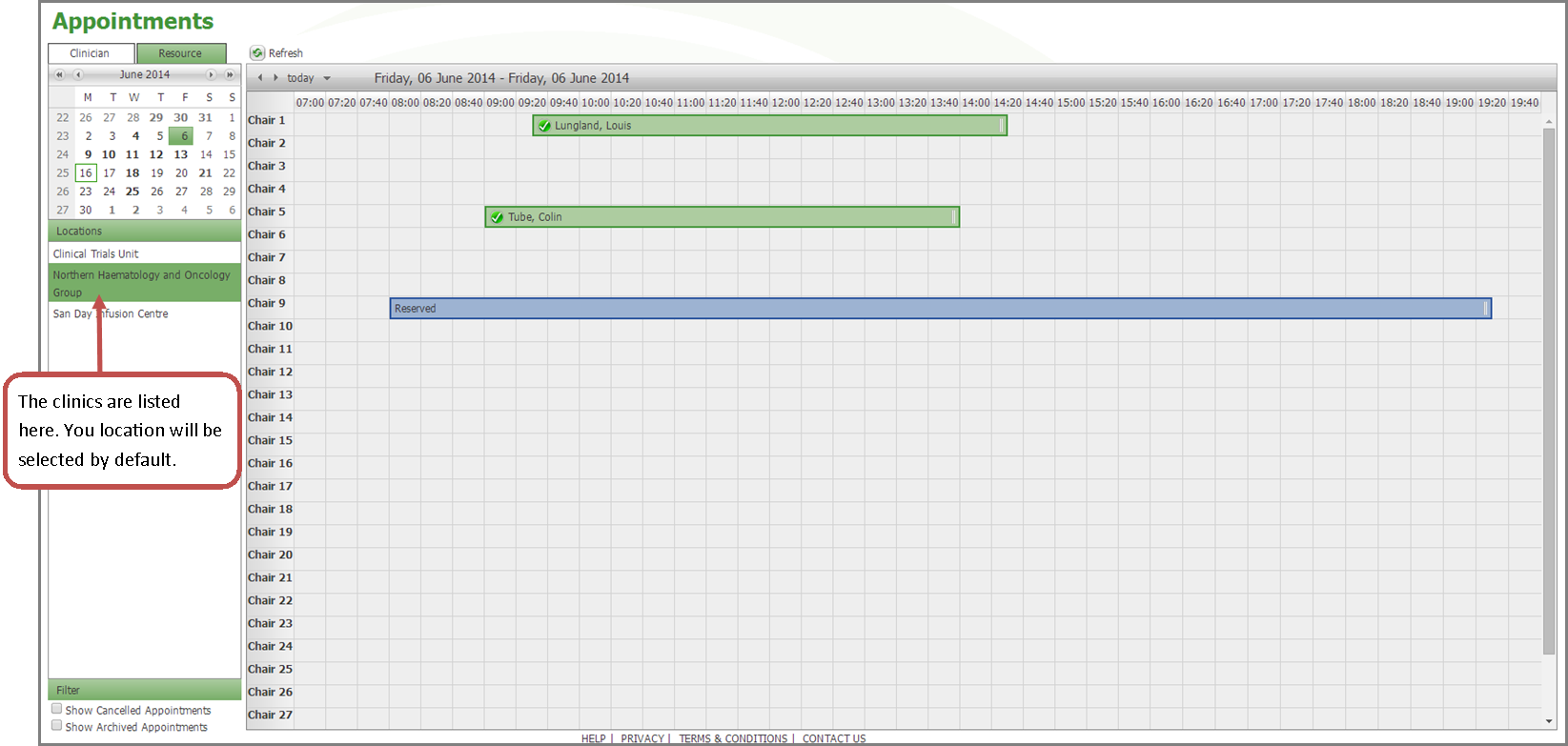
Booking an 'Ad Hoc' resource (chair) appointment
- To create an 'ad hoc' booking for a chair, i.e. a booking that was not generated automatically from the patient's protocol, right-click on the chair and time you need to book. Select 'New Appointment' and a window will open. This should only be done if no protocol is required for the chair booking.
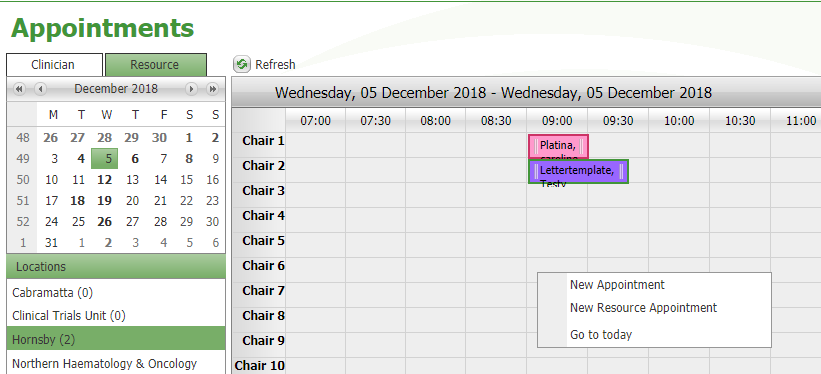
'Lookup' your patient, then enter details and save.
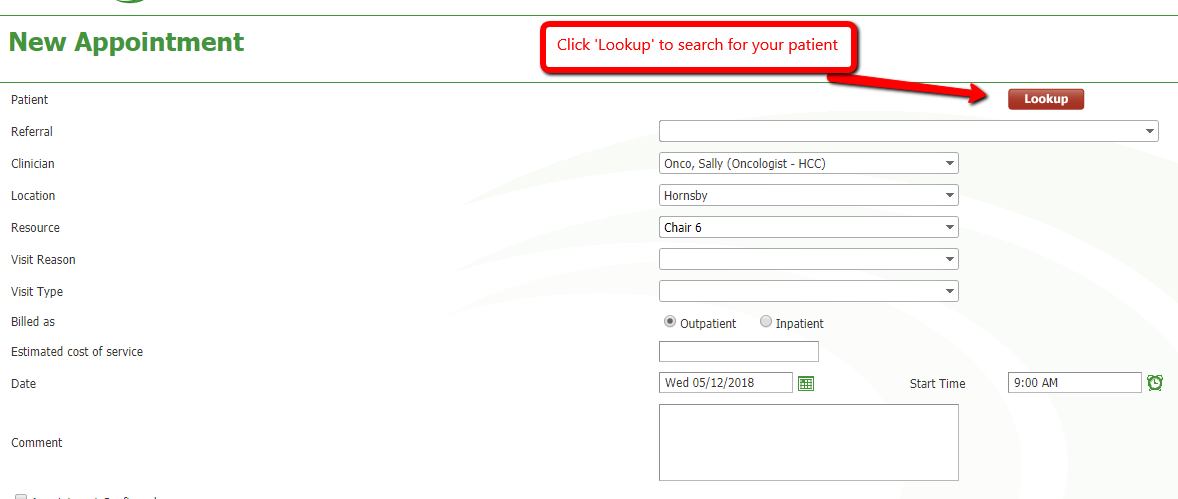
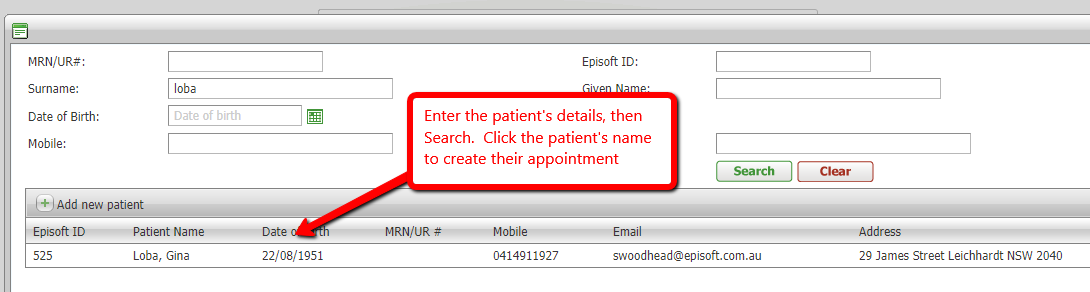
- When the patient has been found, select the 'Visit Type ' from the drop-down list.
- Edit the Start Time and End Time, then Save
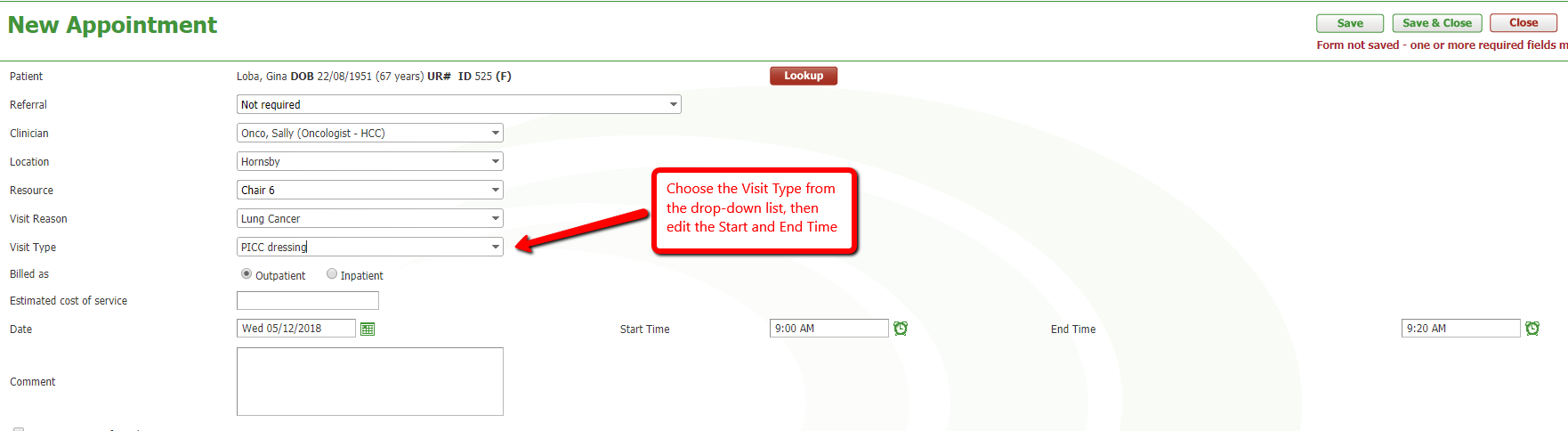
Your new appointment for your patient will now be visible in the Resource Calendar.
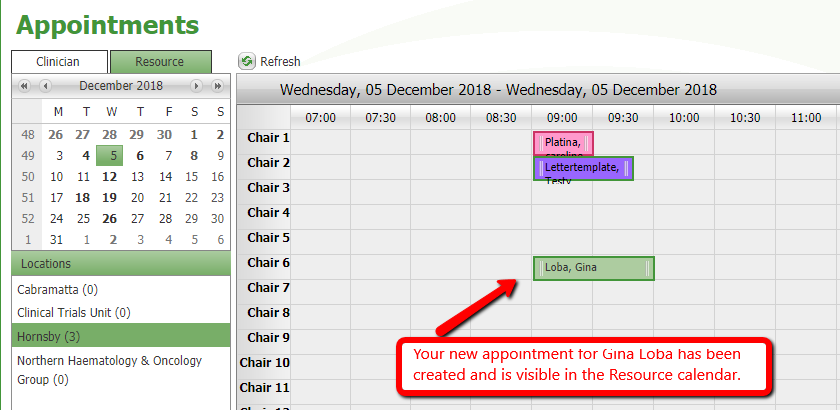
- You may also reserve a resource, this may be useful if one of your chairs cannot be used for a given period.
- To book a resource appointment right click on the appointment and select ’New Resource Appointment’. This functionality works in the exact same way as staff appointments in that you can make it a recurring appointment.
- The resources are listed from top to bottom and the time runs along the top.
- If not yet attended, appointments can be 'dragged' and 'dropped' on the calendar to a new time or chair.
Booking an 'Ad Hoc' resource (chair) appointment
- To create an 'ad hoc' booking for a chair, i.e. a booking that was not generated automatically from the patient's protocol, right-click on the chair and time you need to book. Select 'New Appointment' and a window will open. This should only be done if no protocol is required for the chair booking.
'Lookup' your patient, then enter details and save.
- When the patient has been found, select the 'Visit Type ' from the drop-down list.
- Edit the Start Time and End Time, then Save
Your new appointment for your patient will now be visible in the Resource Calendar.
- You may also reserve a resource, this may be useful if one of your chairs cannot be used for a given period.
- To book a resource appointment right click on the appointment and select ’New Resource Appointment’. This functionality works in the exact same way as staff appointments in that you can make it a recurring appointment.


