Knowledge base » Billing » How to take a patient payment on an account
How to take a patient payment on an account
On the billing tab once the services and excess (if applicable) have been added. You can add a patient payment
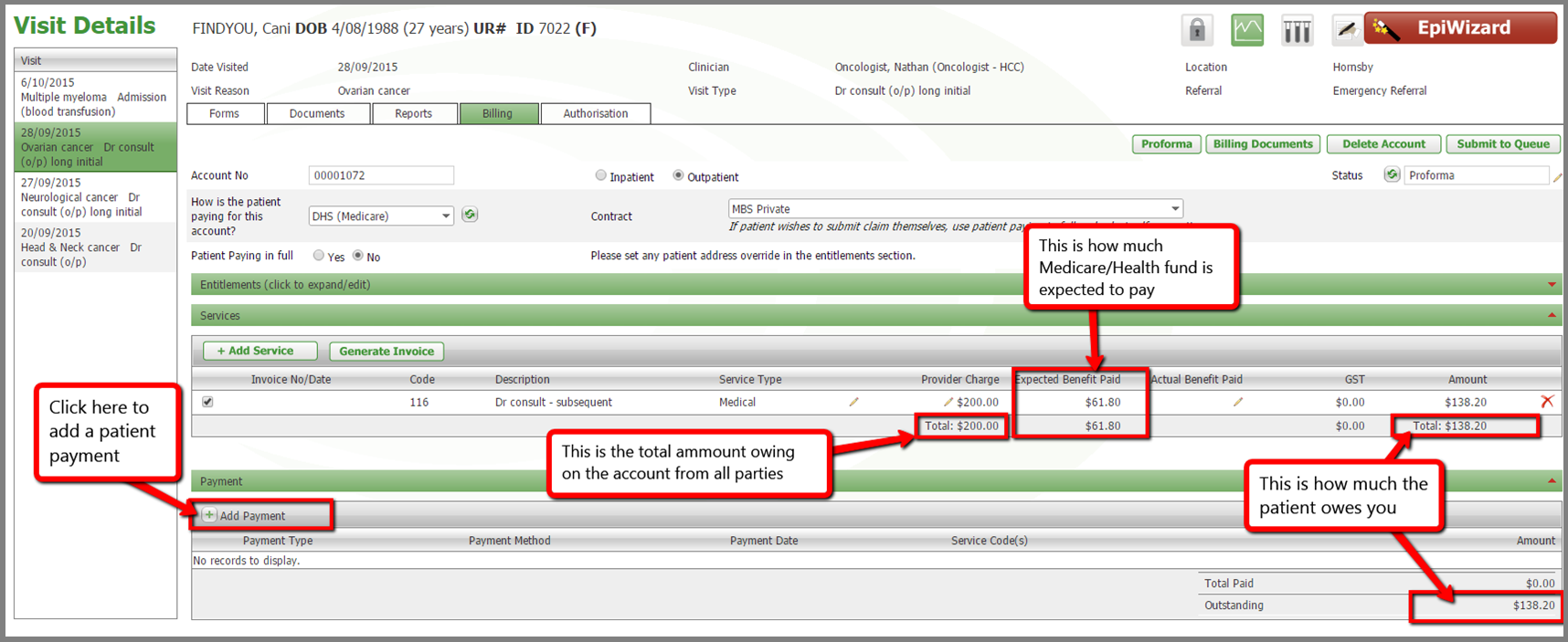
To add a payment click on the 'Add Payment' button and the grid will expand out to display fields for payment information to be added.
1 Select the payment type
2 Select the payment date, it will default to the date you are entering the data but this can be edited
3 Input the amount for this payment type
4 The system will attempt to allocate the payments to each of the services. This can be edited
Once this information has been added for this payment type click on the 'Save' button.
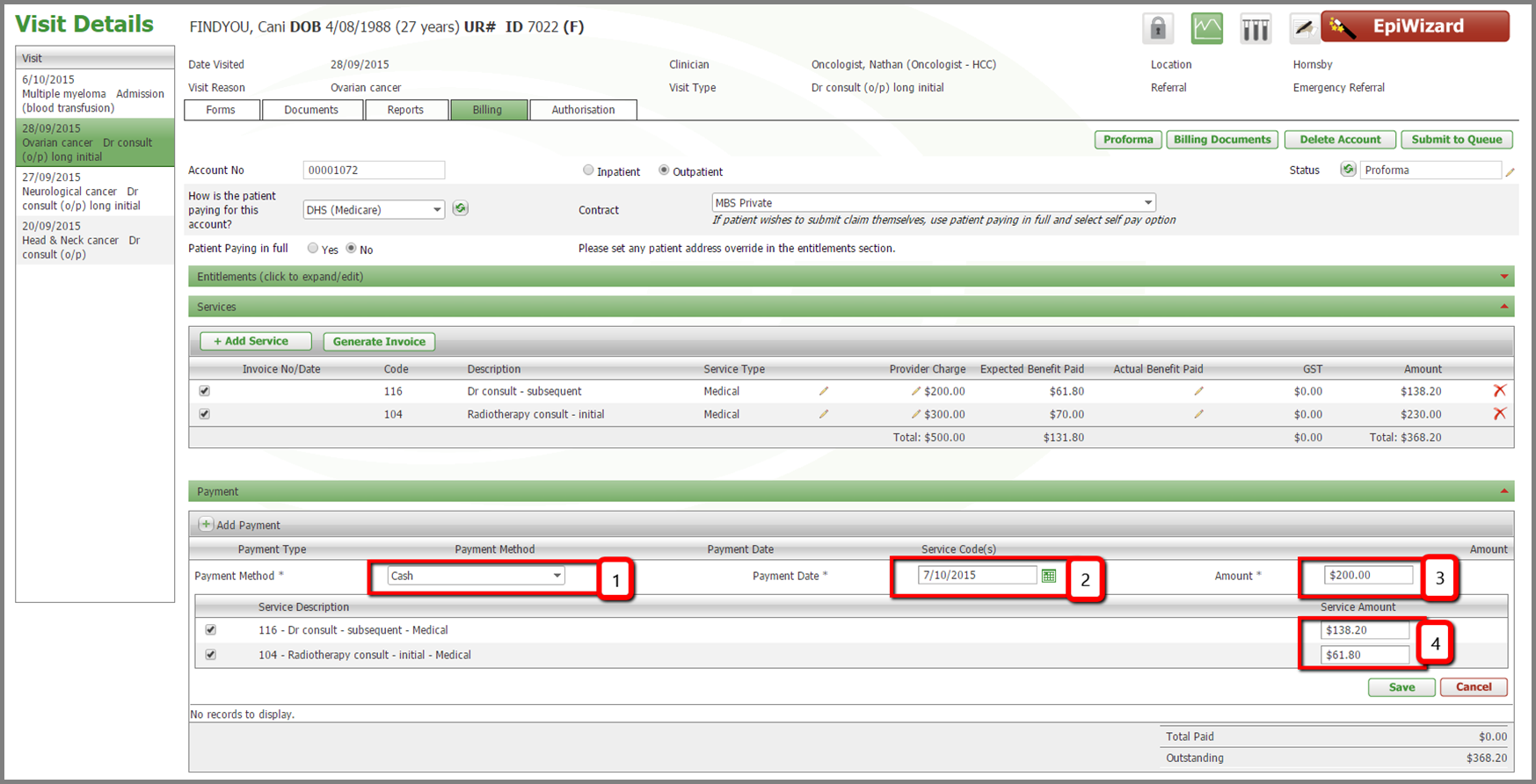
Add a line item for each payment type.
1 As you can see below I have added a second payment type of 'credit card'.
2 I have entered the amount for this payment type
3 The system display how much is still owing so I know what payment amount needs to be entered
4 The system has allocated this amount to the second service as the first service has already had the total value allocated to it
5 As the first service has been fully paid it has been disabled so that you cannot allocate any more payment to it
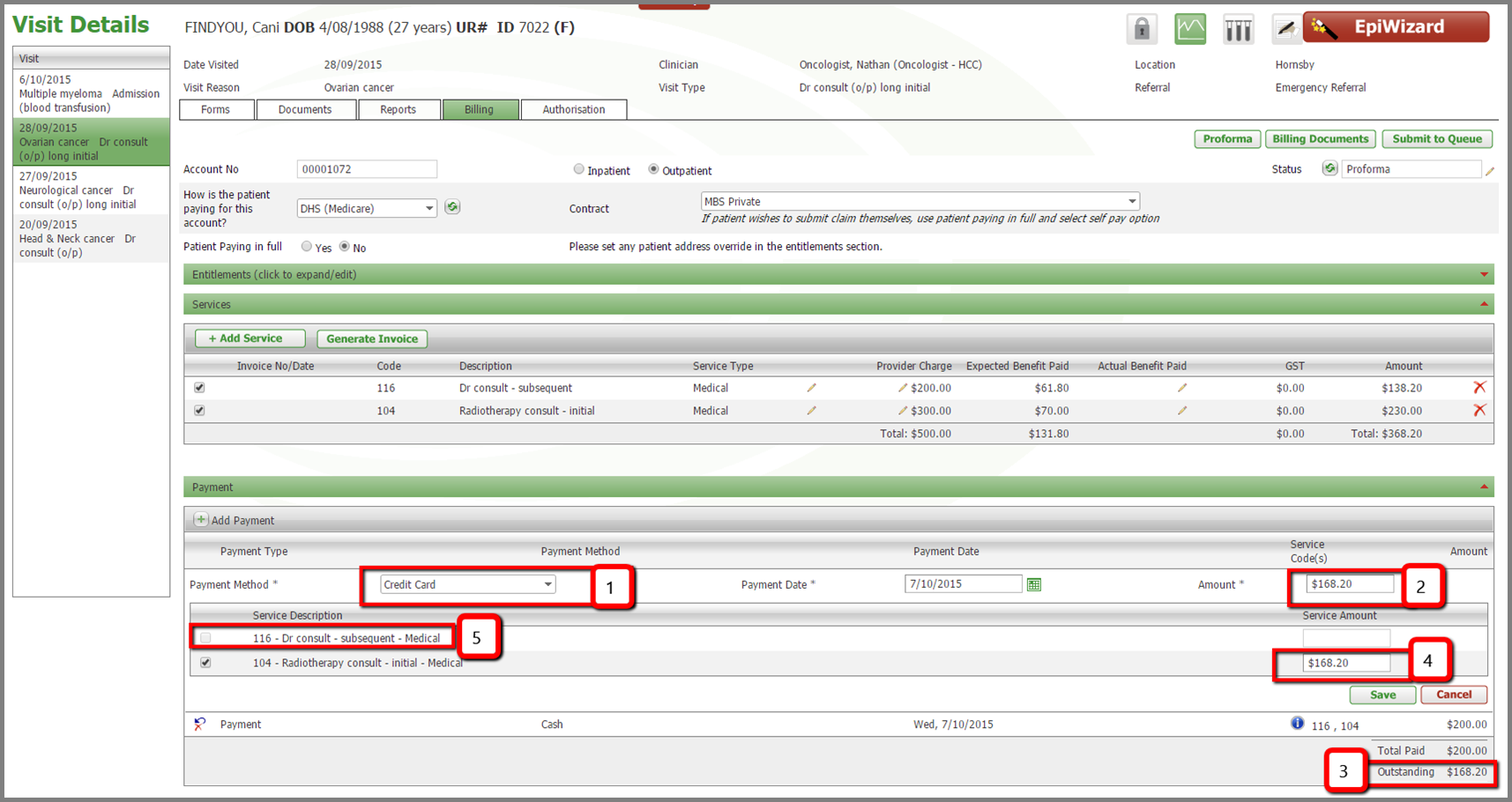
To add a payment click on the 'Add Payment' button and the grid will expand out to display fields for payment information to be added.
1 Select the payment type
2 Select the payment date, it will default to the date you are entering the data but this can be edited
3 Input the amount for this payment type
4 The system will attempt to allocate the payments to each of the services. This can be edited
Once this information has been added for this payment type click on the 'Save' button.
Add a line item for each payment type.
1 As you can see below I have added a second payment type of 'credit card'.
2 I have entered the amount for this payment type
3 The system display how much is still owing so I know what payment amount needs to be entered
4 The system has allocated this amount to the second service as the first service has already had the total value allocated to it
5 As the first service has been fully paid it has been disabled so that you cannot allocate any more payment to it


