Knowledge base » System Administration Functions » Calendar Settings: Colour Coding
Calendar Settings: Colour Coding
Along with changing the times and dates of your calendar, the Sysadmin Calendar settings allow you to alter multiple colour settings for appointments to quickly see at a glance what is happening on any given day.
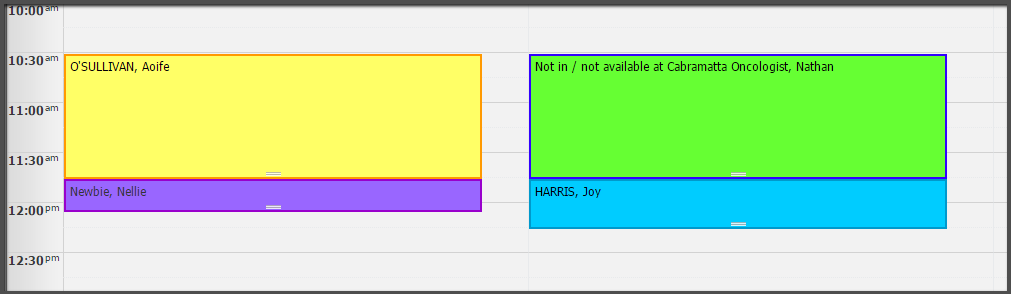
[1] The Visit Type and Reason must match for an appointment to have the colours assigned (an Anaemia Admission patient below would be default as it has not been set up currently). We recommend using complimentary colors to prevent eye strain on brighter screens and increase visibility. Make sure to change the Font color if you are using dark backgrounds as the text may not be readable if it stays on the default (black).
[2] To create a rule, simply select a Reason and Type, then pick the colours you want the appointment type to be associated with. Again, please note: the visit reason and type must both match in order to have the colours show up, if the visit type is not specified to be a certain colour it will simply be created as default
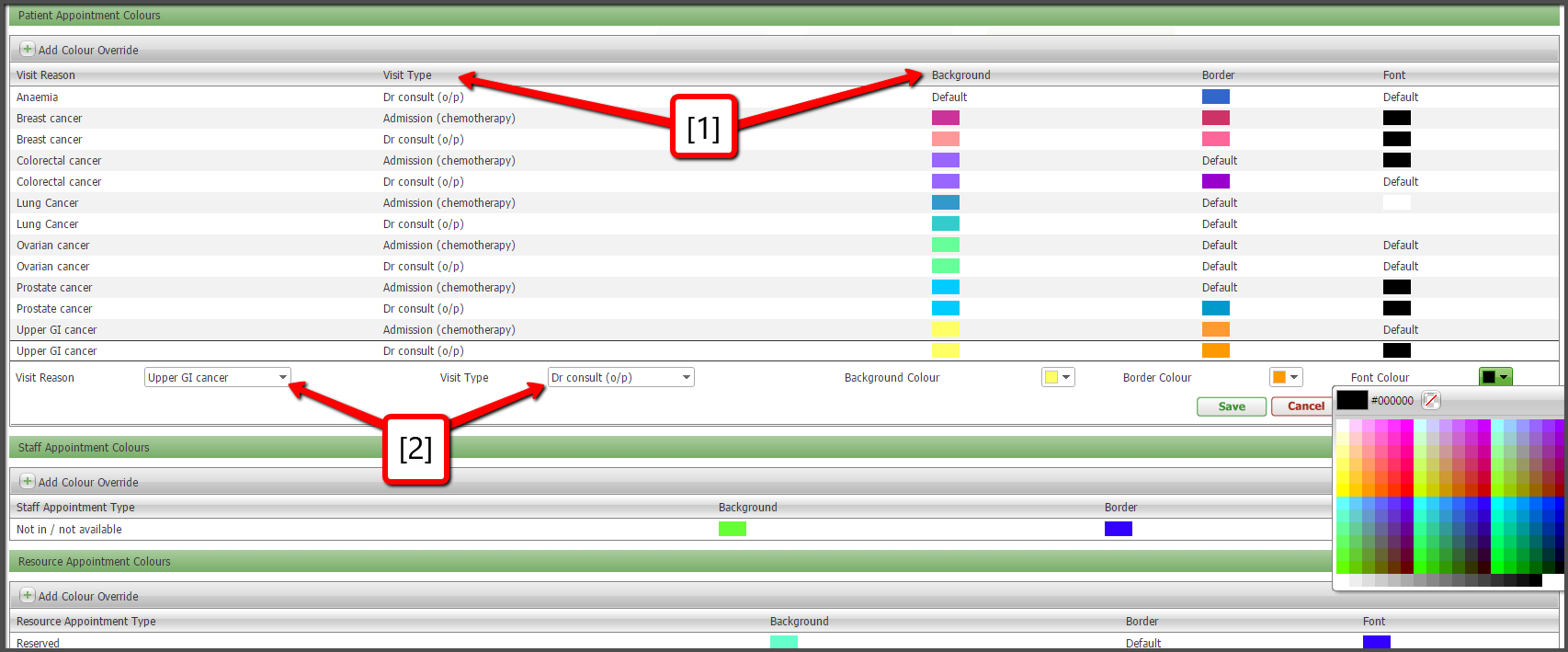
[1] The Visit Type and Reason must match for an appointment to have the colours assigned (an Anaemia Admission patient below would be default as it has not been set up currently). We recommend using complimentary colors to prevent eye strain on brighter screens and increase visibility. Make sure to change the Font color if you are using dark backgrounds as the text may not be readable if it stays on the default (black).
[2] To create a rule, simply select a Reason and Type, then pick the colours you want the appointment type to be associated with. Again, please note: the visit reason and type must both match in order to have the colours show up, if the visit type is not specified to be a certain colour it will simply be created as default


