Knowledge base » Release Notes - EpiSoft/CareZone » 2022/02/23 Release Notes Admin (Billing, Letters, Record Summary + Report changes)
2022/02/23 Release Notes Admin (Billing, Letters, Record Summary + Report changes)
LETTERS & MESSAGES Module changes
In the letters module (create letter to send >> Attachments tab, you can now attach previous letters in that patient's list to the new letter being sent.

New letter parameter
New letter parameter added: next appointment clinician
New document category able to be saved
On receiving letters via Messages or Scan Docs module, the Unspecified Document Category was previously not a valid category to save to the Patient Documents module. This document category can now be saved.
Saving Referrals formatting issues resolved
When adding a referral to patient's record, users reported a formatting issue when an attachment was added on the 'Edit/New Referral Received' screen. The select button was overlapping the delete icon. This issue has now been resolved
RECORD SUMMARY
We have redesigned the Record Summary in new web technology that has been adopted to speed up the load of the page. We've also made some changes to the layout of the Record Summary. Most of these are relevant to clinical users and listed under the Clinical Release Notes.
For admin users, we now have a preview of the Patient Timeline which amalgamates documents, letters, referrals and other information in a chronological order. This module has been available for some time for many users but is now enabled for all users with a summary list on the Record Summary.
For those who have not previously used the Timeline module, below is the button link to it from the top right within a patient record. You will only be able to see document types to which you have permission to access.

BILLING SYSTEM MAJOR UPGRADE:
For our sites using billing, we now support a new version of connection to Medicare / eClaiming that will be implemented at all our sites over the next few weeks.
IMPORTANT: You will not immediately see these changes but we will roll-out to billing sites after Medicare has confirmed they have processed your paperwork for the new eClaiming version and we have switched on your site for billing via the new version.
Some features of the new eClaiming platform are:
Enhanced card verification including more detail on failed Medicare card verifications as well as health fund and DVA card verifications:

Online eligibility check for privately insured on inpatient accounts
This can be accessed by a button Check Eligibility in top right. You can also access this when patient preadmitted via the quick link $ on the appointment management Home page.

The eligibility check details will copy forward and a hover tooltip will provide date last checked so you can determine whether a new eligibility check needs to be performed. Checking eligibility will return a PDF report as shown below:

Batch Management Module
We have made some major improvements to bulk billing to track and resolve troublesome accounts in a batch. You can submit your bulk bill claims automatically as usual but can track the state of the batch via the Batch Management sub-menu under billing administration.

Of particular benefit is the enhanced rejection messages which advise exactly which claim in the batch had a problem and the nature of the problem. You can also drill down on the batch line item to see the accounts in the batch and their status:

If you have a problem account in the bulk bill batch, you can resubmit in a 'batch' of one account via Batch Management by
a. Select the left-hand-side check-box for the Batch/s you want to submit.
b. Click ‘Submit’
c. (screenshot)
We recommend using this function just for problem claims/batches (such as batches where a claim has been rejected) to ensure submission is successful on correction of the error because the automated process of sending all batches at end of day will continue to be the standard submission process.
Additional billing documents
We have enhanced our list of billing documents under the Billing Documents tab as well as reviewed and updated the contents of these documents including the
Statement of Claim and Benefit - provided to the claimant when a claim has been lodged in real time and a benefit amount returned to the claimant.
Lodgement Advice - provided to the claimant when a patient claim has been lodged in real time and referred to an operator for action.
DB4 (Electronically Transmitted Claims form) - used to claim assigned benefits for electronically submitted Outpatient Bulk Bill claims.
DVA Claim for Treatment Services (D1216S) -
Eclipse Reconciliation Report - more detail in the ERA section
as well as several other documents. Different documents will display depending on the contract type (e.g. bulk bill versus standard outpatient claim)
Enhanced claim status tracking
There is additional tracking statuses in the Billing Status popup to show where the claim is up to including tracking receipt of processing reports, rejections and status reports.

Managing PRODA Device
Organisations electronically billing through EpiSoft are now able to manage their different billing devices linked to the organisation’s PRODA account. Any device that will be used to claim will need to be recorded, and linked correctly, in EpiSoft. We will support our billing sites in the initial set up of this.

AIR (Australian Immunisation Register) Module:
As part of our billing upgrade we have also integrated to the AIR (Australian Immunisation Register) module. Further details are to be found in the Clinical Release Notes . Only medical professionals and other providers with an AIR provider number are permitted to access this module.
New Reports:
Booking Requests report
We have created a new report containing all patients who are currently in Booking Requests. The patients are listed in alphabetical order rather with search filters at the top.
The date range filter can be used to find all patients who need an appointment next week for example. Otherwise, leave the dates blank to see all patients in Booking Requests.
The report can also be grouped using the headings at the top of the columns. Simply drag a column heading to the grey bar at the top and the report will group patients by that heading
e.g. if you drag and drop the Protocol Name heading to the grey bar, the report will list all patients prescribed that protocol.
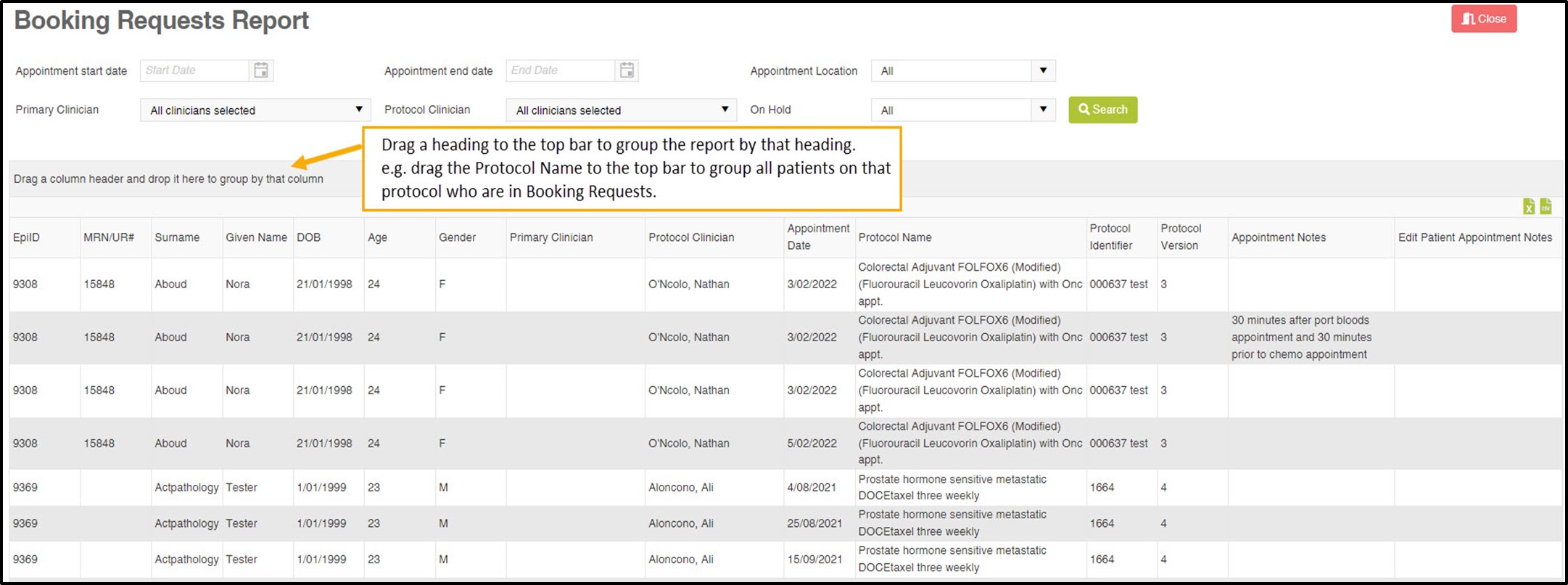
In the letters module (create letter to send >> Attachments tab, you can now attach previous letters in that patient's list to the new letter being sent.
New letter parameter
New letter parameter added: next appointment clinician
New document category able to be saved
On receiving letters via Messages or Scan Docs module, the Unspecified Document Category was previously not a valid category to save to the Patient Documents module. This document category can now be saved.
Saving Referrals formatting issues resolved
When adding a referral to patient's record, users reported a formatting issue when an attachment was added on the 'Edit/New Referral Received' screen. The select button was overlapping the delete icon. This issue has now been resolved
RECORD SUMMARY
We have redesigned the Record Summary in new web technology that has been adopted to speed up the load of the page. We've also made some changes to the layout of the Record Summary. Most of these are relevant to clinical users and listed under the Clinical Release Notes.
For admin users, we now have a preview of the Patient Timeline which amalgamates documents, letters, referrals and other information in a chronological order. This module has been available for some time for many users but is now enabled for all users with a summary list on the Record Summary.
For those who have not previously used the Timeline module, below is the button link to it from the top right within a patient record. You will only be able to see document types to which you have permission to access.
BILLING SYSTEM MAJOR UPGRADE:
For our sites using billing, we now support a new version of connection to Medicare / eClaiming that will be implemented at all our sites over the next few weeks.
IMPORTANT: You will not immediately see these changes but we will roll-out to billing sites after Medicare has confirmed they have processed your paperwork for the new eClaiming version and we have switched on your site for billing via the new version.
Some features of the new eClaiming platform are:
Enhanced card verification including more detail on failed Medicare card verifications as well as health fund and DVA card verifications:
Online eligibility check for privately insured on inpatient accounts
This can be accessed by a button Check Eligibility in top right. You can also access this when patient preadmitted via the quick link $ on the appointment management Home page.
The eligibility check details will copy forward and a hover tooltip will provide date last checked so you can determine whether a new eligibility check needs to be performed. Checking eligibility will return a PDF report as shown below:
Batch Management Module
We have made some major improvements to bulk billing to track and resolve troublesome accounts in a batch. You can submit your bulk bill claims automatically as usual but can track the state of the batch via the Batch Management sub-menu under billing administration.
Of particular benefit is the enhanced rejection messages which advise exactly which claim in the batch had a problem and the nature of the problem. You can also drill down on the batch line item to see the accounts in the batch and their status:
If you have a problem account in the bulk bill batch, you can resubmit in a 'batch' of one account via Batch Management by
a. Select the left-hand-side check-box for the Batch/s you want to submit.
b. Click ‘Submit’
c. (screenshot)
We recommend using this function just for problem claims/batches (such as batches where a claim has been rejected) to ensure submission is successful on correction of the error because the automated process of sending all batches at end of day will continue to be the standard submission process.
Additional billing documents
We have enhanced our list of billing documents under the Billing Documents tab as well as reviewed and updated the contents of these documents including the
Statement of Claim and Benefit - provided to the claimant when a claim has been lodged in real time and a benefit amount returned to the claimant.
Lodgement Advice - provided to the claimant when a patient claim has been lodged in real time and referred to an operator for action.
DB4 (Electronically Transmitted Claims form) - used to claim assigned benefits for electronically submitted Outpatient Bulk Bill claims.
DVA Claim for Treatment Services (D1216S) -
Eclipse Reconciliation Report - more detail in the ERA section
as well as several other documents. Different documents will display depending on the contract type (e.g. bulk bill versus standard outpatient claim)
Enhanced claim status tracking
There is additional tracking statuses in the Billing Status popup to show where the claim is up to including tracking receipt of processing reports, rejections and status reports.
Managing PRODA Device
Organisations electronically billing through EpiSoft are now able to manage their different billing devices linked to the organisation’s PRODA account. Any device that will be used to claim will need to be recorded, and linked correctly, in EpiSoft. We will support our billing sites in the initial set up of this.
AIR (Australian Immunisation Register) Module:
As part of our billing upgrade we have also integrated to the AIR (Australian Immunisation Register) module. Further details are to be found in the Clinical Release Notes . Only medical professionals and other providers with an AIR provider number are permitted to access this module.
New Reports:
Booking Requests report
We have created a new report containing all patients who are currently in Booking Requests. The patients are listed in alphabetical order rather with search filters at the top.
The date range filter can be used to find all patients who need an appointment next week for example. Otherwise, leave the dates blank to see all patients in Booking Requests.
The report can also be grouped using the headings at the top of the columns. Simply drag a column heading to the grey bar at the top and the report will group patients by that heading
e.g. if you drag and drop the Protocol Name heading to the grey bar, the report will list all patients prescribed that protocol.


