Knowledge base » Release Notes - EpiSoft/CareZone » 15/12/2015 Release Notes Admin Functions - Scheduling, Billing & Patient Search
15/12/2015 Release Notes Admin Functions - Scheduling, Billing & Patient Search
Upgrade to patient search (All users)
1. There is now the ability to search for a patient either using their mobile phone number or their email address. The search requires a minimum of 3 characters to search on. It will return any records that contain the string of characters you have entered in the search field. The search fields are cumulative: ie if you enter a mobile number and an email address it will only bring back patients that have both that mobile phone number and email address.
This search function is a role based right, we have enabled it on the roles associated with the requesting organisation, if other organisation require this right please contact EpiSoft. It is not available by default.
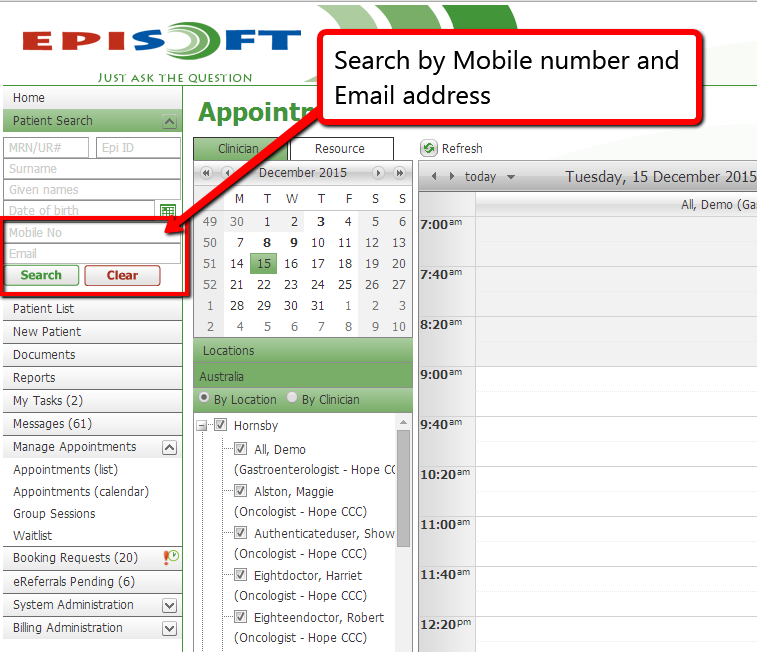
Invoicing (Billing Users)
1. The issue with the invoice not updating and calculating correctly if it had previously been reversed has now been resolved.
2. We have one additional change to make to Billing Outstandings Report to calculate Outstandings. This does not require a release and will be implemented on Thursday 18 Dec.
Appointments scheduling
1. The issue that was causing duplicate visits to be created if an inpatient-appointment had already been in a status of preadmitted/admitted/ in treatment when another protocol for the same day was added to the patient record has been resolved. If there are 2 appointments on the same day for the same visit reason the application will merge the 2 visits behind the scenes and display only one visit. Please note that if an appointment is in a status of ‘preadmitted’ or ‘admitted’ and the protocol is ceased and then another protocol is added for the same day this will roll the appointment status back to ‘Booked’, you will need to update the status to preadmitted/admitted again, all the information that you entered on the admission form will be retained and visible when you open the admission form.
(This issue only impacted users of CareZone PAS for inpatient admission management, not users of outpatient only or users of external PAS).
2. The appointment comments remains editable after an appointment has been set to admitted or attended.
Calendar
1. There has been a major change to both the organisational and individual patient calendar. By default the calendar will ‘show only rostered’ clinician. This change has been put in place to optimise the calendar speed and improve usability - fewer columns / easier to read.
We have also implemented a number of performance enhancing changes to optimise the calendar for users where the large number of clinicians in view was causing considerable drag on performance. These are:
2. A rewrite of how the calendar gets and displays its data so the minimum dataset is coming back
3. Removal of the view archived appointment function - this is no longer required as we don't store any more data than necessary in memory
4. A change to the way the application caches data across the entire CareZone application which was causing extra load on working memory
5. Upgrade of infrastructure to add more working memory, more processors (CPU) and more worker processes using those cores
6. These have all been targeted specifically at calendar performance both clinician and resource - we are noticing approximately 60-70% improvement but noting that Internet Explorer because it is not efficient at loading pages with a lot of scripting can be 2-3 X times longer and user Internet connection (overall bandwidth but also how many users are accessing) - these factors will all still have an impact on speed
7. The find next/find previous buttons in the individual appts view were removed until they could be reliably tested and optimised
8. in introducing change 7 above, we did introduce a display format issue while in individual appointments mode resulting from the calendar function moving up the page and conflicting with the row of buttons. This will be patched ASAP.
Clinician users will see no major change is the calendar will still only display their calendar on a given day unless they choose to view another clinicians calendar.
For front desk and other admin users this change will work best if your calendar is set to showing a day in view by default. If you would like to see which clinicians are rostered on a given day hovering your mouse over the small calendar or the upper left will display a list of clinicians rostered at a given location and their rostered hours.
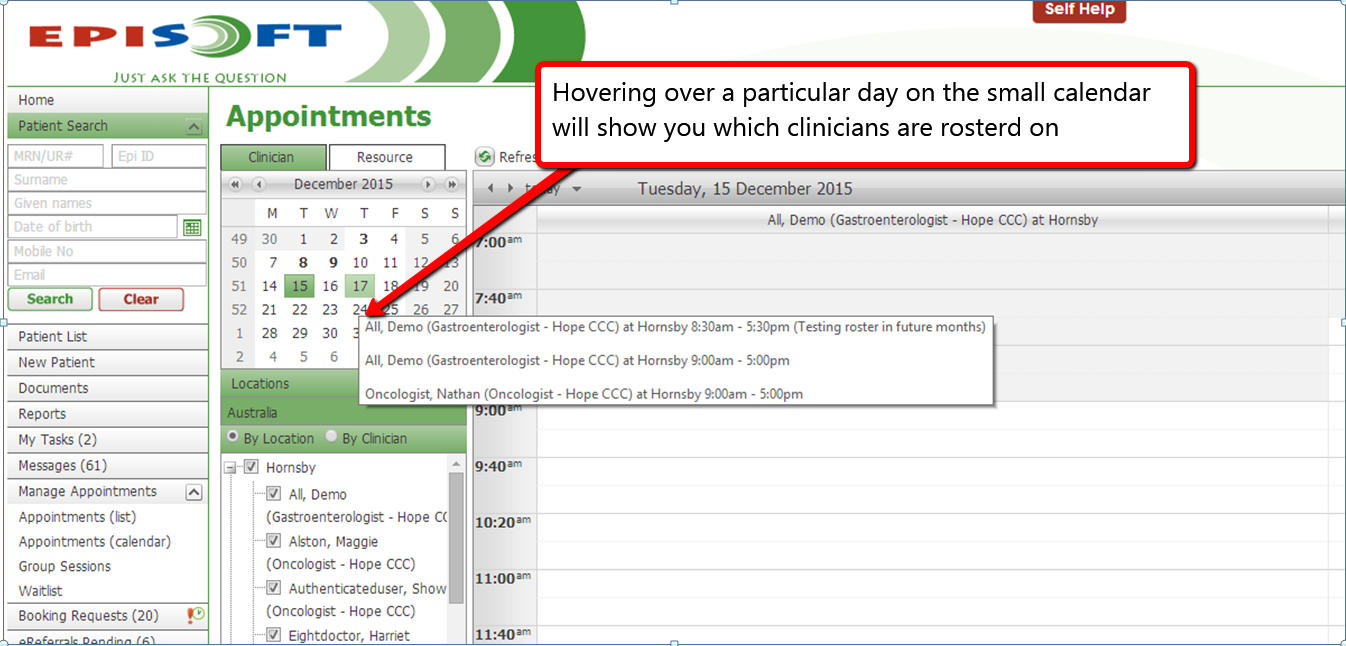
To view all clinicians including those not rostered uncheck the ‘Show only rostered’ checkbox at the bottom left of the calendar.
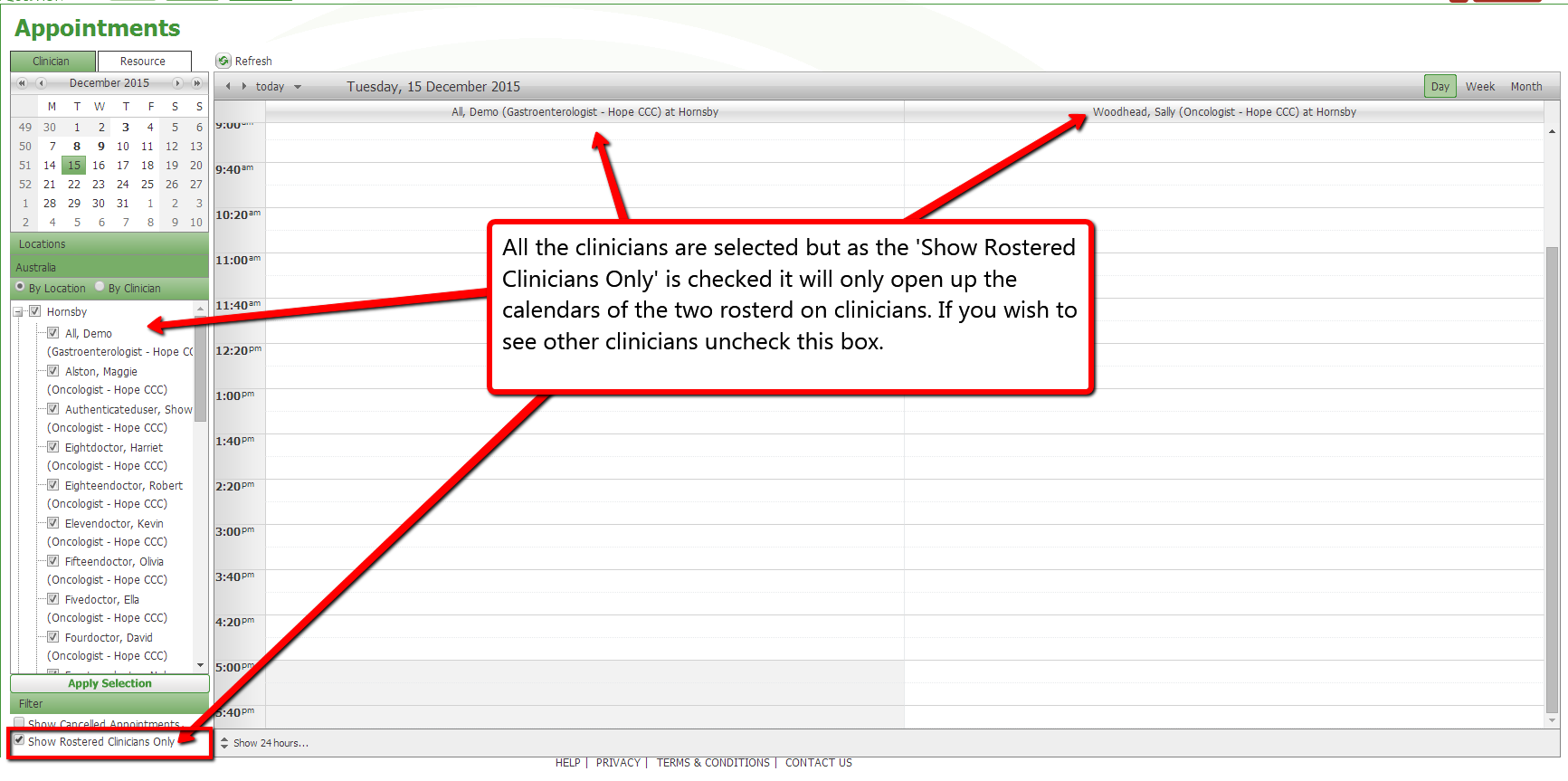
1. There is now the ability to search for a patient either using their mobile phone number or their email address. The search requires a minimum of 3 characters to search on. It will return any records that contain the string of characters you have entered in the search field. The search fields are cumulative: ie if you enter a mobile number and an email address it will only bring back patients that have both that mobile phone number and email address.
This search function is a role based right, we have enabled it on the roles associated with the requesting organisation, if other organisation require this right please contact EpiSoft. It is not available by default.
Invoicing (Billing Users)
1. The issue with the invoice not updating and calculating correctly if it had previously been reversed has now been resolved.
2. We have one additional change to make to Billing Outstandings Report to calculate Outstandings. This does not require a release and will be implemented on Thursday 18 Dec.
Appointments scheduling
1. The issue that was causing duplicate visits to be created if an inpatient-appointment had already been in a status of preadmitted/admitted/ in treatment when another protocol for the same day was added to the patient record has been resolved. If there are 2 appointments on the same day for the same visit reason the application will merge the 2 visits behind the scenes and display only one visit. Please note that if an appointment is in a status of ‘preadmitted’ or ‘admitted’ and the protocol is ceased and then another protocol is added for the same day this will roll the appointment status back to ‘Booked’, you will need to update the status to preadmitted/admitted again, all the information that you entered on the admission form will be retained and visible when you open the admission form.
(This issue only impacted users of CareZone PAS for inpatient admission management, not users of outpatient only or users of external PAS).
2. The appointment comments remains editable after an appointment has been set to admitted or attended.
Calendar
1. There has been a major change to both the organisational and individual patient calendar. By default the calendar will ‘show only rostered’ clinician. This change has been put in place to optimise the calendar speed and improve usability - fewer columns / easier to read.
We have also implemented a number of performance enhancing changes to optimise the calendar for users where the large number of clinicians in view was causing considerable drag on performance. These are:
2. A rewrite of how the calendar gets and displays its data so the minimum dataset is coming back
3. Removal of the view archived appointment function - this is no longer required as we don't store any more data than necessary in memory
4. A change to the way the application caches data across the entire CareZone application which was causing extra load on working memory
5. Upgrade of infrastructure to add more working memory, more processors (CPU) and more worker processes using those cores
6. These have all been targeted specifically at calendar performance both clinician and resource - we are noticing approximately 60-70% improvement but noting that Internet Explorer because it is not efficient at loading pages with a lot of scripting can be 2-3 X times longer and user Internet connection (overall bandwidth but also how many users are accessing) - these factors will all still have an impact on speed
7. The find next/find previous buttons in the individual appts view were removed until they could be reliably tested and optimised
8. in introducing change 7 above, we did introduce a display format issue while in individual appointments mode resulting from the calendar function moving up the page and conflicting with the row of buttons. This will be patched ASAP.
Clinician users will see no major change is the calendar will still only display their calendar on a given day unless they choose to view another clinicians calendar.
For front desk and other admin users this change will work best if your calendar is set to showing a day in view by default. If you would like to see which clinicians are rostered on a given day hovering your mouse over the small calendar or the upper left will display a list of clinicians rostered at a given location and their rostered hours.
To view all clinicians including those not rostered uncheck the ‘Show only rostered’ checkbox at the bottom left of the calendar.


