Knowledge base » Release Notes - epi-me » 2022/09/20 epi-me release Notes – Integration to TrakCare 20/9/22
2022/09/20 epi-me release Notes – Integration to TrakCare 20/9/22
epi-me release Notes – Integration to TrakCare 20/9/22
Integrated Admissions to TrakCare
As part of this release staff are able to trigger patient admission details and documents to be sent across to TrakCare directly using a new ‘Process’ function, automating a process staff currently have to do manually. To do this, staff select the existing process ‘spanner’ icon on the Admission worklist using a status of ‘Forms Ready to Process’ which takes the staff member to the Process Form screen.
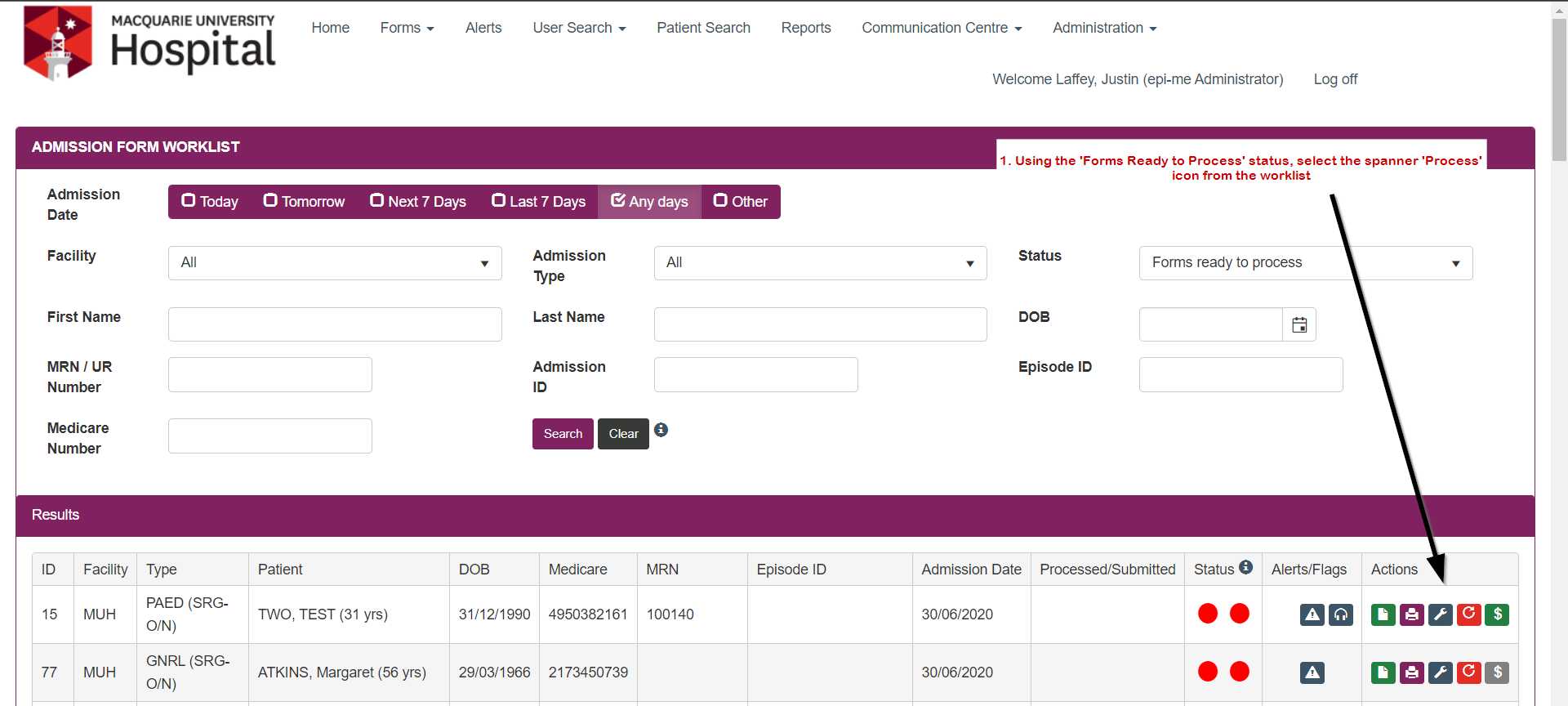
On the Process Form screen they can view the patient details and then select 'Search' to match the patient’s admission to their existing episode/visit in TrakCare. (Please note: If the patient’s booking cannot be found via the search please check that the Booking has been created in TrakCare.)
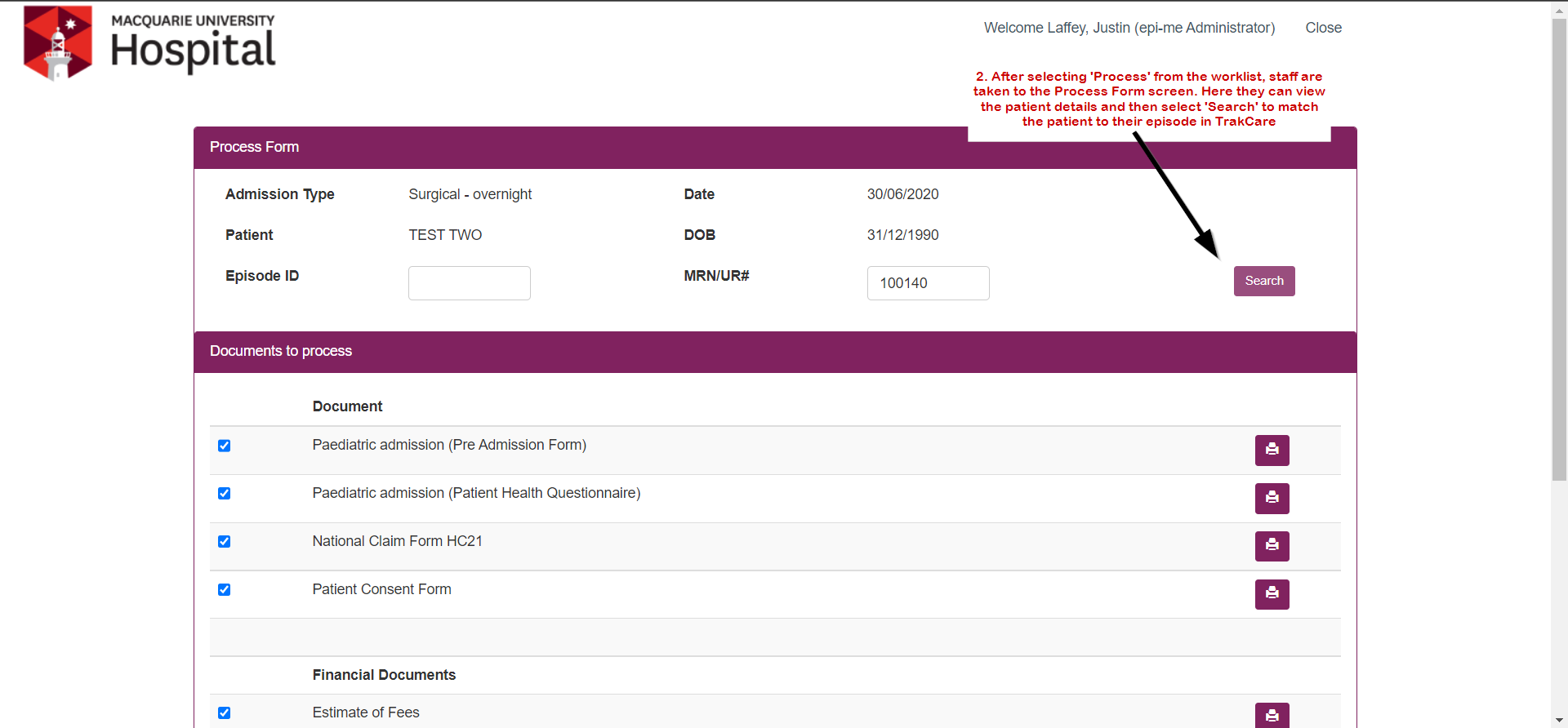
This will open the PAS search screen which searches TrakCare for bookings using the patient's Surname, Given name and Date of Birth (these pre-populate but can be changed manually), this way staff can find any related episodes the patient may have in TrakCare. Staff then select ‘Match’ on the correct episode/booking.
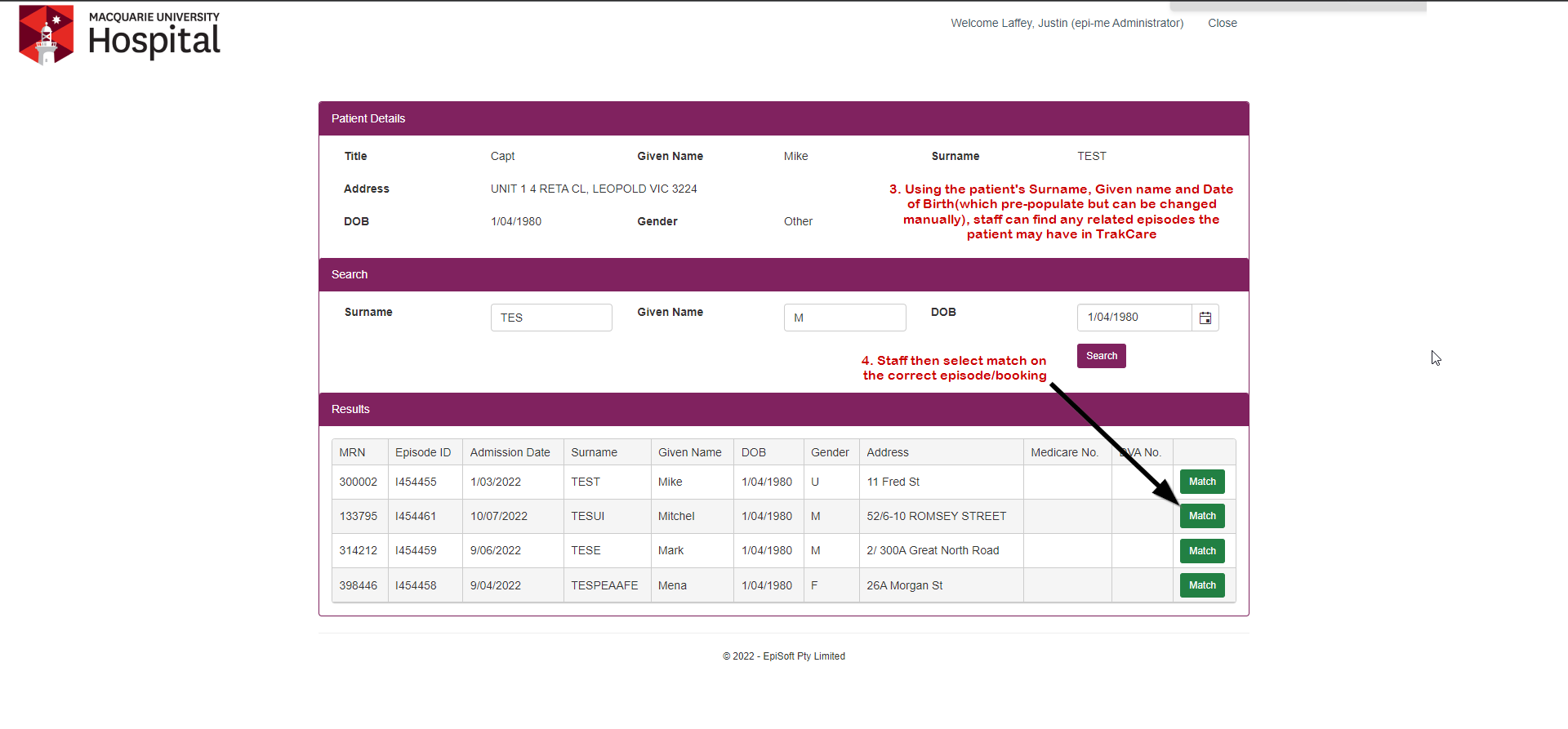
Once the form is matched to an episode in TrakCare, Staff are navigated back to the Process Form Screen and after selecting 'I confirm I have printed and reviewed the above documents' can select 'Process Form'.
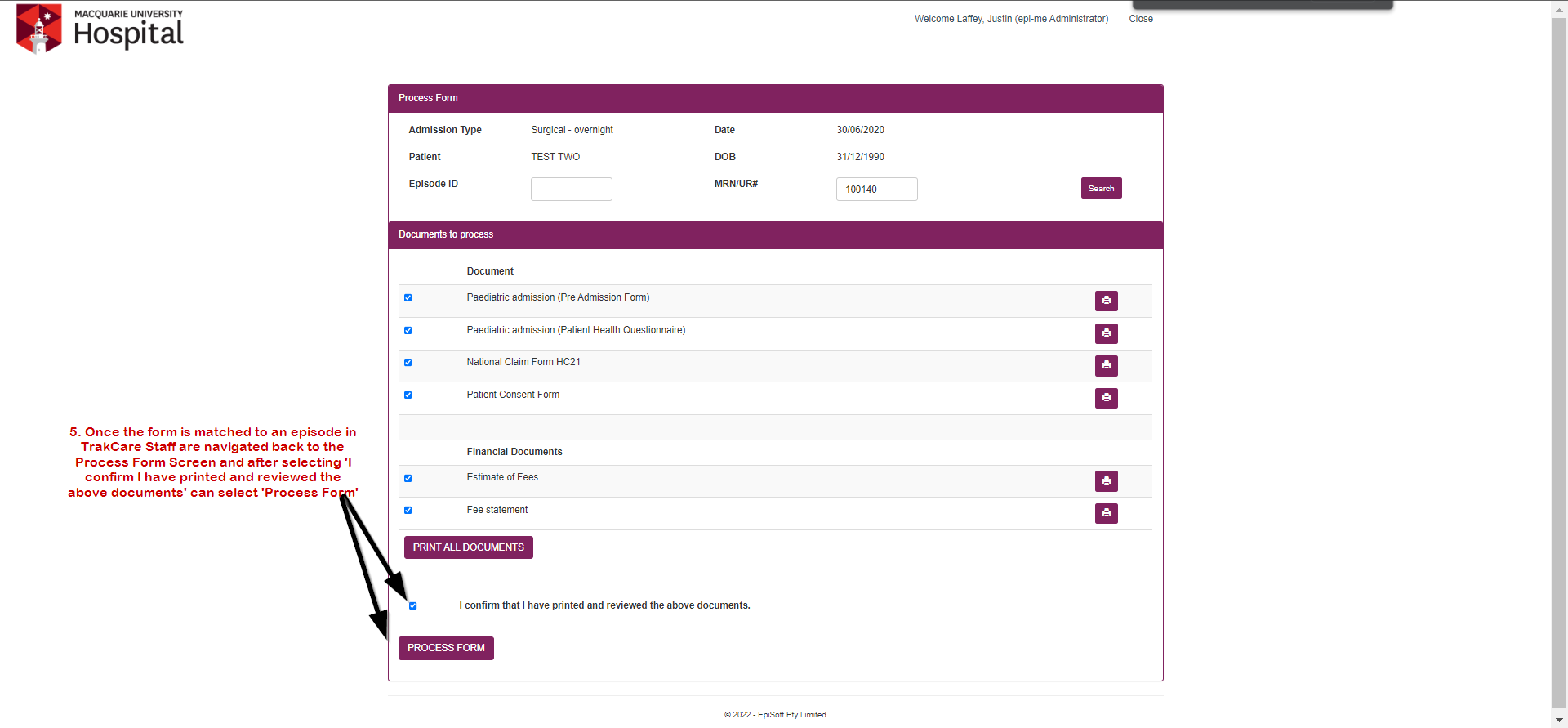
This will update the Admission status to ‘Submitted and processed’ and send the patient’s Admission Form, History Form and all associated documents across to TrakCare, this includes any documents the patient has uploaded, as well as their Admission and History forms as PDFs and their key demographic data will populate into TrakCare (please email help@episoft.com.au for any patient demographic data that does not populate in TrakCare). If a patient’s admission date is updated in TrakCare this will trigger all documents to be resent to TrakCare with the new date from ep-ime.
Integrated Referrals to TrakCare
Along with Admissions and their associated documents, Referrals can now be processed into Trakcare as well. This entails using the same workflow as Admissions whereby the staff member selects the process icon from the referral worklist.
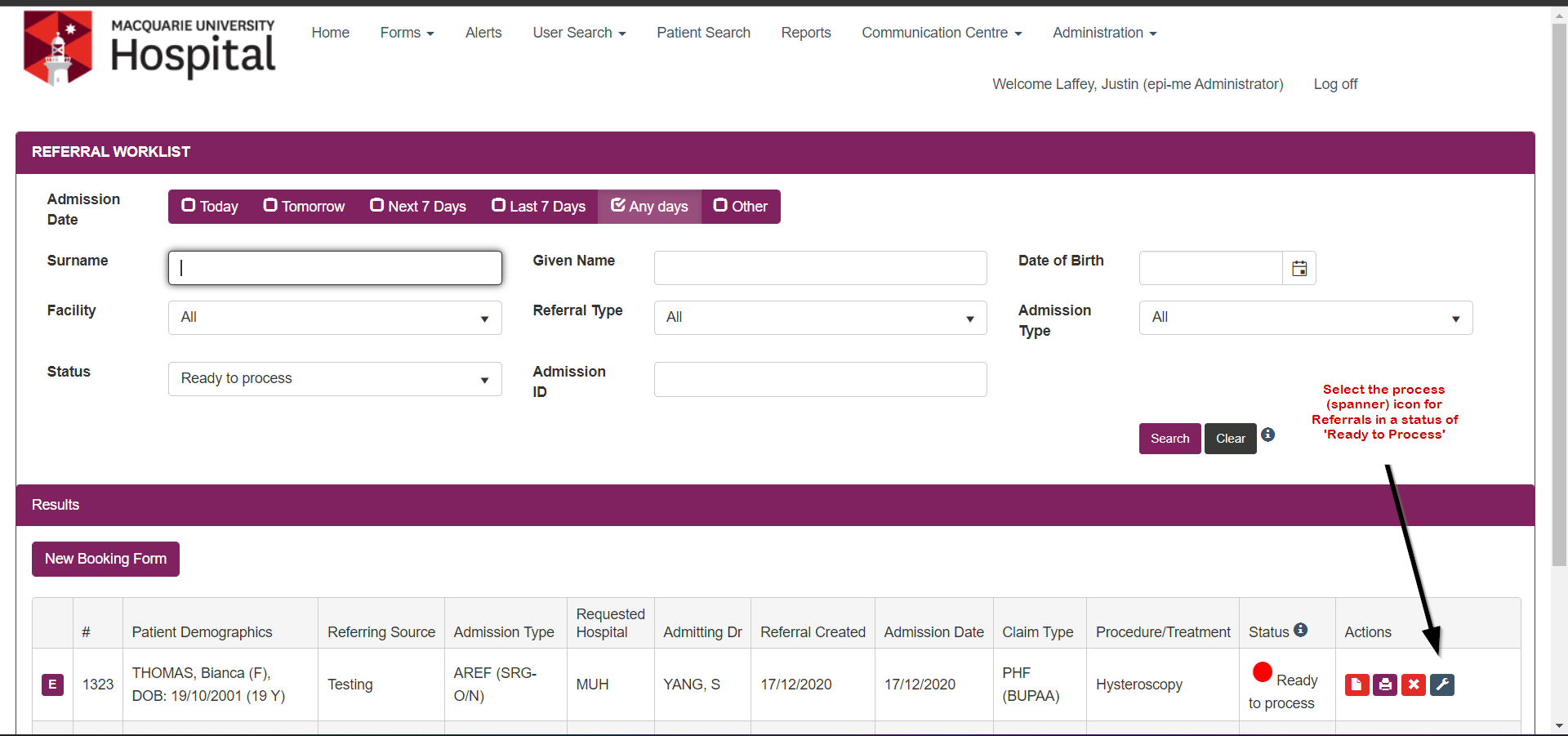
The staff member is then taken to the process form screen and from there can search for the referral’s episode/booking ID in Trakcare using the search function, as well as view the associated documents which include the referral itself as well as any consents or clinician uploaded documents.
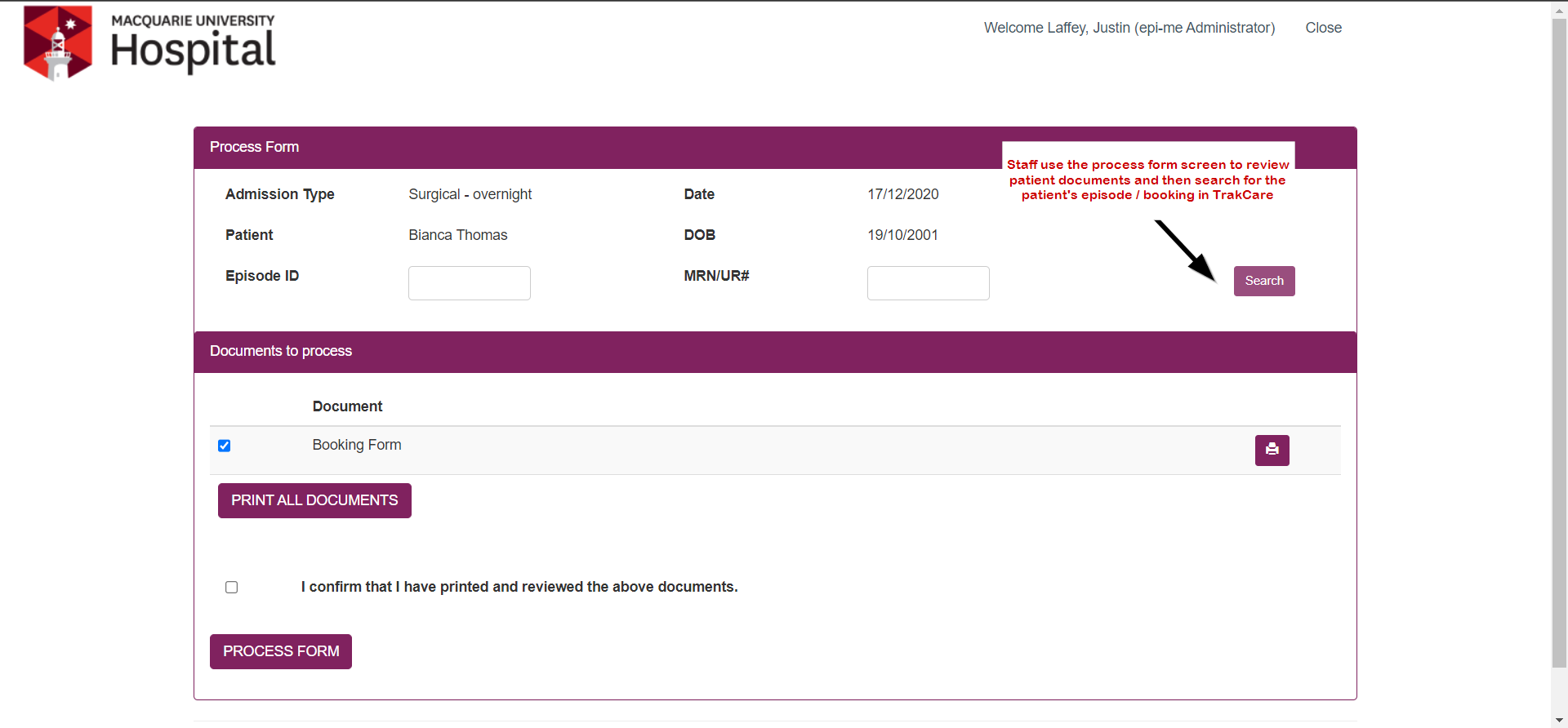
This will open the PAS search screen which searches TrakCare for bookings using the patient's Surname, Given name and Date of Birth (these pre-populate but can be changed manually), this way staff can find any related episodes the patient may have in TrakCare. Staff then select ‘Match’ on the correct episode/booking.
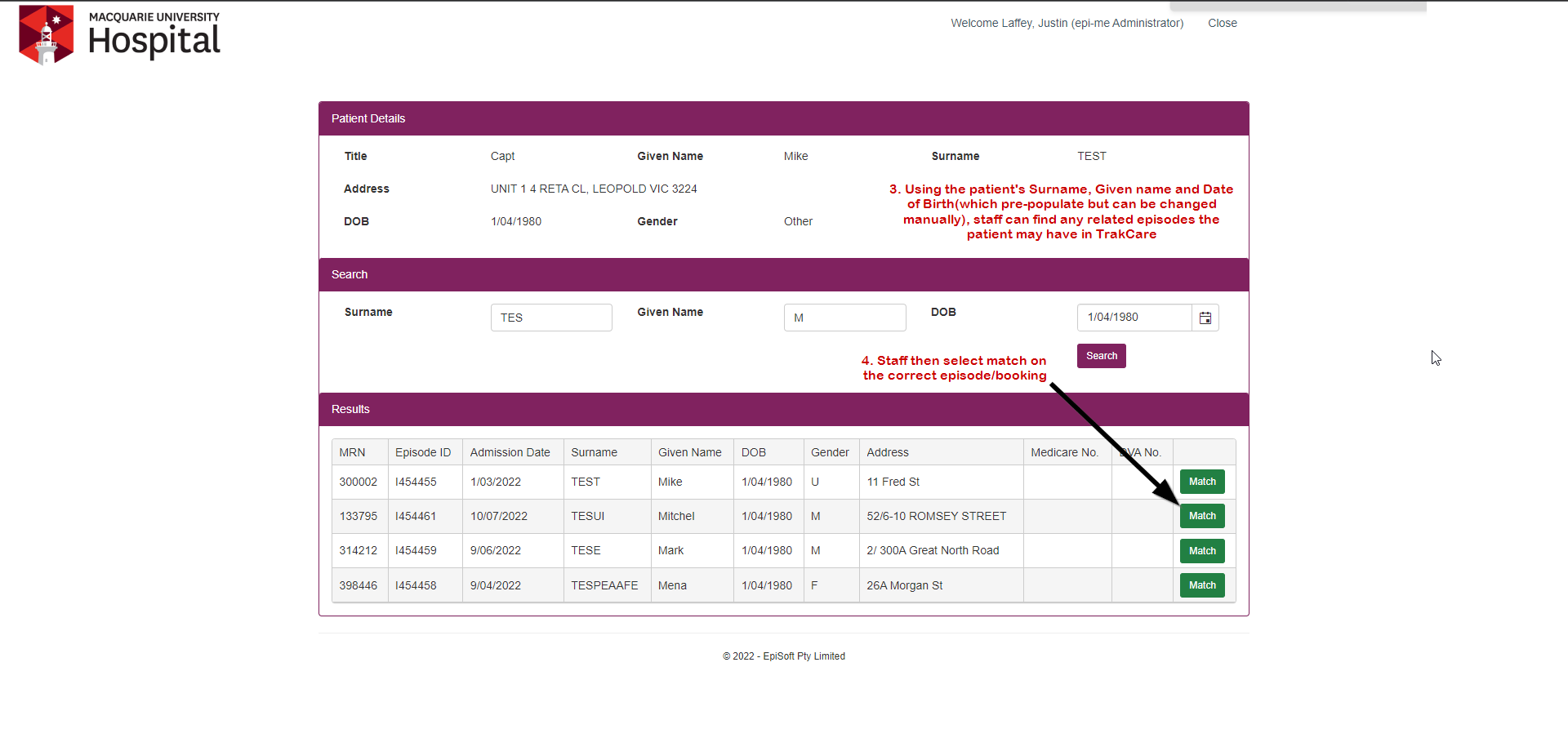
Once the form is matched to an episode in TrakCare, Staff are navigated back to the Process Form Screen and after selecting 'I confirm I have printed and reviewed the above documents' can select 'Process Form'.
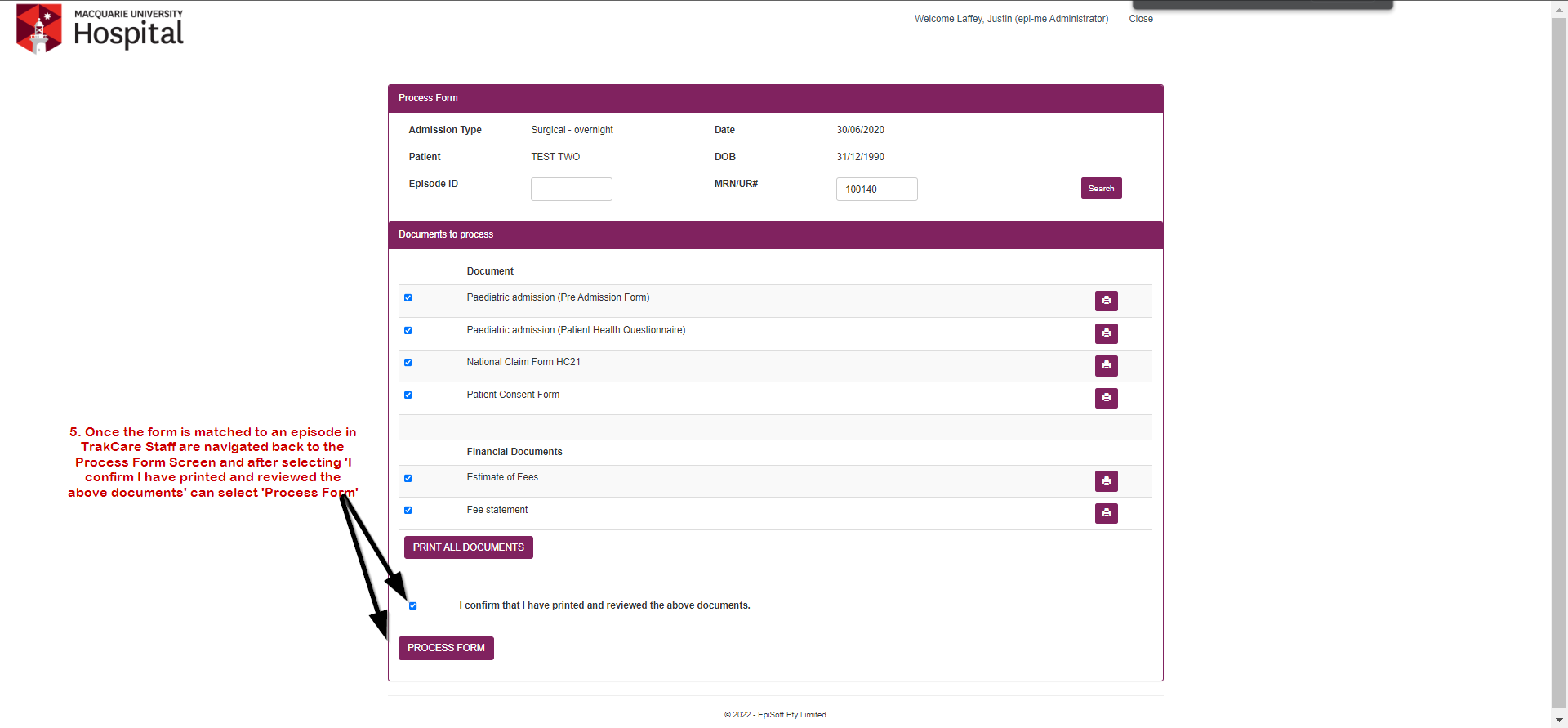
This will update the Referral’s status to ‘Submitted and processed’ and send the Referral and all associated documents across to TrakCare, this includes any documents the clinician has uploaded including consents. If the booking date is updated in TrakCare this will trigger the referral and any other documents to be resent to TrakCare with the new date from epi-me.
Integrated Admissions to TrakCare
As part of this release staff are able to trigger patient admission details and documents to be sent across to TrakCare directly using a new ‘Process’ function, automating a process staff currently have to do manually. To do this, staff select the existing process ‘spanner’ icon on the Admission worklist using a status of ‘Forms Ready to Process’ which takes the staff member to the Process Form screen.
On the Process Form screen they can view the patient details and then select 'Search' to match the patient’s admission to their existing episode/visit in TrakCare. (Please note: If the patient’s booking cannot be found via the search please check that the Booking has been created in TrakCare.)
This will open the PAS search screen which searches TrakCare for bookings using the patient's Surname, Given name and Date of Birth (these pre-populate but can be changed manually), this way staff can find any related episodes the patient may have in TrakCare. Staff then select ‘Match’ on the correct episode/booking.
Once the form is matched to an episode in TrakCare, Staff are navigated back to the Process Form Screen and after selecting 'I confirm I have printed and reviewed the above documents' can select 'Process Form'.
This will update the Admission status to ‘Submitted and processed’ and send the patient’s Admission Form, History Form and all associated documents across to TrakCare, this includes any documents the patient has uploaded, as well as their Admission and History forms as PDFs and their key demographic data will populate into TrakCare (please email help@episoft.com.au for any patient demographic data that does not populate in TrakCare). If a patient’s admission date is updated in TrakCare this will trigger all documents to be resent to TrakCare with the new date from ep-ime.
Integrated Referrals to TrakCare
Along with Admissions and their associated documents, Referrals can now be processed into Trakcare as well. This entails using the same workflow as Admissions whereby the staff member selects the process icon from the referral worklist.
The staff member is then taken to the process form screen and from there can search for the referral’s episode/booking ID in Trakcare using the search function, as well as view the associated documents which include the referral itself as well as any consents or clinician uploaded documents.
This will open the PAS search screen which searches TrakCare for bookings using the patient's Surname, Given name and Date of Birth (these pre-populate but can be changed manually), this way staff can find any related episodes the patient may have in TrakCare. Staff then select ‘Match’ on the correct episode/booking.
Once the form is matched to an episode in TrakCare, Staff are navigated back to the Process Form Screen and after selecting 'I confirm I have printed and reviewed the above documents' can select 'Process Form'.
This will update the Referral’s status to ‘Submitted and processed’ and send the Referral and all associated documents across to TrakCare, this includes any documents the clinician has uploaded including consents. If the booking date is updated in TrakCare this will trigger the referral and any other documents to be resent to TrakCare with the new date from epi-me.


