Knowledge base » General » How patients can provide Informed Financial Consent, and pay any applicable gap on the Estimate of Fees - epi-me Financial Preadmission module
How patients can provide Informed Financial Consent, and pay any applicable gap on the Estimate of Fees - epi-me Financial Preadmission module
Purpose
This article explains how patients can acknowledge estimate of fees sent to them by their healthcare provider on the Patient Portal, and pay any gap that might be owing.
After reading this article, healthcare providers should:
1. Understand how to provide the patient their Estimate of Fees
2. Understand how patients acknowledge their Estimate of Fees
3. Understand how patients pay any gap on their Estimate of Fees
4. Understand how patients can access their estimate of fees after acknowledging, and print their documents
5. Know how to configure automated patient invitations and reminders about online informed financial consent
6. Know how to configure automated patient reminders and receipts for online payments.
7. Know how to track where a patient is up to with their Estimate of Fees
Notes on Terminology
Informed Financial Consent ("IFC") describes the process of a patient (or their authorised agent such as a carer or family member) providing their agreement to the expected costs of their health care ("Estimate of Fees"). In an inpatient hospital setting it covers the accommodation cost component of the patient's episode. The Australian Commission of Safety and Quality has requirements for this process which epi-me is designed to adhere to.
The gap that epi-me is processing is the patient's out of pocket cost on their Estimate of Fees. The third party payor component (eg. health fund rebate, workers compensation) or the medical component (doctor's fees) does not get processed by epi-me.
Tokens are essentially a patient consent for their chosen payment method to be charged at a later time for a specified purpose and up to a specific dollar limit. The assumed purpose in the portal is to collect payment for discharge incidentals such as crutches or take home medications. if a patient consents to a token capture, their payment method will be verified by the payment gateway which typically appears as a $0 charge on the patient's bank statement.
Prerequisites
1. EpiSoft has configured your epi-me platform, and the individual facilities, for the Financial Preadmission module, including your choice of Estimate of Fees delivery method (see #1 below). Contact EpiSoft Support at help@episoft.com.au for more information.
2. If processing online payments, the healthcare provider needs to be licensed with one of EpiSoft's payment gateway partners. Contact EpiSoft Sales at enquiries@episoft.com.au for more information.
________________________________________________________________________________________
1. Understand how to provide the patient their Estimate of Fees
There are two ways to deliver the Estimate of Fees to epi-me:
1. Directly from the healthcare provider's Patient Administration System (PAS), or:
2. Manual data entry into epi-me
The pros and cons of these options are not covered in this training document but depending on which of the above options has been configured, the epi-me platform function is slightly different and will be detailed in this article.
1. Receiving the Estimate of Fees from the PAS
This requires a bidirectional interface with the healthcare provider's PAS. The integration specification is separate to this document.
2. Manual data entry into epi-me
This is available in the absence of an interface with the PAS.
Watch this interactive tutorial for instructions for how healthcare providers can build the Estimate of Fees in epi-me.
2. Understand how patients acknowledge their Estimate of Fees
Regardless of the healthcare provider's chosen method for delivering the Estimate of Fees to epi-me, the Communication Centre Event 'On estimate of fees received' is available to notify patients via SMS or email to login to epi-me to provide informed financial consent.
The available Message Template parameters for this Event is covered in section #5 of this document.
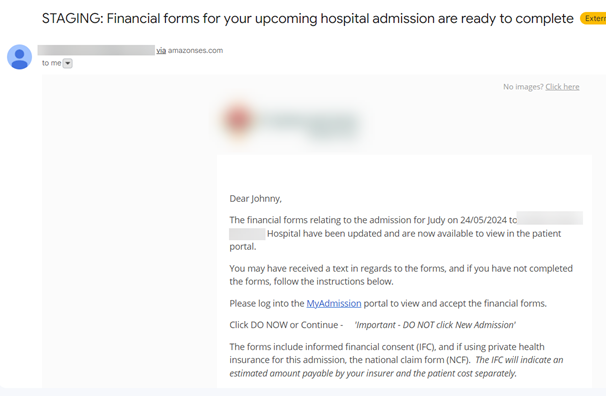
Sample email showing the invite to the patient to acknowledge their estimate of fees on the Patient Portal
On the patient's next login to the Patient Portal, they will be presented with a Patient Actions prompt to acknowledge their estimate of fees.
If not actioned, this Patient Action disappears once the patient's admission date has passed.
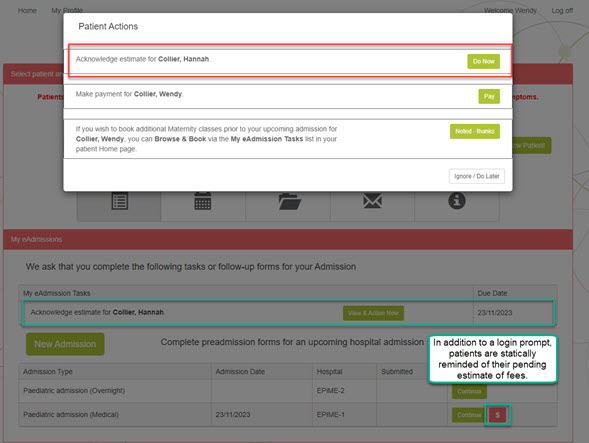
Screenshot showing the automatic patient prompts to acknowledge their estimate of fees.
Following this prompt takes the patient to a view of their estimate of fees, which looks a bit different depending on whether it came from the PAS or was manually entered on the epi-me Admin Portal.
1. Receiving the Estimate of Fees from the PAS
Prefer an interactive tutorial?
In order to provide informed financial consent, patients must view their estimate of fees document via the View / Print IFC button and declare they understand its financial implications. This sequence is required for collection of an eSigned HC21 / National Claim Form.
Once they have made these declarations, the patient may be prompted to confirm their online payments options, depending on whether the epi-me portal is configured for payments (including the optional use of tokens) and if the patient has an actual gap to pay.
The available payment options are:
2. Manual data entry into epi-me
Watch this interactive tutorial for instructions on how these patients provide informed financial consent.
Reminding patients to acknowledge their estimate of fees
Under both Estimate of Fees delivery options, healthcare providers can configure the Estimate of fees incomplete Event in Communication Centre of the Admin Portal to automatically remind patients via SMS and/or email to acknowledge their estimate of fees.
They will also be automatically prompted to acknowledge any outstanding estimate of fees up until the day after their admission date.
Usage of this Event is detailed below in section #5 of this document.
3. Understand how patients pay any gap on their Estimate of Fees
If the epi-me portal is configured for online payments, and if the patient has chosen to pay their confirmed charges and/or automatic charging of discharge incidentals (see Section #2 above), they will automatically be navigated to the estimate of fees payment page in the patient portal.
Healthcare providers can also configure SMS and/or email invitations to make payment in the form of a Communication Centre Event called Payment Enabled. Usage of this Event is detailed below in section #6 of this document.
The payment experience is identical for either of the Estimate of Fees delivery methods (from PAS or via manual entry), but differs depending on the healthcare provider's chosen payment gateway, so a screenshot won't be provided here.
Payment receipts
Following a successful payment, healthcare providers can also configure SMS and/or email payment receipts in the form of a Communication Centre Event called Payment receipt and Payment receipt (token only). Usage of these Events is detailed below in section #6 of this document.
Reminding patients to pay
If the patient exits the patient portal before paying their confirmed charges and/or tokenising their payment method, the healthcare provider can configure the Payment incomplete Event in the Communication Centre of the Admin Portal to automatically remind patients via SMS and/or email to complete this step.
They will also be automatically prompted to make payment until the day after their admission date.
Usage of this Event is detailed below in section #6 of this document.
4. Understand how patients can access their estimate of fees after acknowledging, and print their documents
After patients have provided online informed financial consent and the payment step (if applicable), they can use the My eAdmissions tile on the patient portal to access a read-only version of what they submitted, and download printouts for their records.
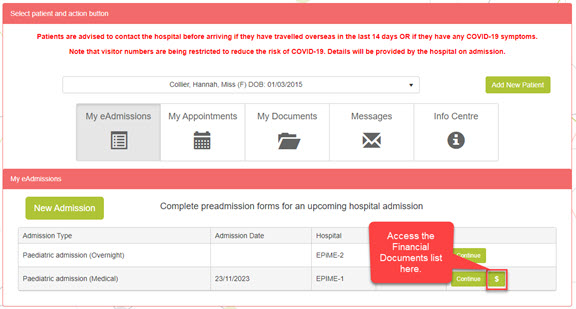
Showing the location of the Financial Documents list on the patient portal.
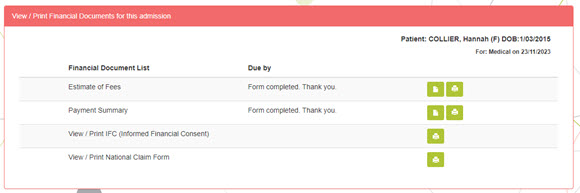
Showing the available Financial Documents to view and print.
5. Know how to configure automated patient invitations and reminders about online informed financial consent
Using the Communication Centre module in the Admin Portal, system administrators can configure SMS and email Message Templates to be sent against the 'On estimate of fees received' and 'Estimate of fees incomplete' Event. See a tutorial on setting up Message Templates and Events.
On estimate of fees received Event
The trigger for this Event is the successful submission of an Estimate of Fees to epi-me (either from PAS or via entry on the epi-me Admin Portal).
Estimate of fees incomplete
The trigger for this Event is an Estimate of Fees that is yet to be acknowledged.
Important! The 'Send Delay' refers to the admission date of the eAdmission. So only negative integers should be used eg. 1 week = send reminder 1 week before admission date.
The following parameters can be used for both the On estimate of fees received and Estimate of fees incomplete Events:
%%FirstName%%
%%LastName%%
%%AdmissionDate%%
%%HospitalName%%
%%PatientFirstName%%
%%PatientLastName%%
%%SubmissionDate%%
Frequently Asked Question - can multiple reminders be setup to send if the patient still hasn't acknowledged their Estimate of Fees after the first reminder?
Yes - simply setup multiple Events with different Send Delays.
6. Know how to configure automated patient reminders and receipts for online payments
Further to section #5 above, system administrators can configure SMS and email Message Templates to be sent against the 'Payment Enabled', 'Payment receipt' and 'Payment receipt (token only)' Events.
Payment Enabled
The trigger for this Event is a successful acknowledgement of the Estimate of Fees with a payment option of pay confirmed charges and/or token for incidentals.
The following parameters can be used for this Event:
%%FirstName%%
%%LastName%%
%%AdmissionDate%%
%%HospitalName%%
%%PatientFirstName%%
%%PatientLastName%%
%%SubmissionDate%%
Frequently Asked Question - can multiple reminders be setup to send if the patient still hasn't paid their Estimate of Fees after the first reminder?
Yes - simply setup multiple Events with different Send Delays.
Payment receipt and Payment receipt (token only)
The trigger for this Event is a successful payment. If no token is collected as part of the payment, then the Payment receipt Event applies, and vice versa.
The parameters that can be used in these Events are as follows:
%%AdmissionDate%%
%%FirstName%% (patient portal accountholder first name)
%%LastName%% (patient portal accountholder last name)
%%UserEmail%%
%%PatientFirstName%%
%%PatientLastName%%
%%PatientMRN%%
%%AdmissionID%%
%%EpisodeIDExternal%% (Visit ID or Episode Number from the PAS)
%%HospitalName%%
%%FacilityPhone%%
%%FacilityAddress%%
%%FacilityEmail%%
%%TotalGap%%
%%ClaimType%% (NOTE: If Estimate of Fees is being delivered by the PAS, note this field is optional so might not be needed in the Message Template)
%%PaymentPreference%% (synonymous with the payment option)
%%TotalPaymentAmount%%
%%PaymentReference%% (provided by the payment gateway)
%%ReceiptNumber%% (generated by EpiSoft)
%%PaymentDate%% (does not take into account timezone)
%%FacilityTimezone%%
%%PaymentDateAndTime%% (does take into account timezone)
7. Know how to track where a patient is up to with their Estimate of Fees
There are two main tools on the Admin Portal heatlhcare provider staff can use:
1. Using the status filters on the Admission Worklist
2. Using the self-service IFC and Payment Details report
Using the status filters on the Admission Worklist
There are several worklist statuses relevant to the Estimate of Fees:
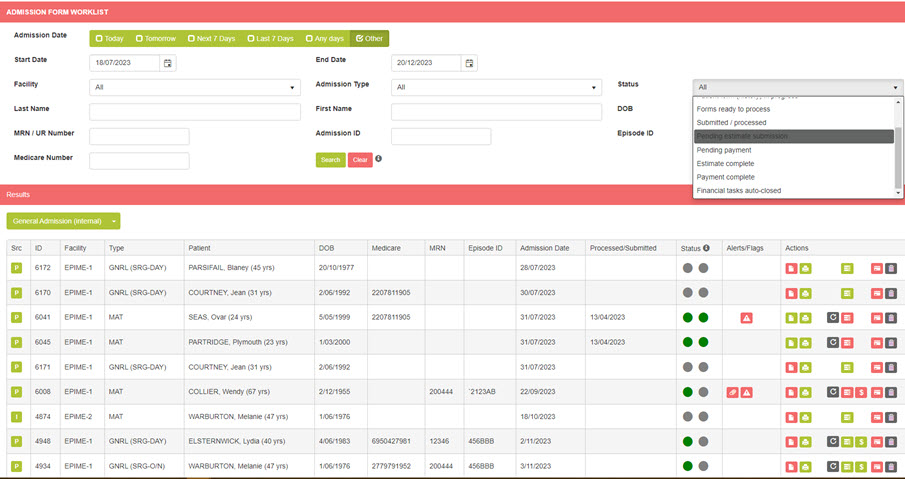
Showing a sample of eAdmissions by their Estimate of Fees status, and the available status filter options. Note this portal is configured to receive Estimate of Fees by PAS only.
Using the self-service IFC and Payment Details report
With the correct role permissions, healthcare provider staff can also use this report to track the status of Estimate of Fees by Admission Date and Facility.
Need a reminder on how to configure Role Access for reports? Watch this interactive tutorial.
Need a reminder on how to run reports? Watch this interactive tutorial.
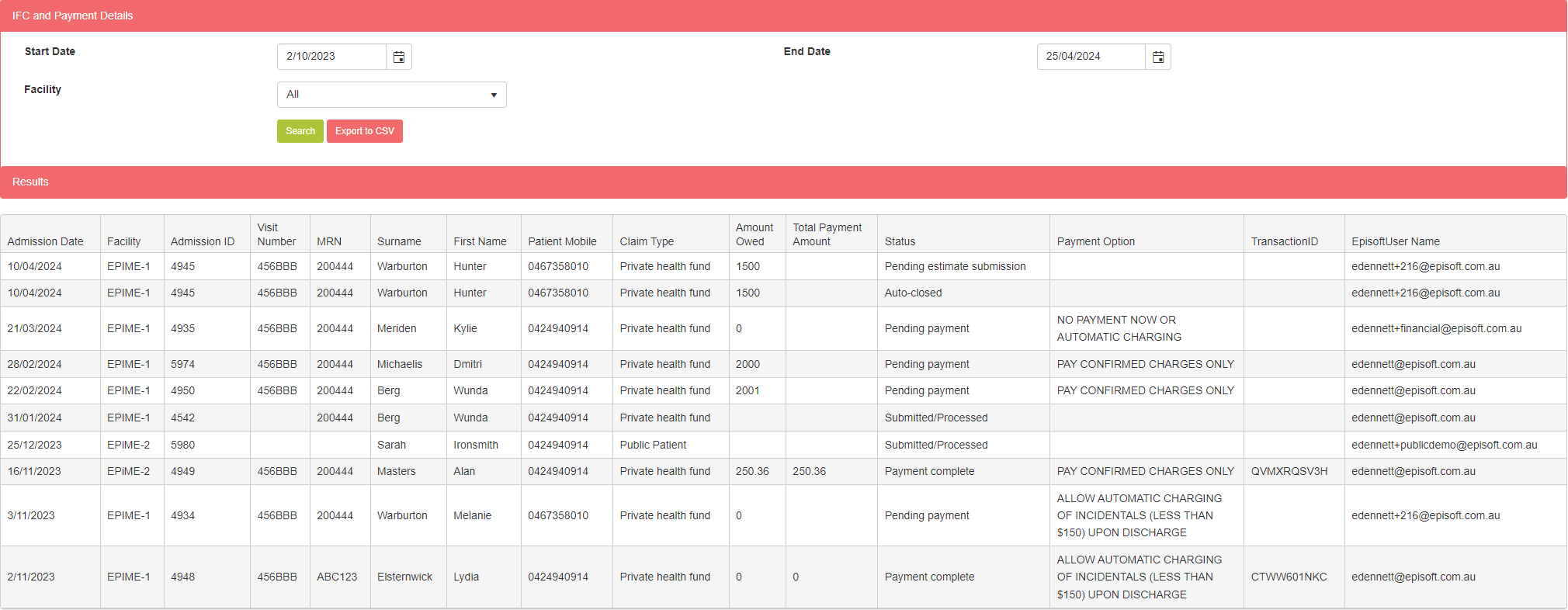
Sample data in the IFC & Payment Details report
This article explains how patients can acknowledge estimate of fees sent to them by their healthcare provider on the Patient Portal, and pay any gap that might be owing.
After reading this article, healthcare providers should:
1. Understand how to provide the patient their Estimate of Fees
2. Understand how patients acknowledge their Estimate of Fees
3. Understand how patients pay any gap on their Estimate of Fees
4. Understand how patients can access their estimate of fees after acknowledging, and print their documents
5. Know how to configure automated patient invitations and reminders about online informed financial consent
6. Know how to configure automated patient reminders and receipts for online payments.
7. Know how to track where a patient is up to with their Estimate of Fees
Notes on Terminology
Informed Financial Consent ("IFC") describes the process of a patient (or their authorised agent such as a carer or family member) providing their agreement to the expected costs of their health care ("Estimate of Fees"). In an inpatient hospital setting it covers the accommodation cost component of the patient's episode. The Australian Commission of Safety and Quality has requirements for this process which epi-me is designed to adhere to.
The gap that epi-me is processing is the patient's out of pocket cost on their Estimate of Fees. The third party payor component (eg. health fund rebate, workers compensation) or the medical component (doctor's fees) does not get processed by epi-me.
Tokens are essentially a patient consent for their chosen payment method to be charged at a later time for a specified purpose and up to a specific dollar limit. The assumed purpose in the portal is to collect payment for discharge incidentals such as crutches or take home medications. if a patient consents to a token capture, their payment method will be verified by the payment gateway which typically appears as a $0 charge on the patient's bank statement.
Prerequisites
1. EpiSoft has configured your epi-me platform, and the individual facilities, for the Financial Preadmission module, including your choice of Estimate of Fees delivery method (see #1 below). Contact EpiSoft Support at help@episoft.com.au for more information.
2. If processing online payments, the healthcare provider needs to be licensed with one of EpiSoft's payment gateway partners. Contact EpiSoft Sales at enquiries@episoft.com.au for more information.
________________________________________________________________________________________
1. Understand how to provide the patient their Estimate of Fees
There are two ways to deliver the Estimate of Fees to epi-me:
1. Directly from the healthcare provider's Patient Administration System (PAS), or:
2. Manual data entry into epi-me
The pros and cons of these options are not covered in this training document but depending on which of the above options has been configured, the epi-me platform function is slightly different and will be detailed in this article.
1. Receiving the Estimate of Fees from the PAS
This requires a bidirectional interface with the healthcare provider's PAS. The integration specification is separate to this document.
2. Manual data entry into epi-me
This is available in the absence of an interface with the PAS.
Watch this interactive tutorial for instructions for how healthcare providers can build the Estimate of Fees in epi-me.
2. Understand how patients acknowledge their Estimate of Fees
Regardless of the healthcare provider's chosen method for delivering the Estimate of Fees to epi-me, the Communication Centre Event 'On estimate of fees received' is available to notify patients via SMS or email to login to epi-me to provide informed financial consent.
The available Message Template parameters for this Event is covered in section #5 of this document.
Sample email showing the invite to the patient to acknowledge their estimate of fees on the Patient Portal
On the patient's next login to the Patient Portal, they will be presented with a Patient Actions prompt to acknowledge their estimate of fees.
If not actioned, this Patient Action disappears once the patient's admission date has passed.
Screenshot showing the automatic patient prompts to acknowledge their estimate of fees.
Following this prompt takes the patient to a view of their estimate of fees, which looks a bit different depending on whether it came from the PAS or was manually entered on the epi-me Admin Portal.
1. Receiving the Estimate of Fees from the PAS
Prefer an interactive tutorial?
In order to provide informed financial consent, patients must view their estimate of fees document via the View / Print IFC button and declare they understand its financial implications. This sequence is required for collection of an eSigned HC21 / National Claim Form.
Once they have made these declarations, the patient may be prompted to confirm their online payments options, depending on whether the epi-me portal is configured for payments (including the optional use of tokens) and if the patient has an actual gap to pay.
The available payment options are:
- Pay confirmed charges only (for patients with a gap)
- Pay confirmed charges & token for incidentals (for patients with a gap and if the portal is configured for tokens)
- Token for incidentals only (only available for patients with no gap)
- No payment now or automatic charging
2. Manual data entry into epi-me
Watch this interactive tutorial for instructions on how these patients provide informed financial consent.
Reminding patients to acknowledge their estimate of fees
Under both Estimate of Fees delivery options, healthcare providers can configure the Estimate of fees incomplete Event in Communication Centre of the Admin Portal to automatically remind patients via SMS and/or email to acknowledge their estimate of fees.
They will also be automatically prompted to acknowledge any outstanding estimate of fees up until the day after their admission date.
Usage of this Event is detailed below in section #5 of this document.
3. Understand how patients pay any gap on their Estimate of Fees
If the epi-me portal is configured for online payments, and if the patient has chosen to pay their confirmed charges and/or automatic charging of discharge incidentals (see Section #2 above), they will automatically be navigated to the estimate of fees payment page in the patient portal.
Healthcare providers can also configure SMS and/or email invitations to make payment in the form of a Communication Centre Event called Payment Enabled. Usage of this Event is detailed below in section #6 of this document.
The payment experience is identical for either of the Estimate of Fees delivery methods (from PAS or via manual entry), but differs depending on the healthcare provider's chosen payment gateway, so a screenshot won't be provided here.
Payment receipts
Following a successful payment, healthcare providers can also configure SMS and/or email payment receipts in the form of a Communication Centre Event called Payment receipt and Payment receipt (token only). Usage of these Events is detailed below in section #6 of this document.
Reminding patients to pay
If the patient exits the patient portal before paying their confirmed charges and/or tokenising their payment method, the healthcare provider can configure the Payment incomplete Event in the Communication Centre of the Admin Portal to automatically remind patients via SMS and/or email to complete this step.
They will also be automatically prompted to make payment until the day after their admission date.
Usage of this Event is detailed below in section #6 of this document.
4. Understand how patients can access their estimate of fees after acknowledging, and print their documents
After patients have provided online informed financial consent and the payment step (if applicable), they can use the My eAdmissions tile on the patient portal to access a read-only version of what they submitted, and download printouts for their records.
Showing the location of the Financial Documents list on the patient portal.
Showing the available Financial Documents to view and print.
5. Know how to configure automated patient invitations and reminders about online informed financial consent
Using the Communication Centre module in the Admin Portal, system administrators can configure SMS and email Message Templates to be sent against the 'On estimate of fees received' and 'Estimate of fees incomplete' Event. See a tutorial on setting up Message Templates and Events.
On estimate of fees received Event
The trigger for this Event is the successful submission of an Estimate of Fees to epi-me (either from PAS or via entry on the epi-me Admin Portal).
Estimate of fees incomplete
The trigger for this Event is an Estimate of Fees that is yet to be acknowledged.
Important! The 'Send Delay' refers to the admission date of the eAdmission. So only negative integers should be used eg. 1 week = send reminder 1 week before admission date.
The following parameters can be used for both the On estimate of fees received and Estimate of fees incomplete Events:
%%FirstName%%
%%LastName%%
%%AdmissionDate%%
%%HospitalName%%
%%PatientFirstName%%
%%PatientLastName%%
%%SubmissionDate%%
Frequently Asked Question - can multiple reminders be setup to send if the patient still hasn't acknowledged their Estimate of Fees after the first reminder?
Yes - simply setup multiple Events with different Send Delays.
6. Know how to configure automated patient reminders and receipts for online payments
Further to section #5 above, system administrators can configure SMS and email Message Templates to be sent against the 'Payment Enabled', 'Payment receipt' and 'Payment receipt (token only)' Events.
Payment Enabled
The trigger for this Event is a successful acknowledgement of the Estimate of Fees with a payment option of pay confirmed charges and/or token for incidentals.
The following parameters can be used for this Event:
%%FirstName%%
%%LastName%%
%%AdmissionDate%%
%%HospitalName%%
%%PatientFirstName%%
%%PatientLastName%%
%%SubmissionDate%%
Frequently Asked Question - can multiple reminders be setup to send if the patient still hasn't paid their Estimate of Fees after the first reminder?
Yes - simply setup multiple Events with different Send Delays.
Payment receipt and Payment receipt (token only)
The trigger for this Event is a successful payment. If no token is collected as part of the payment, then the Payment receipt Event applies, and vice versa.
The parameters that can be used in these Events are as follows:
%%AdmissionDate%%
%%FirstName%% (patient portal accountholder first name)
%%LastName%% (patient portal accountholder last name)
%%UserEmail%%
%%PatientFirstName%%
%%PatientLastName%%
%%PatientMRN%%
%%AdmissionID%%
%%EpisodeIDExternal%% (Visit ID or Episode Number from the PAS)
%%HospitalName%%
%%FacilityPhone%%
%%FacilityAddress%%
%%FacilityEmail%%
%%TotalGap%%
%%ClaimType%% (NOTE: If Estimate of Fees is being delivered by the PAS, note this field is optional so might not be needed in the Message Template)
%%PaymentPreference%% (synonymous with the payment option)
%%TotalPaymentAmount%%
%%PaymentReference%% (provided by the payment gateway)
%%ReceiptNumber%% (generated by EpiSoft)
%%PaymentDate%% (does not take into account timezone)
%%FacilityTimezone%%
%%PaymentDateAndTime%% (does take into account timezone)
7. Know how to track where a patient is up to with their Estimate of Fees
There are two main tools on the Admin Portal heatlhcare provider staff can use:
1. Using the status filters on the Admission Worklist
2. Using the self-service IFC and Payment Details report
Using the status filters on the Admission Worklist
There are several worklist statuses relevant to the Estimate of Fees:
| Colour of $ icon in Actions column | Worklist Status | Criteria |
| Portal Primary Colour, orange or red (depending on proximity to admission date) | Ready for estimate | Not applicable where Estimate of Fees is delivered by PAS Patient registration on eAdmission is complete and Estimate of Fees has not been created |
| Grey | Pending Estimate Submission | Once Estimate of Fees is successfully created / imported |
| Grey | Pending Payment | Estimate of Fees acknowledged, and patient has a gap and/or token owing |
| Green | Estimate Complete | Estimate of Fees acknowledged and no online payment required |
| Green | Payment Complete | Online payment complete |
| Grey | Financial Tasks Auto-Closed | Outstanding tasks but admission date is in the past |
Showing a sample of eAdmissions by their Estimate of Fees status, and the available status filter options. Note this portal is configured to receive Estimate of Fees by PAS only.
Using the self-service IFC and Payment Details report
With the correct role permissions, healthcare provider staff can also use this report to track the status of Estimate of Fees by Admission Date and Facility.
Need a reminder on how to configure Role Access for reports? Watch this interactive tutorial.
Need a reminder on how to run reports? Watch this interactive tutorial.
Sample data in the IFC & Payment Details report


