Knowledge base » General » How healthcare provider staff can process additional payments on the patient's behalf, and make refunds - epi-me Financial Preadmission module
How healthcare provider staff can process additional payments on the patient's behalf, and make refunds - epi-me Financial Preadmission module
Purpose
This article explains how healthcare provider staff, such as patient services staff and accounts personnel, can use the Admin Portal to process additional payments on the patient's behalf and make refunds.
After reading this article, healthcare providers should understand how to::
1. View transactions processed on epi-me
2. Process payments for Discharge Incidentals
3. Process other ad-hoc payments
4. Configure automated payment receipts sent to the patient
5. Process refunds for any payments processed through epi-me
6. Configure automated refund receipts sent to the patient
Notes on Terminology
Discharge Incidentals are a collective term for costs incurred by the patient during their admission that are additional to those quoted to and agreed on the Estimate of Fees.
Tokens are essentially a patient consent for their chosen payment method to be charged at a later time for a specified purpose and up to a specific dollar limit. The assumed purpose in the portal is to collect payment for discharge incidentals such as crutches or take home medications. if a patient consents to a token capture, their payment method will be verified by the payment gateway which typically appears as a $0 charge on the patient's bank statement.
Prerequisites
1. EpiSoft has configured your epi-me platform, and the individual facilities, for:
A. The Financial Preadmission module as well as the Payments and Refunds function.
B. The Payments and Refunds button on your portal's Admission Worklist
C. The available payment options on the Admin Portal
Contact EpiSoft Support at help@episoft.com.au for more information.
2. If processing online payments, the healthcare provider needs to be licensed with one of EpiSoft's payment gateway partners. Contact EpiSoft Sales at enquiries@episoft.com.au for more information.
3. Your epi-me system administrators have configured your Role Access to have the the following permissions, as applicable:
A. Payment Processing - Process Payment / Tokens (permits payments of Discharge Incidentals to be processed using tokens)
B. Payment Processing - Refund (permits any Refund to be processed)
C. Payment Processing - Take Patient Card Details (permits payments of Discharge Incidentals and Other Ad-hoc Payments to be processed using direct entry of card payment details)
No special Role Access permissions are required to view transactions (i.e read only)
Want a reminder on how to configure Role Access? Watch this interactive tutorial.
________________________________________________________________________________________
1. View transactions processed on epi-me
No special Role Access permissions are required to view processed payments or refunds (i.e read only).
Using the Admission Worklist, find the eAdmission to which the transactions relate and click the Payments and Refunds button available in the Actions column.
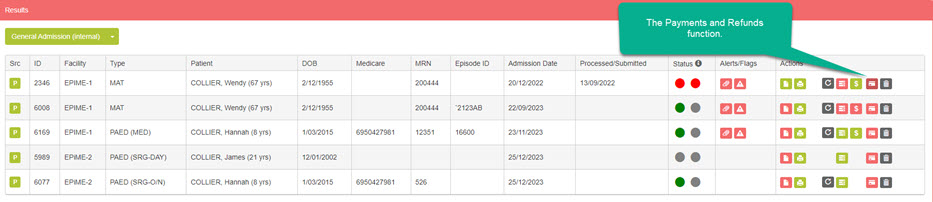
Location of the Payments and Refunds function on the Admission Worklist.
You will be shown a table of payments processed on epi-me. Depending on your Role Access permissions, you may have permissions to process additional payments and make refunds of existing payments. Descriptions of this functions are available in the further Sections of this document.
To view a receipt for the payment, click the Payment Summary button.
If a payment has been partially or wholly refunded, a Refund List will be available in the Actions column.
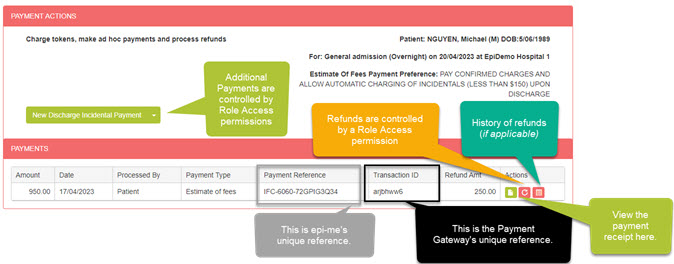
Navigation of the Payments and Refunds screen.
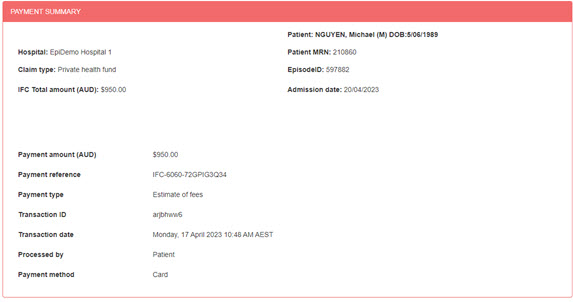
Showing a sample Payment Summary.
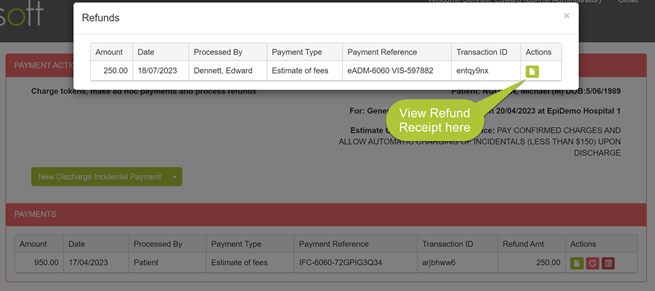
Showing a sample of the Refund history for a payment.
2. Process payments for Discharge Incidentals
Important! See Prerequisite 3.A and 3.C above for Role Access permissions required to process payments of Discharge Incidentals.
Healthcare provider staff can collect payment for Discharge Incidentals using a token (if available) or via card payment.
By selecting Discharge Incidentals from the payment type dropdown, you can see which of these payment options are available to you.
The Payment Description and Invoice No. are optional fields and populate the payment receipt sent to the patient (see below) as well as the Patient Administration System (see integration specification - provided separately).
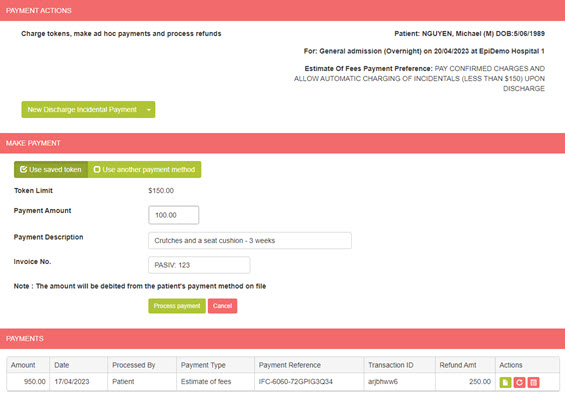
Showing a sample Discharge Incidentals payment setup.
Important! You will not have the option to process a payment using a token if the patient did not consent to their payment method being captured for this purpose. A token is only available if their Estimate of Fees Payment Preference includes '..Allow Automatic Charging...'
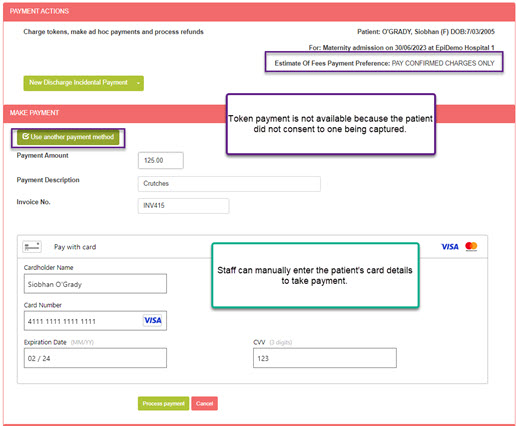
A successful payment will be confirmed by a new entry on the Payments grid and data will be sent to the Patient Administration System, if configured for integration.
A payment receipt via SMS and/or email will also be sent to the patient, if it is configured - see Section #4 below.
Frequently Asked Question - what if the discharge incidentals exceed the token limit set in my epi-me portal?
epi-me allows healthcare provider staff to record the patient's consent to charge their token above the agreed limit for a single transaction or a set of individual transactions.
If patient consent cannot be obtained, then the staff member can also collect other card payment details (eg. over the phone) for direct entry into epi-me under the Use another payment method option.
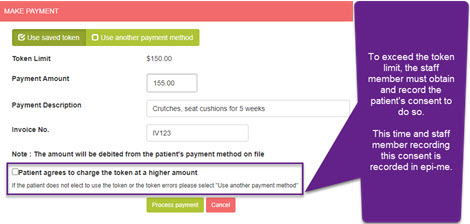
Showing the location of the patient consent checkbox to exceed the token limit.
3. Process other ad-hoc payments
Healthcare provider staff can also use epi-me as a 'virtual terminal' to collect other patient payments unrelated to their Estimate of Fees or Discharge Incidentals. An example might be a home nursing service checking in on the patient after discharge.
Important! See Prerequisite 3.C above for Role Access permissions required to process payments of Other Ad-hoc Payments.
By selecting Other Ad-hoc Payments from the payment type dropdown, you have access to enter the patient's card payment details directly into epi-me.
The Payment Description is mandatory whilst the Invoice No. is optional. Both are available to populate the payment receipt sent to the patient (see below) as well as the Patient Administration System (see integration specification - provided separately).
A successful payment will be confirmed by a new entry on the Payments grid and data will be sent to the Patient Administration System, if configured for integration.
A payment receipt via SMS and/or email will also be sent to the patient, if it is configured - see Section #4 below.
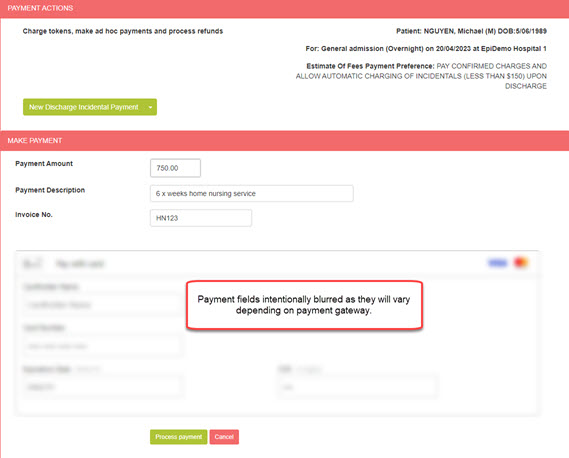
Showing a sample Other Ad-hoc payment.
Frequently Asked Question - why isn't the PayPal payment method available to process payments?
As a PayPal account requires login credentials to access, this payment method is only available to the patient and not healthcare provider staff.
4. Configure automated payment receipts sent to the patient
Using the Communication Centre module in the Admin Portal, system administrators can configure SMS and email Message Templates to be sent against the 'payment receipt against token' and 'payment receipt ad hoc' Events. See a tutorial on setting up Message Templates and Events.
payment receipt against token
The trigger for this Event is a successful payment of Discharge Incidentals using the patient's token.
payment receipt ad hoc
The trigger for this Event is a successful Other Ad-hoc payment.
The following parameters can be used for both the payment receipt against token and payment receipt ad hoc Events:
%%AdmissionDate%%
%%FirstName%% (patient portal accountholder first name)
%%LastName%% (patient portal accountholder last name)
%%UserEmail%%
%%PatientFirstName%%
%%PatientLastName%%
%%PatientMRN%%
%%AdmissionID%%
%%EpisodeIDExternal%% (Visit ID or Episode Number from the PAS)
%%Facility%%
%%FacilityPhone%%
%%FacilityAddress%%
%%FacilityEmail%%
%%TotalPaymentAmount%%
%%PaymentReference%% (generated by EpiSoft)
%%PaymentDate%% (does not take into account timezone)
%%FacilityTimezone%%
%%PaymentDateAndTime%% (does take into account timezone)
%%PaymentDescription%% (as entered by the staff member on epi-me - note it is an optional field for Discharge Incidentals)
%%PaymentType%% (Discharge Incidentals or Other Ad-hoc Payment, as applicable)
%%InvoiceNumber%% (as entered by the staff member on epi-me - note it is an optional field)
5. Process refunds for any payments processed through epi-me
Healthcare provider staff can refund any patient payments processed through epi-me. You can do both partial and whole refunds but cannot cumulatively refund more than the original payment amount.
Important! See Prerequisite 3.B above for Role Access permissions required to process refunds.
By clicking the Refund button against the payment line item, you can simply enter the refund amount and hit Process refund.
epi-me tracks the cumulative refunds against the original payment so you know how much has already been refunded.
A more detailed view of the refunds via the Refund List, including receipts via the Payment Summary screen, is described above in Section #1.
A successful refund will be confirmed by a new entry on the Refund List and an increase in the Refund Amt shown for the original payment. The data will also be sent to the Patient Administration System, if configured for integration.
A refund receipt via SMS and/or email will also be sent to the patient, if it is configured - see Section #6 below.
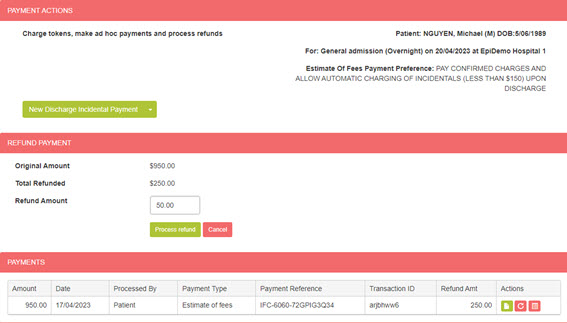
Showing a sample refund of an Estimate of Fees payment.
6. Configure automated refund receipts sent to the patient
Using the Communication Centre module in the Admin Portal, system administrators can configure SMS and email Message Templates to be sent against the 'payment receipt refund' Events. See a tutorial on setting up Message Templates and Events.
The trigger for this Event is a successful refund of any payment type.
The following parameters can be used for this event::
%%AdmissionDate%%
%%FirstName%% (patient portal accountholder first name)
%%LastName%% (patient portal accountholder last name)
%%UserEmail%%
%%PatientFirstName%%
%%PatientLastName%%
%%PatientMRN%%
%%AdmissionID%%
%%EpisodeIDExternal%% (Visit ID or Episode Number from the PAS)
%%Facility%%
%%FacilityPhone%%
%%FacilityAddress%%
%%FacilityEmail%%
%%RefundAmount%%
%%PaymentReference%% (generated by EpiSoft)
%%PaymentDate%% (does not take into account timezone)
%%FacilityTimezone%%
%%PaymentDateAndTime%% (does take into account timezone)
%%PaymentType%% (Discharge Incidentals, Other Ad-hoc Payment or Estimate of Fees payment being refunded, as applicable)
This article explains how healthcare provider staff, such as patient services staff and accounts personnel, can use the Admin Portal to process additional payments on the patient's behalf and make refunds.
After reading this article, healthcare providers should understand how to::
1. View transactions processed on epi-me
2. Process payments for Discharge Incidentals
3. Process other ad-hoc payments
4. Configure automated payment receipts sent to the patient
5. Process refunds for any payments processed through epi-me
6. Configure automated refund receipts sent to the patient
Notes on Terminology
Discharge Incidentals are a collective term for costs incurred by the patient during their admission that are additional to those quoted to and agreed on the Estimate of Fees.
Tokens are essentially a patient consent for their chosen payment method to be charged at a later time for a specified purpose and up to a specific dollar limit. The assumed purpose in the portal is to collect payment for discharge incidentals such as crutches or take home medications. if a patient consents to a token capture, their payment method will be verified by the payment gateway which typically appears as a $0 charge on the patient's bank statement.
Prerequisites
1. EpiSoft has configured your epi-me platform, and the individual facilities, for:
A. The Financial Preadmission module as well as the Payments and Refunds function.
B. The Payments and Refunds button on your portal's Admission Worklist
C. The available payment options on the Admin Portal
Contact EpiSoft Support at help@episoft.com.au for more information.
2. If processing online payments, the healthcare provider needs to be licensed with one of EpiSoft's payment gateway partners. Contact EpiSoft Sales at enquiries@episoft.com.au for more information.
3. Your epi-me system administrators have configured your Role Access to have the the following permissions, as applicable:
A. Payment Processing - Process Payment / Tokens (permits payments of Discharge Incidentals to be processed using tokens)
B. Payment Processing - Refund (permits any Refund to be processed)
C. Payment Processing - Take Patient Card Details (permits payments of Discharge Incidentals and Other Ad-hoc Payments to be processed using direct entry of card payment details)
No special Role Access permissions are required to view transactions (i.e read only)
Want a reminder on how to configure Role Access? Watch this interactive tutorial.
________________________________________________________________________________________
1. View transactions processed on epi-me
No special Role Access permissions are required to view processed payments or refunds (i.e read only).
Using the Admission Worklist, find the eAdmission to which the transactions relate and click the Payments and Refunds button available in the Actions column.
Location of the Payments and Refunds function on the Admission Worklist.
You will be shown a table of payments processed on epi-me. Depending on your Role Access permissions, you may have permissions to process additional payments and make refunds of existing payments. Descriptions of this functions are available in the further Sections of this document.
To view a receipt for the payment, click the Payment Summary button.
If a payment has been partially or wholly refunded, a Refund List will be available in the Actions column.
Navigation of the Payments and Refunds screen.
Showing a sample Payment Summary.
Showing a sample of the Refund history for a payment.
2. Process payments for Discharge Incidentals
Important! See Prerequisite 3.A and 3.C above for Role Access permissions required to process payments of Discharge Incidentals.
Healthcare provider staff can collect payment for Discharge Incidentals using a token (if available) or via card payment.
By selecting Discharge Incidentals from the payment type dropdown, you can see which of these payment options are available to you.
The Payment Description and Invoice No. are optional fields and populate the payment receipt sent to the patient (see below) as well as the Patient Administration System (see integration specification - provided separately).
Showing a sample Discharge Incidentals payment setup.
Important! You will not have the option to process a payment using a token if the patient did not consent to their payment method being captured for this purpose. A token is only available if their Estimate of Fees Payment Preference includes '..Allow Automatic Charging...'
A successful payment will be confirmed by a new entry on the Payments grid and data will be sent to the Patient Administration System, if configured for integration.
A payment receipt via SMS and/or email will also be sent to the patient, if it is configured - see Section #4 below.
Frequently Asked Question - what if the discharge incidentals exceed the token limit set in my epi-me portal?
epi-me allows healthcare provider staff to record the patient's consent to charge their token above the agreed limit for a single transaction or a set of individual transactions.
If patient consent cannot be obtained, then the staff member can also collect other card payment details (eg. over the phone) for direct entry into epi-me under the Use another payment method option.
Showing the location of the patient consent checkbox to exceed the token limit.
3. Process other ad-hoc payments
Healthcare provider staff can also use epi-me as a 'virtual terminal' to collect other patient payments unrelated to their Estimate of Fees or Discharge Incidentals. An example might be a home nursing service checking in on the patient after discharge.
Important! See Prerequisite 3.C above for Role Access permissions required to process payments of Other Ad-hoc Payments.
By selecting Other Ad-hoc Payments from the payment type dropdown, you have access to enter the patient's card payment details directly into epi-me.
The Payment Description is mandatory whilst the Invoice No. is optional. Both are available to populate the payment receipt sent to the patient (see below) as well as the Patient Administration System (see integration specification - provided separately).
A successful payment will be confirmed by a new entry on the Payments grid and data will be sent to the Patient Administration System, if configured for integration.
A payment receipt via SMS and/or email will also be sent to the patient, if it is configured - see Section #4 below.
Showing a sample Other Ad-hoc payment.
Frequently Asked Question - why isn't the PayPal payment method available to process payments?
As a PayPal account requires login credentials to access, this payment method is only available to the patient and not healthcare provider staff.
4. Configure automated payment receipts sent to the patient
Using the Communication Centre module in the Admin Portal, system administrators can configure SMS and email Message Templates to be sent against the 'payment receipt against token' and 'payment receipt ad hoc' Events. See a tutorial on setting up Message Templates and Events.
payment receipt against token
The trigger for this Event is a successful payment of Discharge Incidentals using the patient's token.
payment receipt ad hoc
The trigger for this Event is a successful Other Ad-hoc payment.
The following parameters can be used for both the payment receipt against token and payment receipt ad hoc Events:
%%AdmissionDate%%
%%FirstName%% (patient portal accountholder first name)
%%LastName%% (patient portal accountholder last name)
%%UserEmail%%
%%PatientFirstName%%
%%PatientLastName%%
%%PatientMRN%%
%%AdmissionID%%
%%EpisodeIDExternal%% (Visit ID or Episode Number from the PAS)
%%Facility%%
%%FacilityPhone%%
%%FacilityAddress%%
%%FacilityEmail%%
%%TotalPaymentAmount%%
%%PaymentReference%% (generated by EpiSoft)
%%PaymentDate%% (does not take into account timezone)
%%FacilityTimezone%%
%%PaymentDateAndTime%% (does take into account timezone)
%%PaymentDescription%% (as entered by the staff member on epi-me - note it is an optional field for Discharge Incidentals)
%%PaymentType%% (Discharge Incidentals or Other Ad-hoc Payment, as applicable)
%%InvoiceNumber%% (as entered by the staff member on epi-me - note it is an optional field)
5. Process refunds for any payments processed through epi-me
Healthcare provider staff can refund any patient payments processed through epi-me. You can do both partial and whole refunds but cannot cumulatively refund more than the original payment amount.
Important! See Prerequisite 3.B above for Role Access permissions required to process refunds.
By clicking the Refund button against the payment line item, you can simply enter the refund amount and hit Process refund.
epi-me tracks the cumulative refunds against the original payment so you know how much has already been refunded.
A more detailed view of the refunds via the Refund List, including receipts via the Payment Summary screen, is described above in Section #1.
A successful refund will be confirmed by a new entry on the Refund List and an increase in the Refund Amt shown for the original payment. The data will also be sent to the Patient Administration System, if configured for integration.
A refund receipt via SMS and/or email will also be sent to the patient, if it is configured - see Section #6 below.
Showing a sample refund of an Estimate of Fees payment.
6. Configure automated refund receipts sent to the patient
Using the Communication Centre module in the Admin Portal, system administrators can configure SMS and email Message Templates to be sent against the 'payment receipt refund' Events. See a tutorial on setting up Message Templates and Events.
The trigger for this Event is a successful refund of any payment type.
The following parameters can be used for this event::
%%AdmissionDate%%
%%FirstName%% (patient portal accountholder first name)
%%LastName%% (patient portal accountholder last name)
%%UserEmail%%
%%PatientFirstName%%
%%PatientLastName%%
%%PatientMRN%%
%%AdmissionID%%
%%EpisodeIDExternal%% (Visit ID or Episode Number from the PAS)
%%Facility%%
%%FacilityPhone%%
%%FacilityAddress%%
%%FacilityEmail%%
%%RefundAmount%%
%%PaymentReference%% (generated by EpiSoft)
%%PaymentDate%% (does not take into account timezone)
%%FacilityTimezone%%
%%PaymentDateAndTime%% (does take into account timezone)
%%PaymentType%% (Discharge Incidentals, Other Ad-hoc Payment or Estimate of Fees payment being refunded, as applicable)


