Knowledge base » Appointment module » How to create a clinician appointment
How to create a clinician appointment
To schedule an appointment click on the Manage Appointments tab, then select Appointments (calendar). This will bring you to the page displayed below, opened up on todays date. The default view for the calendar shows one day at a time. You can change your view (day/week/month) using the buttons on the upper right corner. To view a different day use the small calendar to the left of the main view to navigate to a different day.
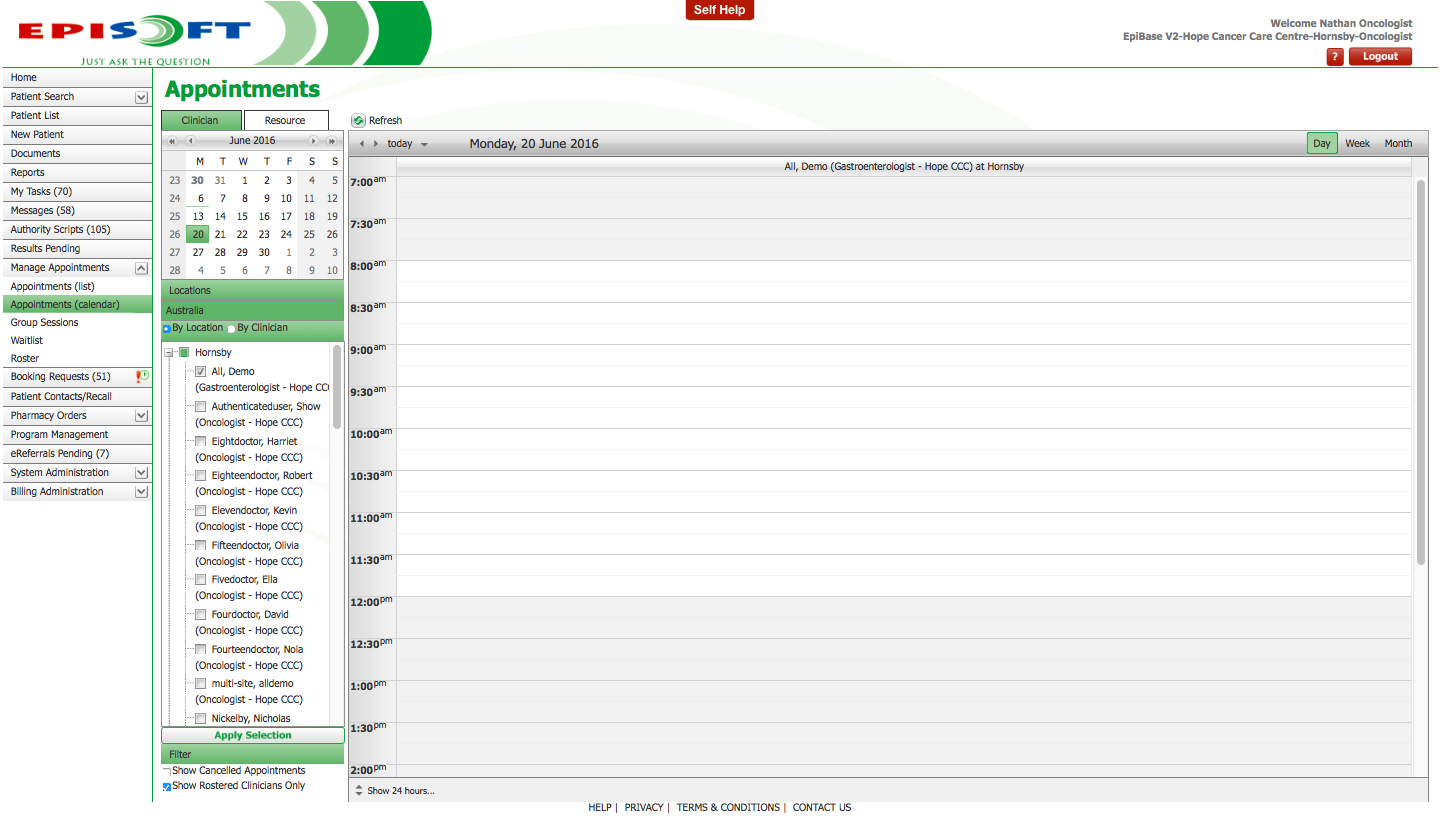
To make the appointment point your cursor to the start time, left click and drag to highlight the appointment duration then right click and select ‘New Appointment’, this will open up a new window where you may set up the appointment details.
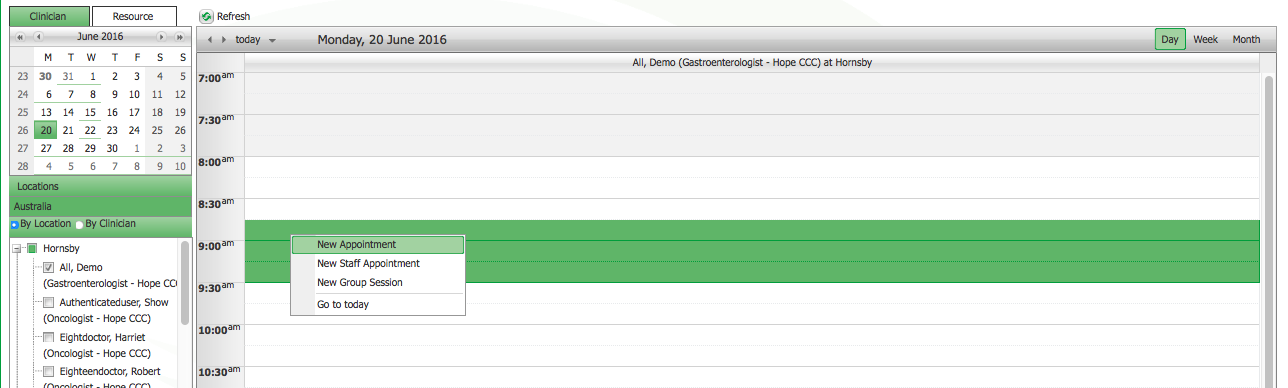
On the Appointment Creation page, first you will need to lookup a patient using the red Lookup button, and searching via a patient's name, Episoft ID or contact details. Then, fill out the referral information, the selected clinician, visit details and the time and date. Once you have done so, select the Save and Close button. The appointment will be created.
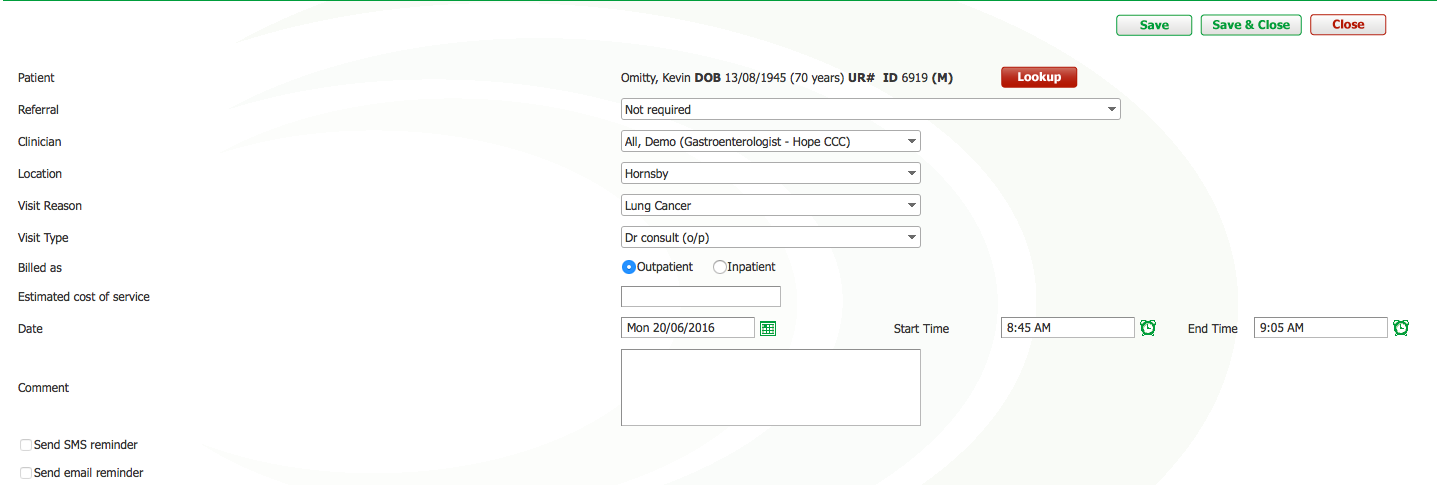
To make the appointment point your cursor to the start time, left click and drag to highlight the appointment duration then right click and select ‘New Appointment’, this will open up a new window where you may set up the appointment details.
On the Appointment Creation page, first you will need to lookup a patient using the red Lookup button, and searching via a patient's name, Episoft ID or contact details. Then, fill out the referral information, the selected clinician, visit details and the time and date. Once you have done so, select the Save and Close button. The appointment will be created.


