Knowledge base » Pharmacy Module » 4. Quick Links and Symbols
4. Quick Links and Symbols
Each patient is listed with their Date of Birth, Date and Time of Appointment, Visit Reason, Clinician and location in the clinic.
Next to the patient’s name will be either an “i” or an “A” symbol, which when clicked, displays details about that patient’s weight, height and BSA, Pathology results electronically imported to CareZone and Allergies. If no allergies are recorded, an “I” symbol displays. If there are allergies the symbol changes to a bold, red “A” symbol.

See screenshot below:
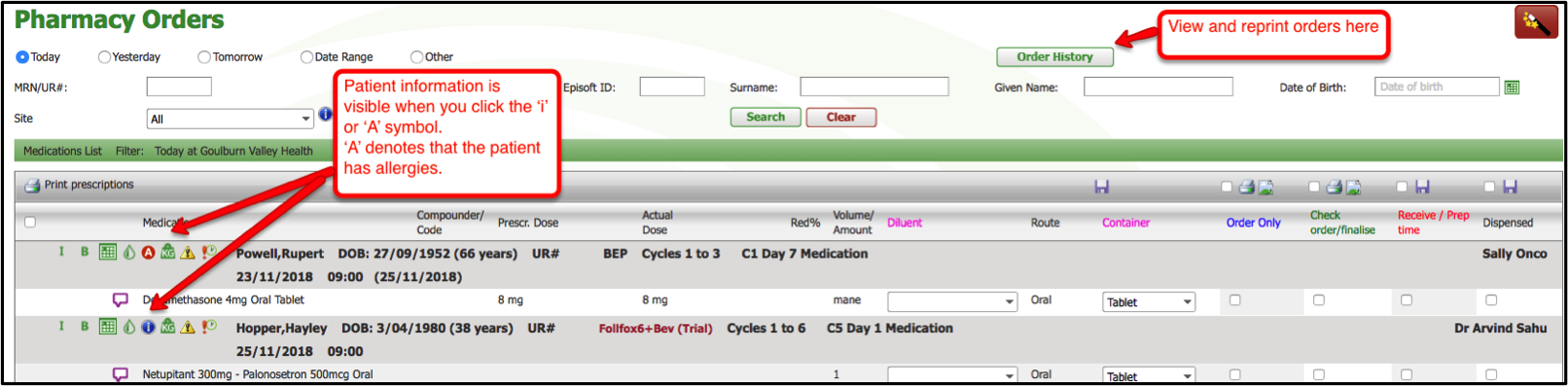
Once the 'i' or 'A' is clicked, the clinical assessment displays
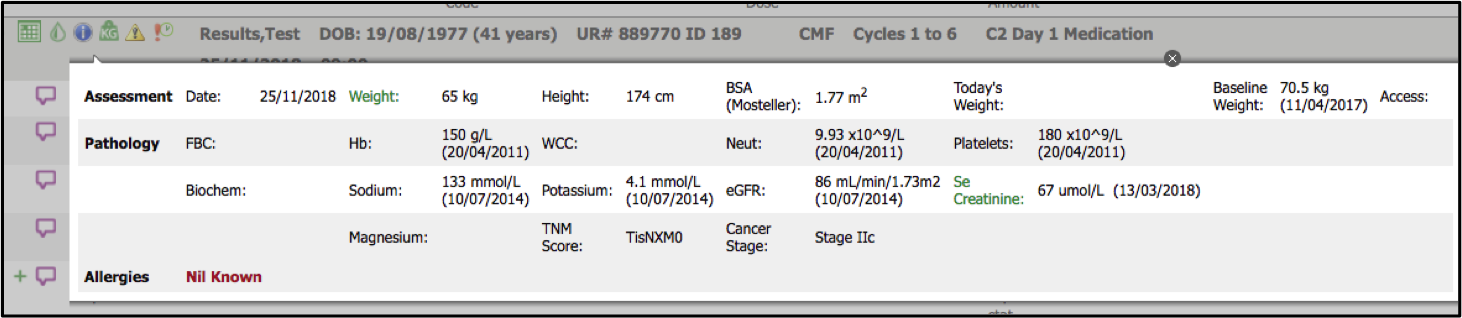
Patient Name:
The patient name is a hyperlink that when clicked, opens that patient’s Record Summary:
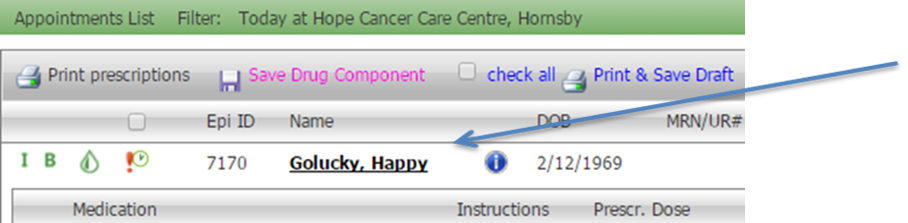
Pharmacy order for next 24 hours:
This symbol indicates a recently added order that is due tomorrow. The symbol disappears once the medications are ordered by saving the green Print and Save Orders column for that patient’s medications.
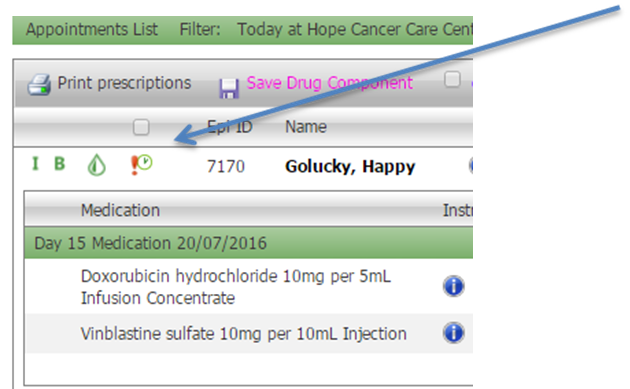
Print Prescriptions: If the script has been generated for the patient’s medications, there will be a tick box under the heading ‘Print Prescriptions’. Ticking this box and then clicking Print Prescriptions will re-generate the DHS scripts. There is a tick-all box at the top of this column to generate all patients scripts at once.
An alert symbol to the right of the patient name line indicates if no script has been generated yet.

Calendar symbol
The calendar symbol displays information about the patient's appointment for this treatment.
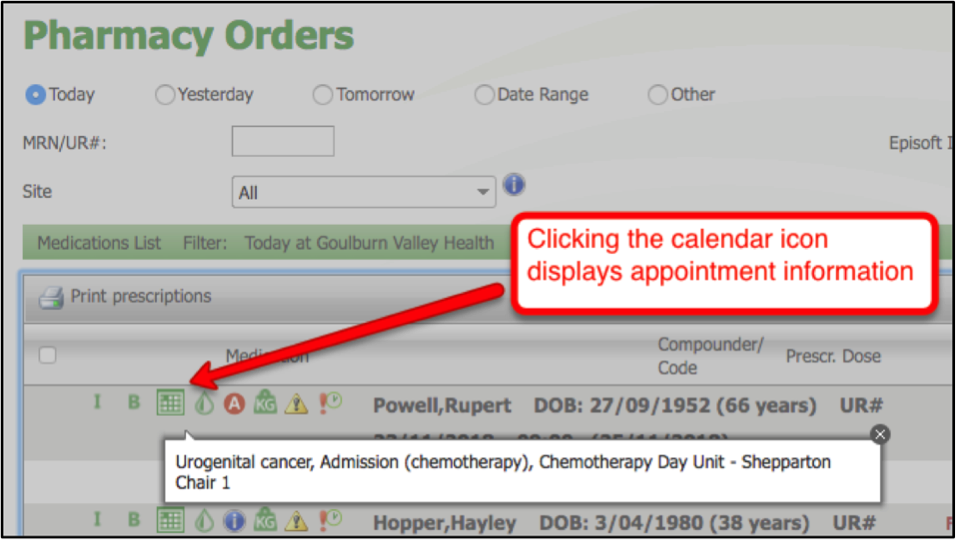
KG weight symbol - when there is no recent weight for dose calculation
To see the weight used to calculate the doses for today's treatment, click the KG weight symbol.
When a patient hasn't had a weight recorded for that day, in Pharmacy Orders, CareZone looks for the last time the weight was recorded in order to calculate a dose. The most recent weight is used to calculate doses of those medications that require a weight and/or height for ordering from the compounder.
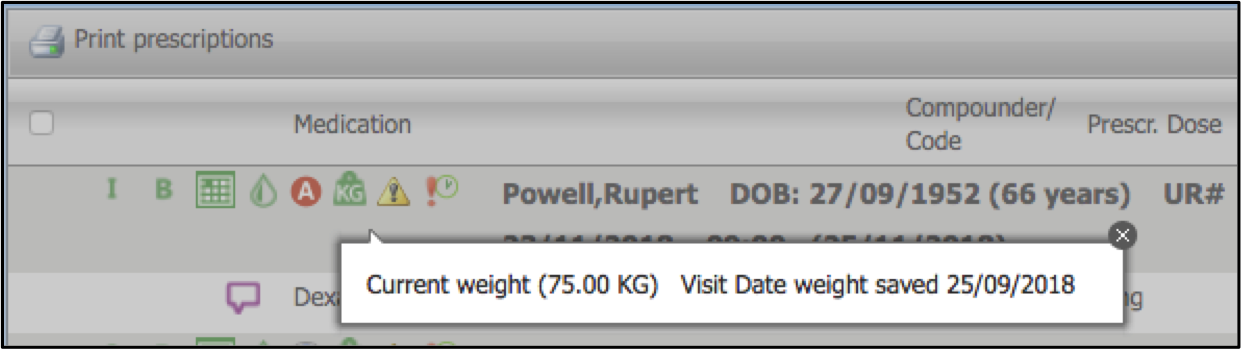
Yellow alert symbol
The yellow alert symbol displays when no script has yet been created. To produce a script, click the yellow alert and the print options display.
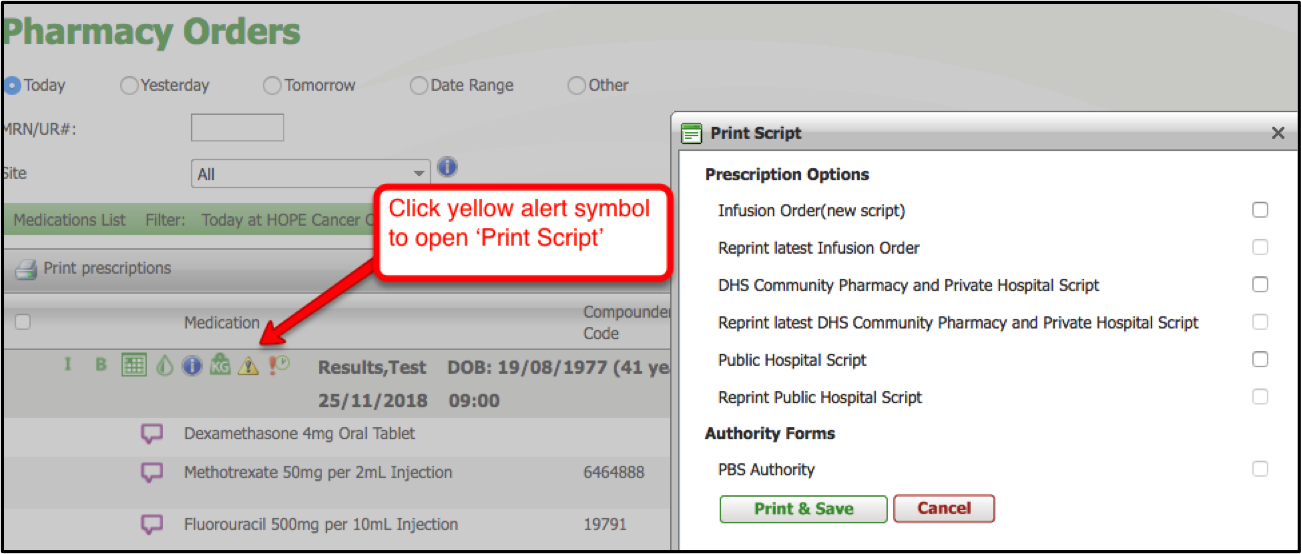
The green triangle
To see the dose change history, click the green triangle and all dose changes for that medication on that protocol will display.

Next to the patient’s name will be either an “i” or an “A” symbol, which when clicked, displays details about that patient’s weight, height and BSA, Pathology results electronically imported to CareZone and Allergies. If no allergies are recorded, an “I” symbol displays. If there are allergies the symbol changes to a bold, red “A” symbol.
See screenshot below:
Once the 'i' or 'A' is clicked, the clinical assessment displays
Patient Name:
The patient name is a hyperlink that when clicked, opens that patient’s Record Summary:
Pharmacy order for next 24 hours:
This symbol indicates a recently added order that is due tomorrow. The symbol disappears once the medications are ordered by saving the green Print and Save Orders column for that patient’s medications.
Print Prescriptions: If the script has been generated for the patient’s medications, there will be a tick box under the heading ‘Print Prescriptions’. Ticking this box and then clicking Print Prescriptions will re-generate the DHS scripts. There is a tick-all box at the top of this column to generate all patients scripts at once.
An alert symbol to the right of the patient name line indicates if no script has been generated yet.
Calendar symbol
The calendar symbol displays information about the patient's appointment for this treatment.
KG weight symbol - when there is no recent weight for dose calculation
To see the weight used to calculate the doses for today's treatment, click the KG weight symbol.
When a patient hasn't had a weight recorded for that day, in Pharmacy Orders, CareZone looks for the last time the weight was recorded in order to calculate a dose. The most recent weight is used to calculate doses of those medications that require a weight and/or height for ordering from the compounder.
Yellow alert symbol
The yellow alert symbol displays when no script has yet been created. To produce a script, click the yellow alert and the print options display.
The green triangle
To see the dose change history, click the green triangle and all dose changes for that medication on that protocol will display.


