Knowledge base » Pharmacy Module » 6. Printing a Pharmacy Order
6. Printing a Pharmacy Order
- The following buttons are to print the order. The blue text prints the Order Only column. The green text prints the Check order/finalise button. The printer symbol creates a pdf, non-editable version of the order while the 'csv' symbol creates an Excel, modifiable spreadsheet of the order. You can choose whichever version you prefer for sending to the compounder. If 'Slade external pharmacy' is ticked in Organisation Preferences, the excel sheet will open with the Slade format and codes.
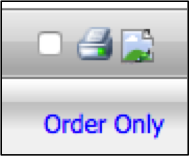
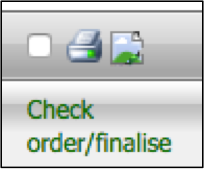

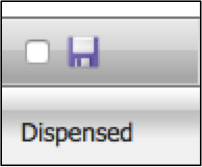
- Once all medications to be ordered have been ticked and checked as correct in the Order Only column, either the Printer symbol or the csv (Excel) symbol should be clicked to print or save a copy of the draft order.
- Then the second checker can tick off medications to be ordered in the second 'Check order/finalise' column and either the Printer symbol or the csv (Excel) symbol should be clicked to print the final order for the compounder. For sites that only have one column for checking medications, this is the only check that needs to be done before printing.
- Once the order is sent and the medications received by the site, a third column, Receive / Prep Time, can be ticked to indicate that the medication has arrived at the site.

- The date received defaults to yesterday and the time to 11.59pm and is editable. The expiry date will be calculated on information entered in Pharmacy Admin about that medication’s shelf life.
- A fourth column, “Dispensed”, allows the user to tick that the medication has been dispensed to the patient or some sites use this column to indicate that the medication has been claimed on the PBS. The heading “Dispensed” can be clicked to save this column.

- Once all medications to be ordered have been ticked and checked as correct in the Order Only column, either the Printer symbol or the csv (Excel) symbol should be clicked to print or save a copy of the draft order.
- Then the second checker can tick off medications to be ordered in the second 'Check order/finalise' column and either the Printer symbol or the csv (Excel) symbol should be clicked to print the final order for the compounder. For sites that only have one column for checking medications, this is the only check that needs to be done before printing.
- Once the order is sent and the medications received by the site, a third column, Receive / Prep Time, can be ticked to indicate that the medication has arrived at the site.
- The date received defaults to yesterday and the time to 11.59pm and is editable. The expiry date will be calculated on information entered in Pharmacy Admin about that medication’s shelf life.
- A fourth column, “Dispensed”, allows the user to tick that the medication has been dispensed to the patient or some sites use this column to indicate that the medication has been claimed on the PBS. The heading “Dispensed” can be clicked to save this column.


