Knowledge base » Pharmacy Module » 7. Order History
7. Order History
To view your Order History, the following button should be selected:

To search the Order History, select either Treatment Date or Order Date, then enter the start and end dates. Enter a patient name if searching on an individual patient. “Show Reversed Order” is selected by default to display results in reverse date order.
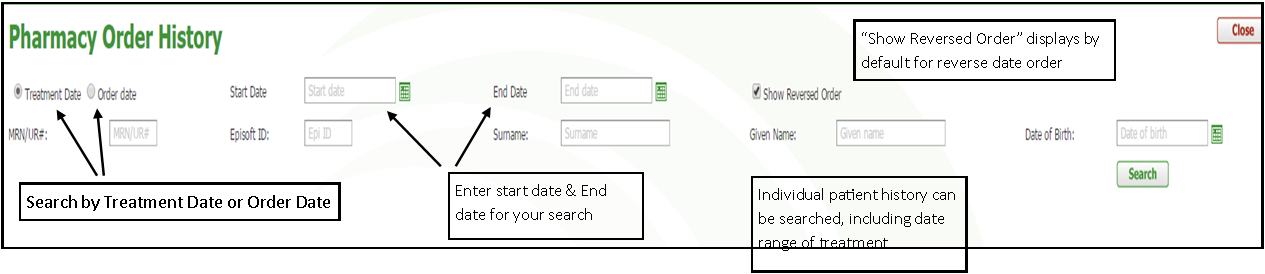
If an order has already been created for a date and you need to add another patient’s medications to that day, a pop-up window will open when you select to Print or Save the order, asking if you would like to add those medications to the existing order. The default is to combine the order, but the box can be unticked to create a separate order.
To search the Order History, select either Treatment Date or Order Date, then enter the start and end dates. Enter a patient name if searching on an individual patient. “Show Reversed Order” is selected by default to display results in reverse date order.
If an order has already been created for a date and you need to add another patient’s medications to that day, a pop-up window will open when you select to Print or Save the order, asking if you would like to add those medications to the existing order. The default is to combine the order, but the box can be unticked to create a separate order.


