Knowledge base » Release Notes - EpiSoft/CareZone » 22/03/2017 Release Notes Clinical
22/03/2017 Release Notes Clinical
Summary of clinical changes:
In this release, adding a new protocol and Edit Protocol have been redesigned so that they load more quickly and have a cleaner, more intuitive layout.
To achieve this, new protocols now open in largely read-only mode, with only appointment related information being editable before save. Once the new protocol is saved, the medications become editable by clicking a pen tooltip to the left of the medication name. This opens a popup window where all modifications related to the dose, diluent, instructions and duration can be edited. There is now the option to choose whether to carry the changes forward to future steps, future cycles, or just this instance of this medication on this cycle and/or in future cycles. This change was initiated to allow such options as giving two units of blood over different durations on the same date, i.e. first unit over 1 hour, second unit of 2 hours.
When copying a cycle where there have been dose changes in the original cycle, a popup window now asks if the edited doses should carry forward or if the clinician would prefer to revert to the original dose or another dose change from a previous cycle.
Details below.
Improvements to protocol page load time
We have been making a number of changes to adding a new protocol and editing an existing one, to speed up page load time. When assigning a new protocol to a patient, the weight, height, cap BSA, principal diagnosis, allergies and a new field – cancer staging – will be editable on opening the protocol if the relevant boxes have been ticked in Protocol Publishing for that protocol. Some of these fields used to open in a popup window when the page was saved, but now the fields will display on opening the new protocol.
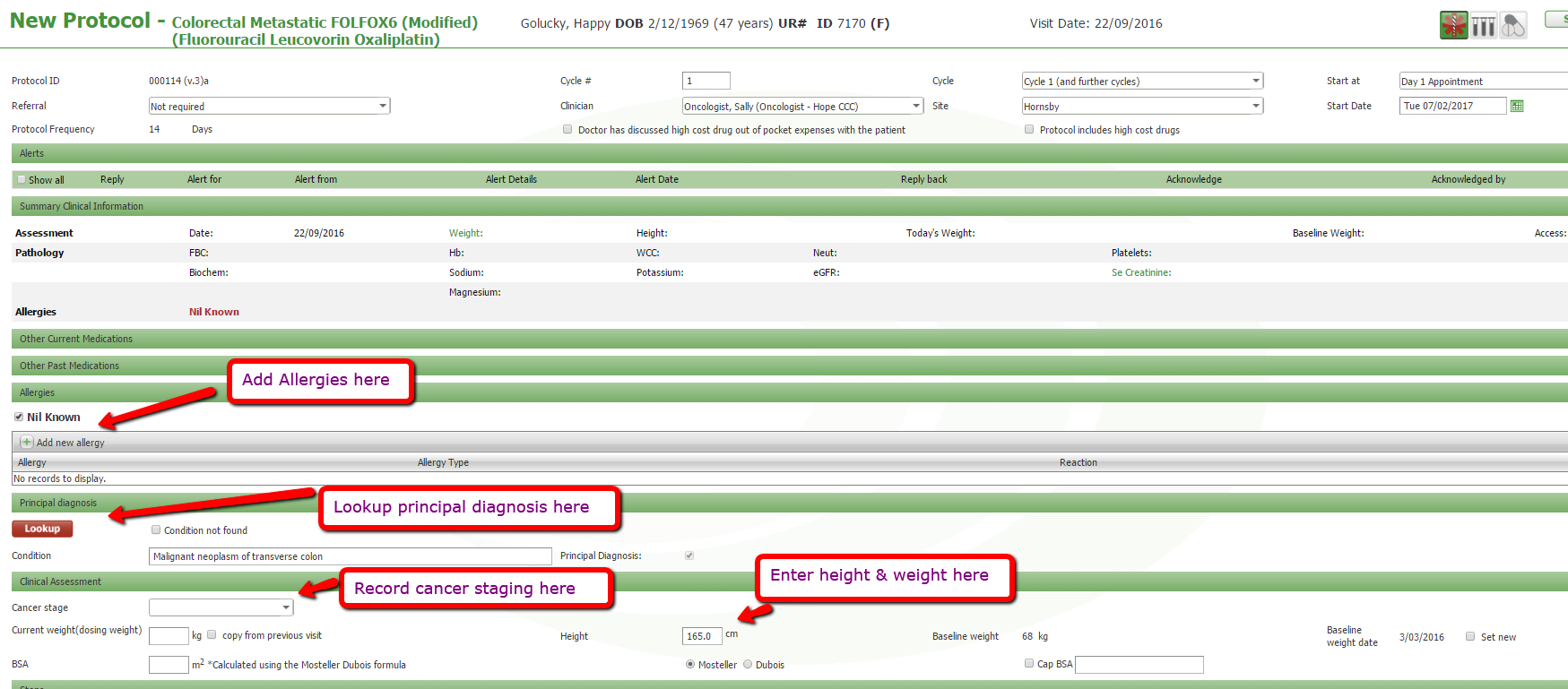
Read-Only Mode
Protocol medications will now open in read-only mode and not be editable until the page is saved. Appointments will be editable at this point before saving the new protocol. This will enable a much faster page load time.
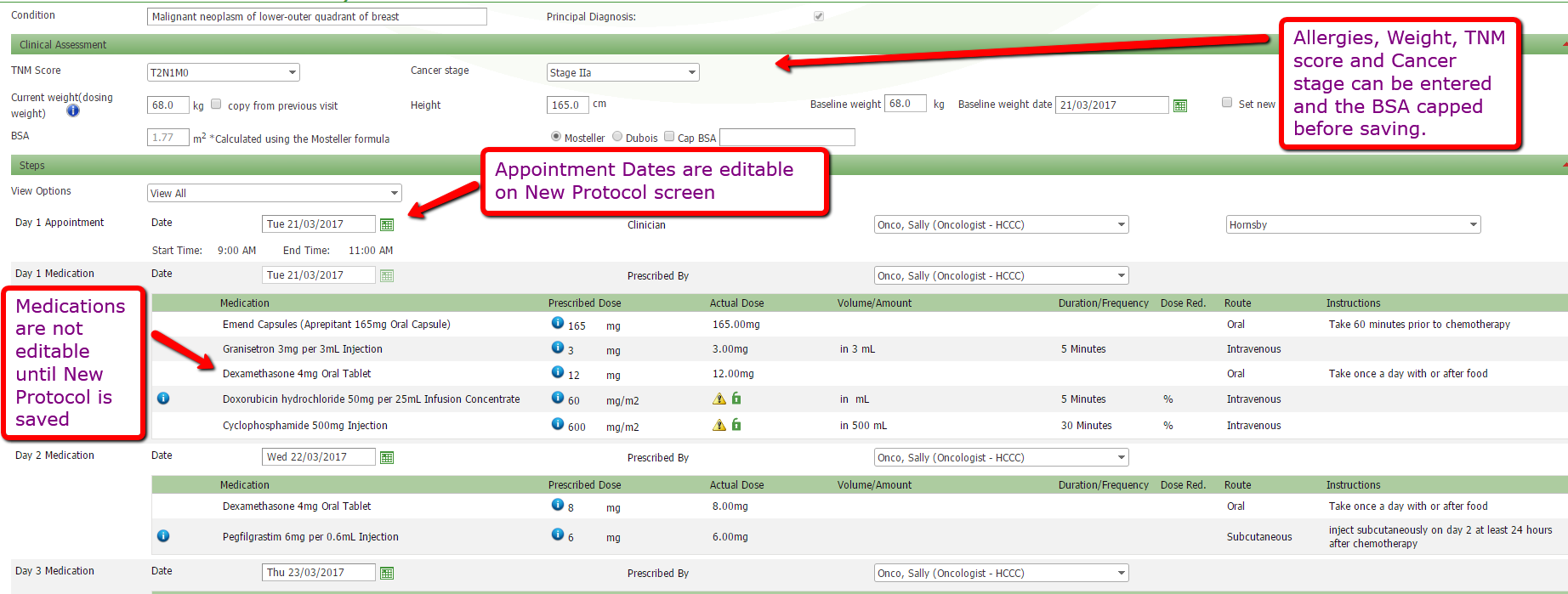
Editable after Saving
Once saved, each field can be edited by clicking on the pen tooltip which has now moved to the left of the page. For users with smaller screens, you will no longer need to scroll to the right of the screen to see the tooltip, cease button or information icon as these are all on the left side of the screen.
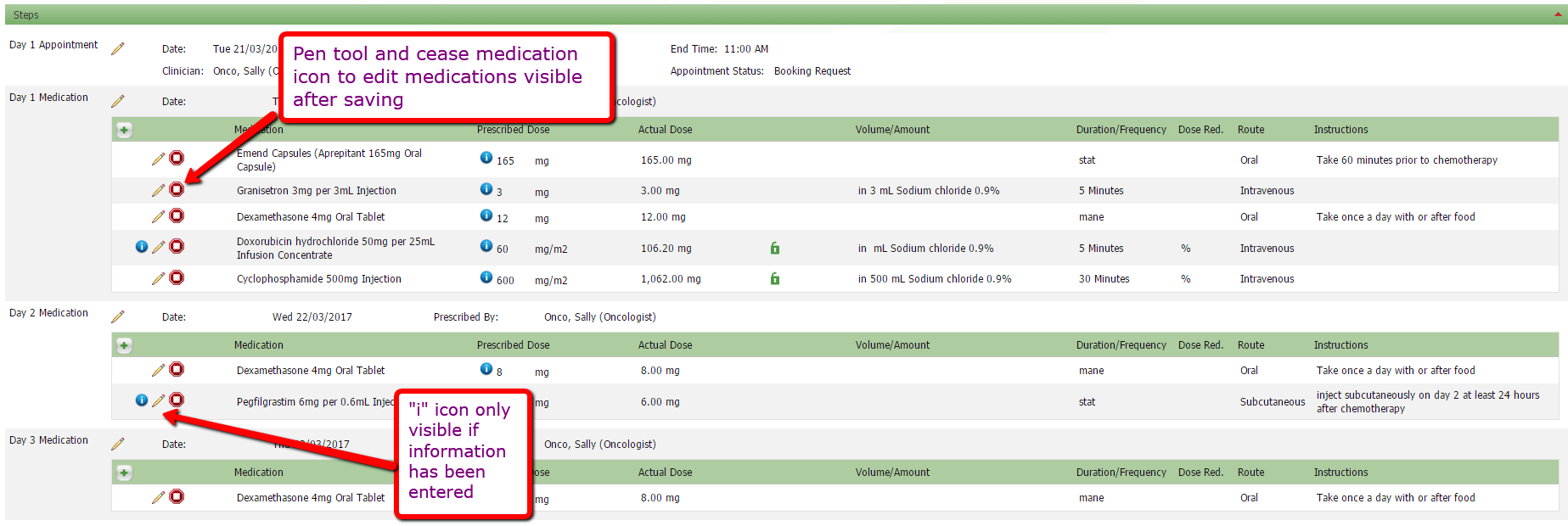
Edit Medication
In Edit Protocol, click the pen tooltip to edit a medication and a popup window will open. Dose, units, Actual dose, locked dose, percentage reduction, instructions and notes as well as the change reason can be edited in one window.
to edit a medication and a popup window will open. Dose, units, Actual dose, locked dose, percentage reduction, instructions and notes as well as the change reason can be edited in one window.
The dose can only be locked by clicking the padlock via the popup window now
There is now the option to apply your changes to:
· All instances of this medication - The dose of every matching dose of this medication will be updated
· This medication on this day - Only this instance of this medication will change. For example, this allows for 2 units of blood on the same day to be given over different durations.
· Next, if there are future cycles booked, ‘Apply to All future’ can be ticked
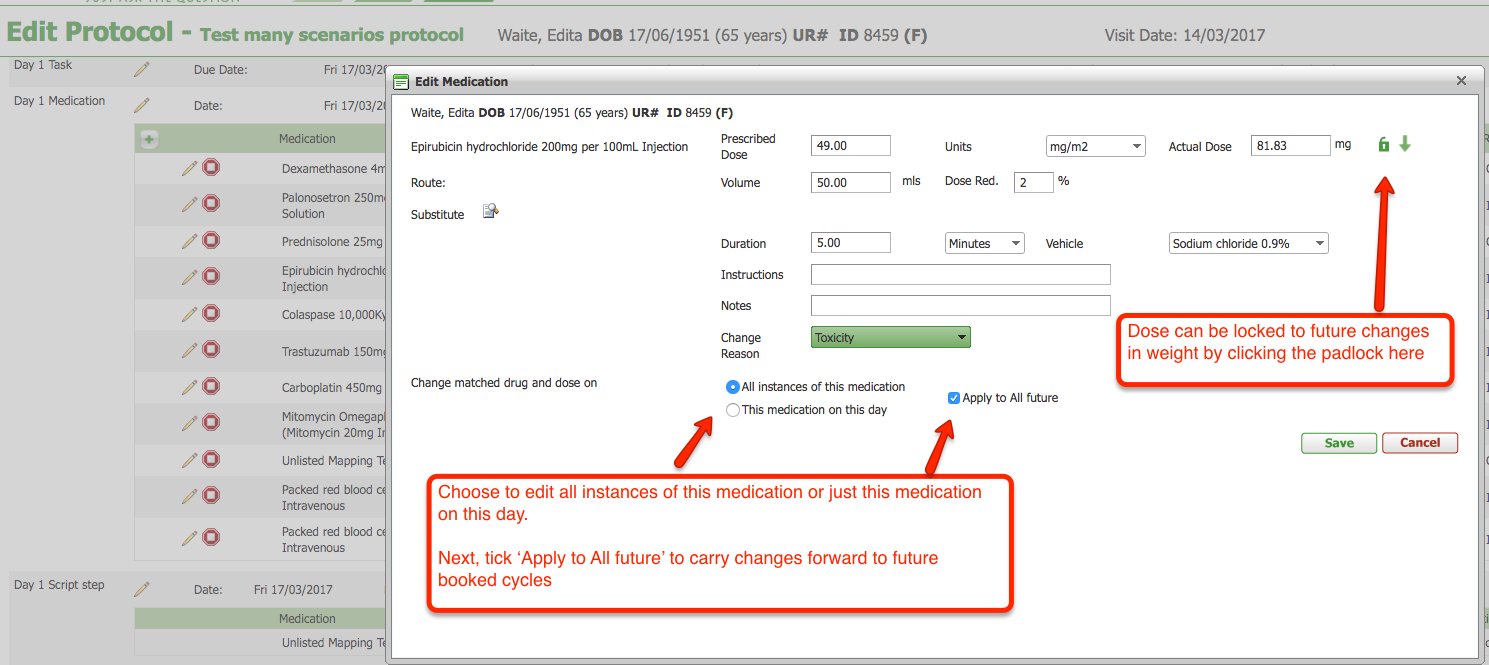
Edit Appointment
· To edit an appointment in Edit Protocol, click the tooltip next to the appropriate appointment and a window will open where all fields relating to the appointment become editable.
· Changing the date of an appointment will no longer un-sign a previously signed cycle. If the cycle is signed by the clinician, then changes to medications are made, the cycle will be un-signed. When changes are made to appointment dates or the cycle number, the cycle will remain signed.
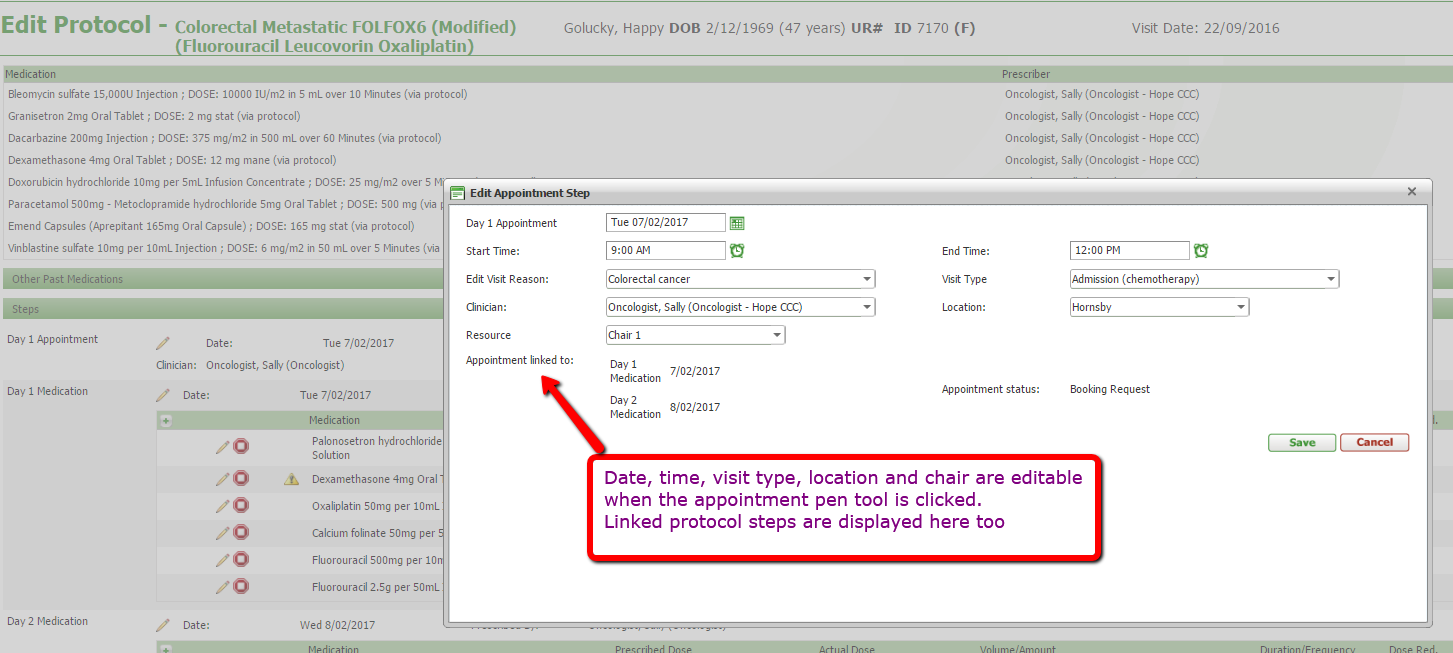
Information icon display
The “i” information button previously displayed for every medication in a protocol, regardless of whether there was information when clicking the button. Now, the “i” symbol will only display if there is information behind it. The button has changed colour to bright blue, so that it’s more visible.
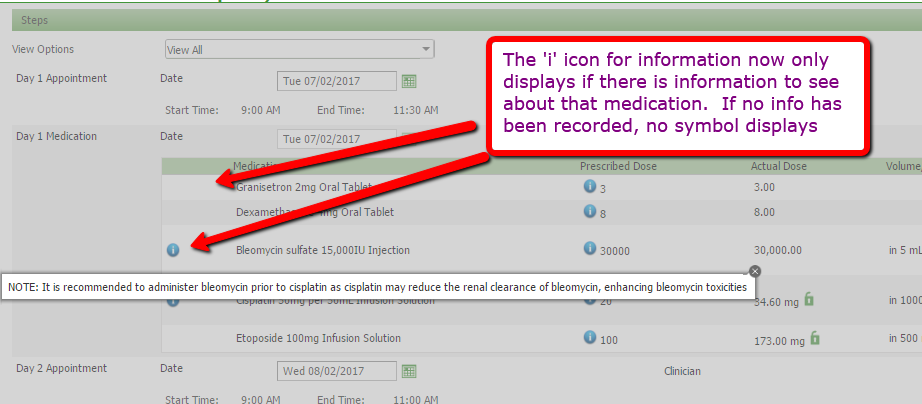
Adding an Ad Hoc medication in Edit Protocol
Click the + sign to add a medication.
A popup window opens and you can search MIMS lookup, or tick Drug Not Found and Lookup the Unlisted Medications list.
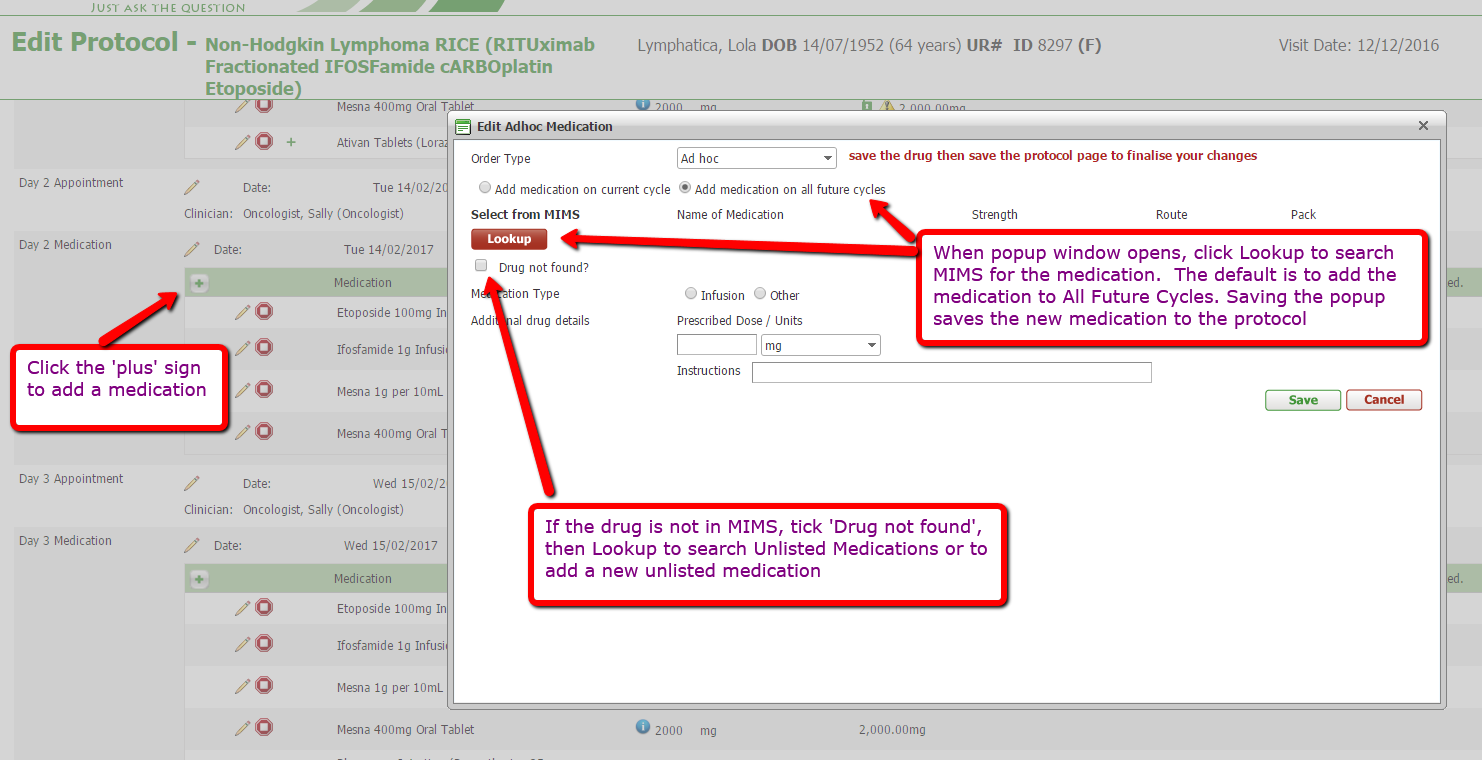
Cease a Medication
Ceasing a medication opens the same popup window as the last version, but the ‘stop’ sign is to the left of the medication instead of to the right.

Edit Cycle Number
Editing the cycle number is the same as in the previous version. Click the tooltip to make the field editable.
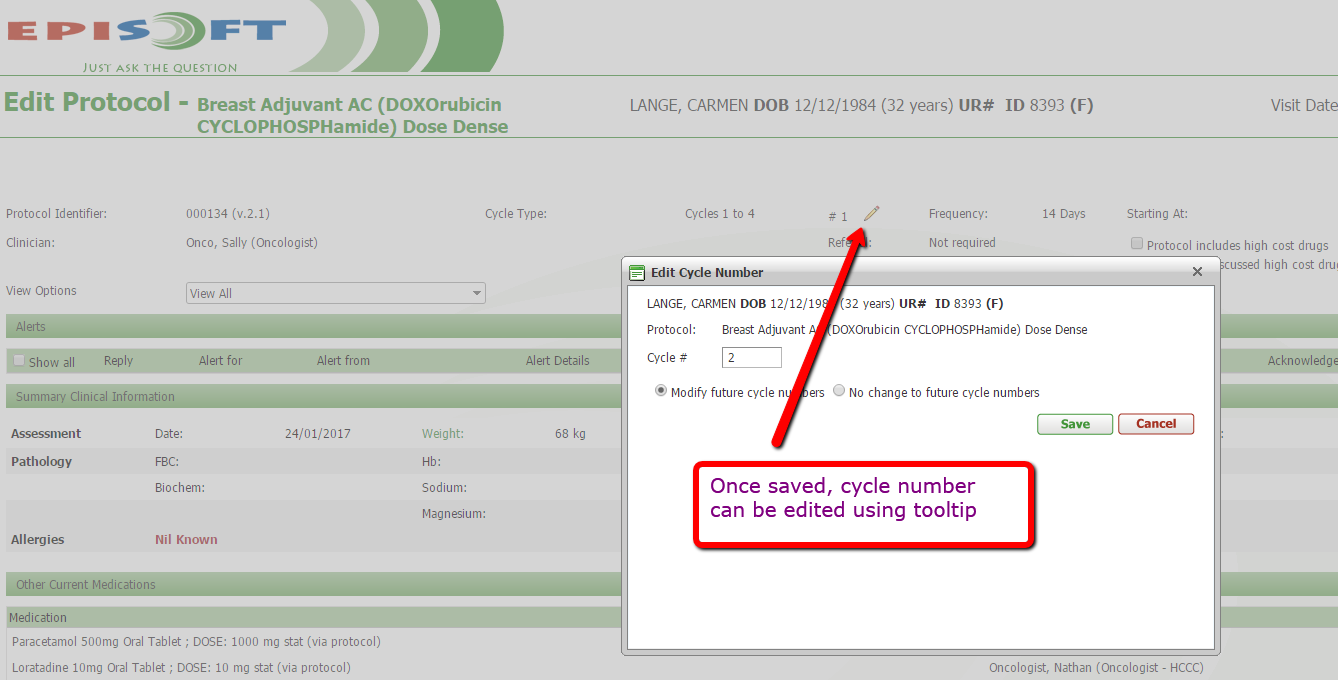
Sign cycle on Edit Protocol
Prescribers can now sign the cycle at the bottom of Edit Protocol as well as on the Patient Protocol Cycles page. This allows the medications and doses to be checked then signed without leaving the page. The prescriber can be changed to a different clinician as before by clicking the pen tooltip.
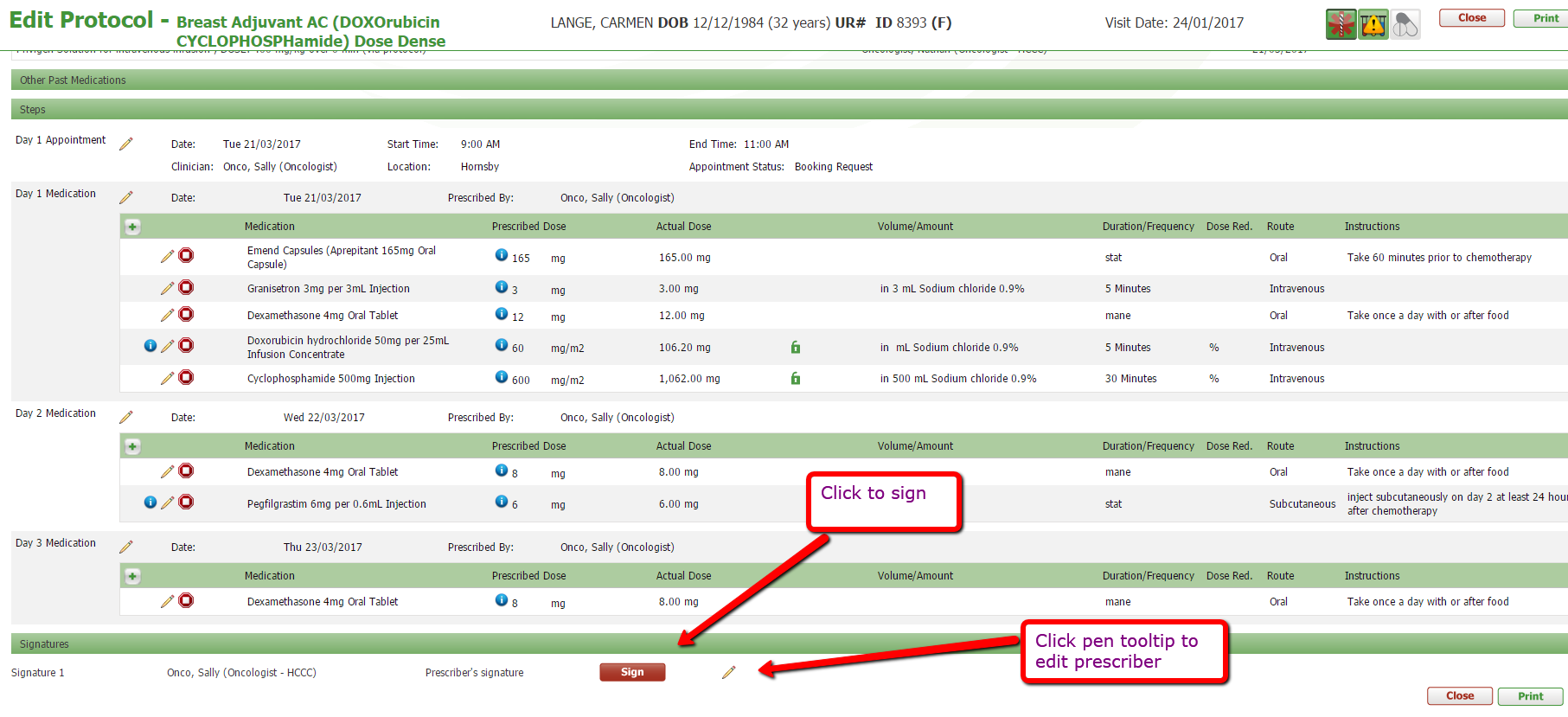
Copy Cycle
On Patient Protocol Cycles, the latest cycle can still be copied using the copy symbol.
The pop that opens looks different to the previous version and has options to continue with the current dose or to revert to a previously edited dose.
The top of the popup window looks the same as usual:
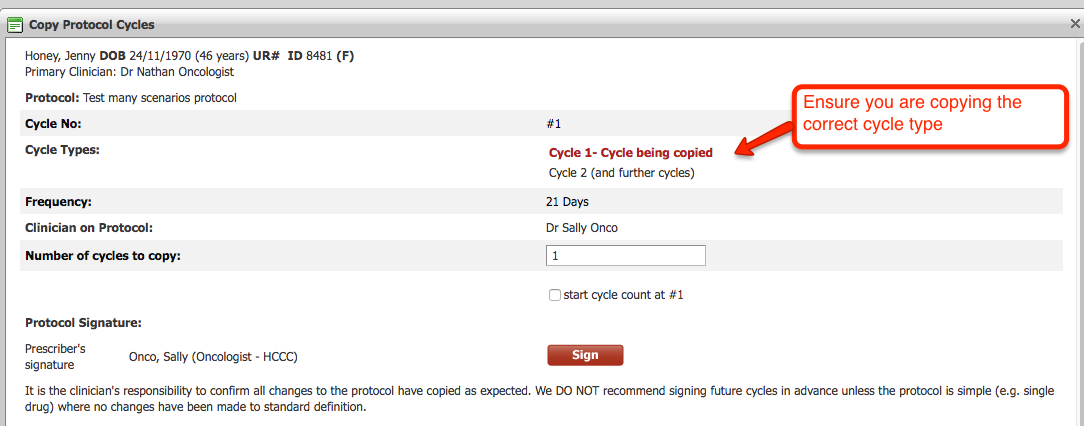
The lower part of the popup window has the dose change options:
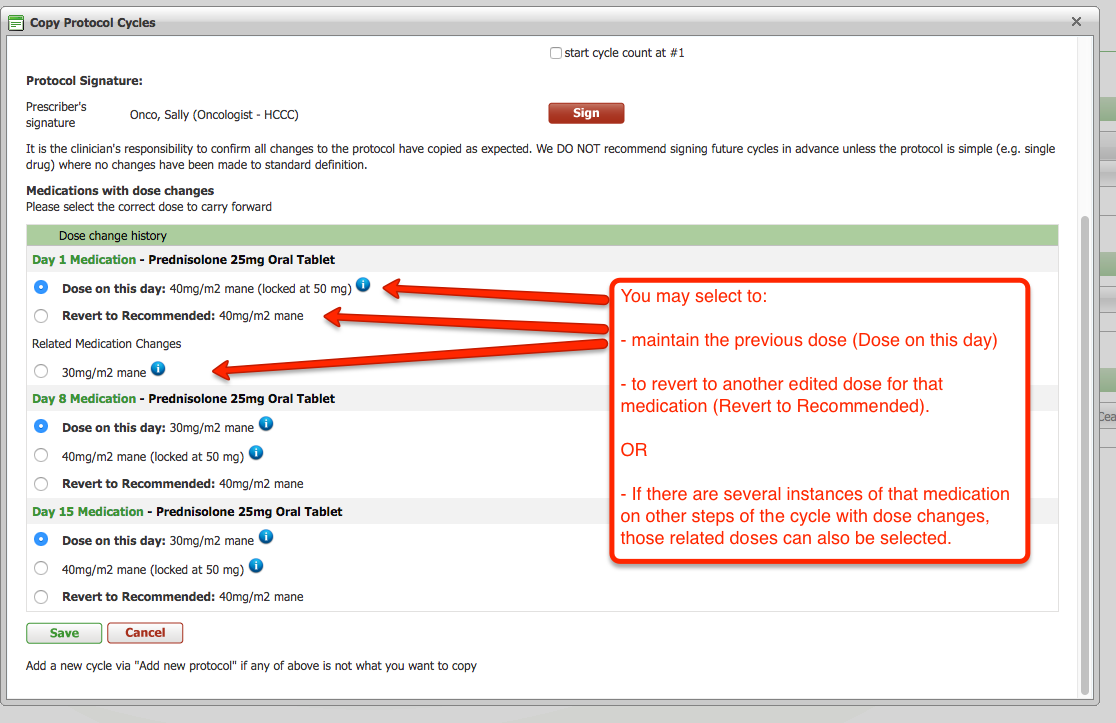
Each medication that has had a dose change in the past will be listed next to the day of the cycle it applies to.
- If you change nothing, the most recent dose will copy forward.
- Tick 'Revert to Recommended' to select the original dose specified in the protocol
- Tick 'Related Medication Changes' to change to a dose that was selected for the same medication on a different step of the cycle.
Other minor changes
Some minor issues have been resolved. When the Nursing Assessment was completed for a patient with a cannula and the access removed, the printout was displaying the PICC and pump removal details as well as the cannula removal information. Now it is displaying the correct information on the printout to match the online page.
An issue has been corrected where protocol cycles were not being removed automatically from Booking Requests once a patient was marked as deceased. If a patient is deceased, all cycles waiting to be booked will disappear from Booking Requests.
When adding an oral medication to Edit Protocol, we've restricted the fields so that either the dose OR the amount can be entered but not both. This avoids potential confusion when dispensing the drug. This function now matches the method on the Medication Record page.
On the Patient Protocol Cycles page, for cycles that were ceased prior to completion, the protocol ID and version number didn't display. Now they do which matches the active cycles and completed cycles.
The issue where the protocol (teardrop) icon did not change colour on the clinician home page once the cycle was signed has been corrected.
Recall program changes
When drilling down to add a recall record, the sort order is now retained. A slowdown point was found on a date range search that has been resolved.
MHAOD program changes
The AOD program now has a new custom discharge / exit form requested by Taskforce. This will be configured by Michael who will liaise with TaskForce on the Beta Release.
The PIR MDS Referral report has been enhanced to include an end date.
Changes to AOD comprehensive assessment form
Removed the question to client consenting to linkage with 3 datasets
Removed mandatory buttons to allow progressive form updates
Enabled the addition of information relating to other drugs under Substance Use History
Hepatitis program
We have applied a fix to the hepatitis clinical summary on the HBV protocols where the ALT results entered manually were not refreshing immediately. This has been resolved.
In this release, adding a new protocol and Edit Protocol have been redesigned so that they load more quickly and have a cleaner, more intuitive layout.
To achieve this, new protocols now open in largely read-only mode, with only appointment related information being editable before save. Once the new protocol is saved, the medications become editable by clicking a pen tooltip to the left of the medication name. This opens a popup window where all modifications related to the dose, diluent, instructions and duration can be edited. There is now the option to choose whether to carry the changes forward to future steps, future cycles, or just this instance of this medication on this cycle and/or in future cycles. This change was initiated to allow such options as giving two units of blood over different durations on the same date, i.e. first unit over 1 hour, second unit of 2 hours.
When copying a cycle where there have been dose changes in the original cycle, a popup window now asks if the edited doses should carry forward or if the clinician would prefer to revert to the original dose or another dose change from a previous cycle.
Details below.
Improvements to protocol page load time
We have been making a number of changes to adding a new protocol and editing an existing one, to speed up page load time. When assigning a new protocol to a patient, the weight, height, cap BSA, principal diagnosis, allergies and a new field – cancer staging – will be editable on opening the protocol if the relevant boxes have been ticked in Protocol Publishing for that protocol. Some of these fields used to open in a popup window when the page was saved, but now the fields will display on opening the new protocol.
Read-Only Mode
Protocol medications will now open in read-only mode and not be editable until the page is saved. Appointments will be editable at this point before saving the new protocol. This will enable a much faster page load time.
Editable after Saving
Once saved, each field can be edited by clicking on the pen tooltip which has now moved to the left of the page. For users with smaller screens, you will no longer need to scroll to the right of the screen to see the tooltip, cease button or information icon as these are all on the left side of the screen.
Edit Medication
In Edit Protocol, click the pen tooltip
The dose can only be locked by clicking the padlock via the popup window now
There is now the option to apply your changes to:
· All instances of this medication - The dose of every matching dose of this medication will be updated
· This medication on this day - Only this instance of this medication will change. For example, this allows for 2 units of blood on the same day to be given over different durations.
· Next, if there are future cycles booked, ‘Apply to All future’ can be ticked
Edit Appointment
· To edit an appointment in Edit Protocol, click the tooltip next to the appropriate appointment and a window will open where all fields relating to the appointment become editable.
· Changing the date of an appointment will no longer un-sign a previously signed cycle. If the cycle is signed by the clinician, then changes to medications are made, the cycle will be un-signed. When changes are made to appointment dates or the cycle number, the cycle will remain signed.
Information icon display
The “i” information button previously displayed for every medication in a protocol, regardless of whether there was information when clicking the button. Now, the “i” symbol will only display if there is information behind it. The button has changed colour to bright blue, so that it’s more visible.
Adding an Ad Hoc medication in Edit Protocol
Click the + sign to add a medication.
A popup window opens and you can search MIMS lookup, or tick Drug Not Found and Lookup the Unlisted Medications list.
Cease a Medication
Ceasing a medication opens the same popup window as the last version, but the ‘stop’ sign is to the left of the medication instead of to the right.
Edit Cycle Number
Editing the cycle number is the same as in the previous version. Click the tooltip to make the field editable.
Sign cycle on Edit Protocol
Prescribers can now sign the cycle at the bottom of Edit Protocol as well as on the Patient Protocol Cycles page. This allows the medications and doses to be checked then signed without leaving the page. The prescriber can be changed to a different clinician as before by clicking the pen tooltip.
Copy Cycle
On Patient Protocol Cycles, the latest cycle can still be copied using the copy symbol.
The pop that opens looks different to the previous version and has options to continue with the current dose or to revert to a previously edited dose.
The top of the popup window looks the same as usual:
The lower part of the popup window has the dose change options:
Each medication that has had a dose change in the past will be listed next to the day of the cycle it applies to.
- If you change nothing, the most recent dose will copy forward.
- Tick 'Revert to Recommended' to select the original dose specified in the protocol
- Tick 'Related Medication Changes' to change to a dose that was selected for the same medication on a different step of the cycle.
Other minor changes
Some minor issues have been resolved. When the Nursing Assessment was completed for a patient with a cannula and the access removed, the printout was displaying the PICC and pump removal details as well as the cannula removal information. Now it is displaying the correct information on the printout to match the online page.
An issue has been corrected where protocol cycles were not being removed automatically from Booking Requests once a patient was marked as deceased. If a patient is deceased, all cycles waiting to be booked will disappear from Booking Requests.
When adding an oral medication to Edit Protocol, we've restricted the fields so that either the dose OR the amount can be entered but not both. This avoids potential confusion when dispensing the drug. This function now matches the method on the Medication Record page.
On the Patient Protocol Cycles page, for cycles that were ceased prior to completion, the protocol ID and version number didn't display. Now they do which matches the active cycles and completed cycles.
The issue where the protocol (teardrop) icon did not change colour on the clinician home page once the cycle was signed has been corrected.
Recall program changes
When drilling down to add a recall record, the sort order is now retained. A slowdown point was found on a date range search that has been resolved.
MHAOD program changes
The AOD program now has a new custom discharge / exit form requested by Taskforce. This will be configured by Michael who will liaise with TaskForce on the Beta Release.
The PIR MDS Referral report has been enhanced to include an end date.
Changes to AOD comprehensive assessment form
Removed the question to client consenting to linkage with 3 datasets
Removed mandatory buttons to allow progressive form updates
Enabled the addition of information relating to other drugs under Substance Use History
Hepatitis program
We have applied a fix to the hepatitis clinical summary on the HBV protocols where the ALT results entered manually were not refreshing immediately. This has been resolved.


