Knowledge base » Release Notes - EpiSoft/CareZone » 2018/07/10 Release Notes (Clinical)
2018/07/10 Release Notes (Clinical)
1. We were notified of a page rendering issue with the clinical alerts feature on the 'Nursing Assessment' visit form, saved clinical alerts were displaying on the 'Flow Chart' however they were not rendering on the 'Nursing Assessment form. This issue has been rectified.
2. An issue was identified that in certain circumstances the green protocol icon (tear drop) on the appointment management page was displaying as green when the protocol was still unsigned, the issue has been resolved. We have also added the protocol icon to the page automated refresh so that it will now update when it has been signed or unsigned.
3. We were notified of an issue that occurred at an infusion center that use the CDAI visit form that was causing duplication of medications when a height and weight were saved on both the visit record form and CDAI form on the same visit. We have updated the code to prevent this occurring again.
4. The new release contains a number of updates to the Letter module. The new letter parameter 'Medications Administered by Visit' has been created so organisations can get a list of medications that have been administered on the selected visit. By default the letter parameter uses the most recent visit, to select another visit click on the 'Attachments' tab at the top of letter module and change the 'visit reference' drop down list to the desired visit (see screenshots below)
5. We were notified of an issue that when a cycle is ceased from a patients Visit Record, the attached Visit Notes will now populate with the correct cycle number
6. If a patient had both appointments and ad-hoc visits created on the same day the visit notes were not ordering in chronological order based on the time they were entered. This issue has been resolved and visits notes will be displayed in reverse chronological order based on visit time.
7. The new fields 'Access Site' & 'Site Additional details' have been added to the 'Access Attempts Detail' page/section on the Nursing Assessment form. This includes a number of new check boxes to allow for multi-select options as well as a text box for further details if needed. 'Subcutaneous' and 'Oral' have also both been added as new access 'types'. In the 'bleeding details' question, the option of N/A has been added to the 'access comments' text-box for subcutaneous and oral.
8. A number of improvements have been made to the medication record within the 'Medication Record' visit form. For 'Unlisted Medications', the MIMS 'Lookup' validator has been deactivated when editing an existing medication, as unlisted medications can not be edited.
9. We have begun preliminary work to allow for auto-generation of defer text from multiple locations in the application (calendar/ appointment management page ect). The first new piece of functionality to enable this was to add the ability for users to defer/omit/cease multiple times within the one visit. We have changed the layout of the 'visit record' form to a grid format to enable this. Please see screenshots. The second phase of deferring from multiple locations will be in the next release.
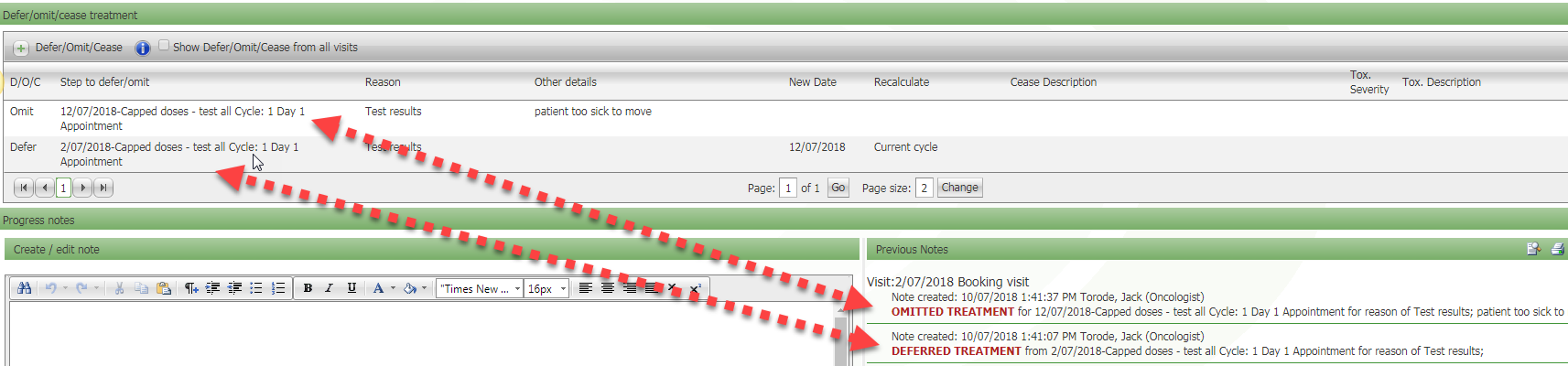
10. The new release includes changes to the 'Results Pending' page. These updates now allow for a more rapid acknowledgment of results by users/clinicians to create a more streamlined & efficient assessment of patient results.
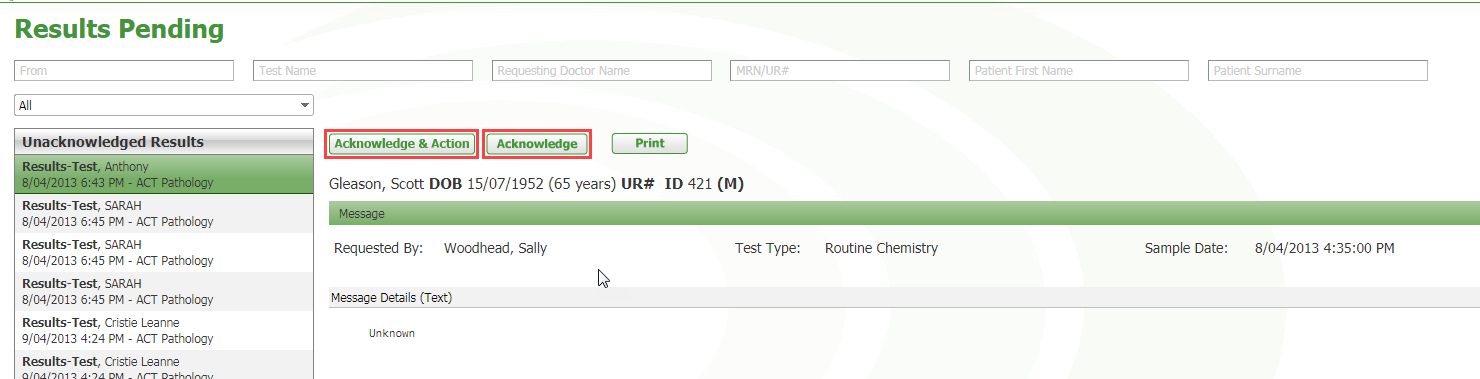
11. The new release has updated the 'Appointment Management' tab & 'Clinician Home Page' to increase functionality of the protocol icon. Now after a clinician clicks on the protocol icon and signs the protocol, when they close the tab and return to Appointment Management list, the protocol icon will automatically change green. This allows doctors to more easily see which protocols have been approved and signed off on.
12. Admin notes were not displaying on the 'Flow Chart' if the medication step included a venesection. This issue has been resolved.
13. Pharmacy orders have been updated to now provide an option in the Drop-down list to allow users to change the diluent on a medication. This allows pharmacists to choose an option from a list of all diluents when in the 'Pharmacy Orders' tab for instances/cases where the recommended diluent is not what they need to order. By default, the new diluent will display on the protocol when added to a patient
14. New updates to the protocol module have now made it easier to identify 'Unlisted Medications'. When a user is in 'Pharmacy Orders', the 'Pharmacy Admin grid-list' and 'Protocol Authoring', a new 'flag symbol' has been added to the left of the drug to help signify that is an 'Unlisted Medication'. We have also created a hover-over text which appears when a mouse cursor is over an Unlisted Medication. This will make it easier to identify protocols with Unlisted Medications that need updating when MIMS start to include the unlisted med on their list.
15. A new function has been added to enable a dose of a medication to be capped. Existing published protocol will need to be republished to incorporate the cap to protocol medications.The medication and cap value is set in Pharmacy- Medication Safety Rules.
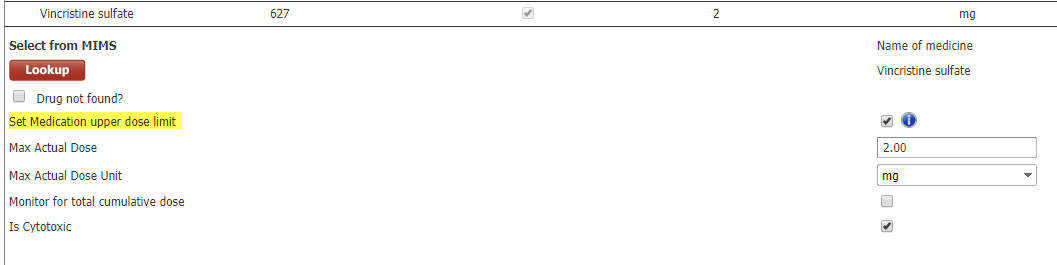
The capped dose can be further defined in Protocol Authoring Medication List and Medication Steps for that medication.
When the protocol is assigned to a patient, it will cap the dose when the calculated dose is greater than the cap set in Protocol Authoring Medication Step.

The medication with a capped dose setting is identified with the capped dose icon in the Prescribed dose field. If the calculated dose has been capped the Actual Dose field will display with this icon
in the Prescribed dose field. If the calculated dose has been capped the Actual Dose field will display with this icon 
The medication dose can be uncapped by the clinician. The medication with the dose uncapped will display with a red capped icon.

2. An issue was identified that in certain circumstances the green protocol icon (tear drop) on the appointment management page was displaying as green when the protocol was still unsigned, the issue has been resolved. We have also added the protocol icon to the page automated refresh so that it will now update when it has been signed or unsigned.
3. We were notified of an issue that occurred at an infusion center that use the CDAI visit form that was causing duplication of medications when a height and weight were saved on both the visit record form and CDAI form on the same visit. We have updated the code to prevent this occurring again.
4. The new release contains a number of updates to the Letter module. The new letter parameter 'Medications Administered by Visit' has been created so organisations can get a list of medications that have been administered on the selected visit. By default the letter parameter uses the most recent visit, to select another visit click on the 'Attachments' tab at the top of letter module and change the 'visit reference' drop down list to the desired visit (see screenshots below)
5. We were notified of an issue that when a cycle is ceased from a patients Visit Record, the attached Visit Notes will now populate with the correct cycle number
6. If a patient had both appointments and ad-hoc visits created on the same day the visit notes were not ordering in chronological order based on the time they were entered. This issue has been resolved and visits notes will be displayed in reverse chronological order based on visit time.
7. The new fields 'Access Site' & 'Site Additional details' have been added to the 'Access Attempts Detail' page/section on the Nursing Assessment form. This includes a number of new check boxes to allow for multi-select options as well as a text box for further details if needed. 'Subcutaneous' and 'Oral' have also both been added as new access 'types'. In the 'bleeding details' question, the option of N/A has been added to the 'access comments' text-box for subcutaneous and oral.
8. A number of improvements have been made to the medication record within the 'Medication Record' visit form. For 'Unlisted Medications', the MIMS 'Lookup' validator has been deactivated when editing an existing medication, as unlisted medications can not be edited.
9. We have begun preliminary work to allow for auto-generation of defer text from multiple locations in the application (calendar/ appointment management page ect). The first new piece of functionality to enable this was to add the ability for users to defer/omit/cease multiple times within the one visit. We have changed the layout of the 'visit record' form to a grid format to enable this. Please see screenshots. The second phase of deferring from multiple locations will be in the next release.
10. The new release includes changes to the 'Results Pending' page. These updates now allow for a more rapid acknowledgment of results by users/clinicians to create a more streamlined & efficient assessment of patient results.
11. The new release has updated the 'Appointment Management' tab & 'Clinician Home Page' to increase functionality of the protocol icon. Now after a clinician clicks on the protocol icon and signs the protocol, when they close the tab and return to Appointment Management list, the protocol icon will automatically change green. This allows doctors to more easily see which protocols have been approved and signed off on.
12. Admin notes were not displaying on the 'Flow Chart' if the medication step included a venesection. This issue has been resolved.
13. Pharmacy orders have been updated to now provide an option in the Drop-down list to allow users to change the diluent on a medication. This allows pharmacists to choose an option from a list of all diluents when in the 'Pharmacy Orders' tab for instances/cases where the recommended diluent is not what they need to order. By default, the new diluent will display on the protocol when added to a patient
14. New updates to the protocol module have now made it easier to identify 'Unlisted Medications'. When a user is in 'Pharmacy Orders', the 'Pharmacy Admin grid-list' and 'Protocol Authoring', a new 'flag symbol' has been added to the left of the drug to help signify that is an 'Unlisted Medication'. We have also created a hover-over text which appears when a mouse cursor is over an Unlisted Medication. This will make it easier to identify protocols with Unlisted Medications that need updating when MIMS start to include the unlisted med on their list.
15. A new function has been added to enable a dose of a medication to be capped. Existing published protocol will need to be republished to incorporate the cap to protocol medications.The medication and cap value is set in Pharmacy- Medication Safety Rules.
The capped dose can be further defined in Protocol Authoring Medication List and Medication Steps for that medication.
When the protocol is assigned to a patient, it will cap the dose when the calculated dose is greater than the cap set in Protocol Authoring Medication Step.
The medication with a capped dose setting is identified with the capped dose icon
The medication dose can be uncapped by the clinician. The medication with the dose uncapped will display with a red capped icon.


