Knowledge base » Visit forms » Protocol Module (EpiSteme) - Drug administration page
Protocol Module (EpiSteme) - Drug administration page
To access the 'Drug Administration Chart' first click on the 'EpiSteme Treatment Via Protocol' visit form
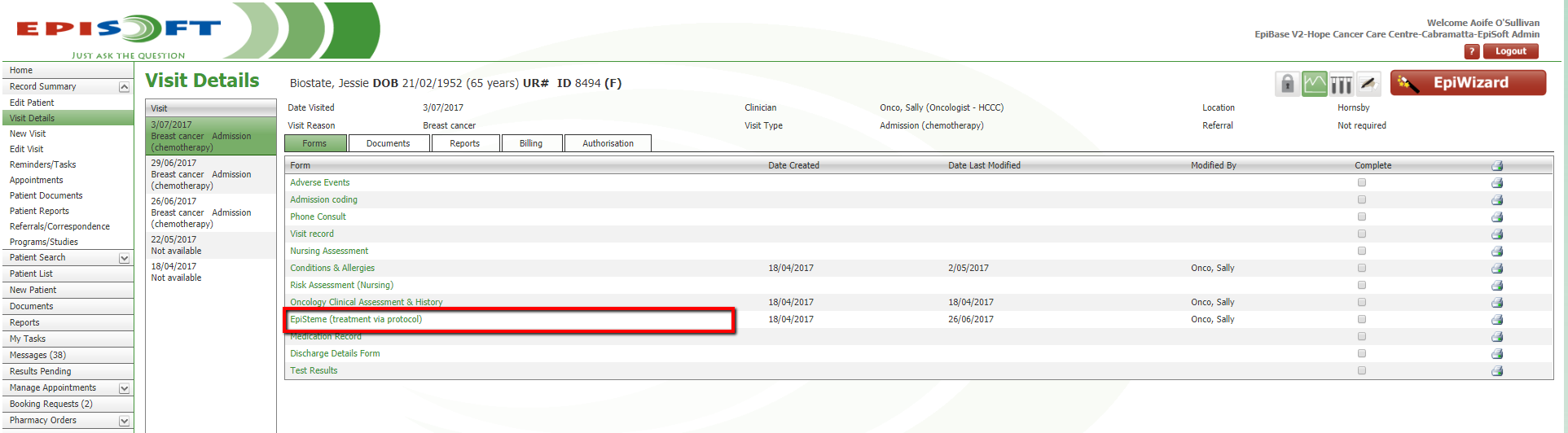
Then click on the green syringe icon as seen below.

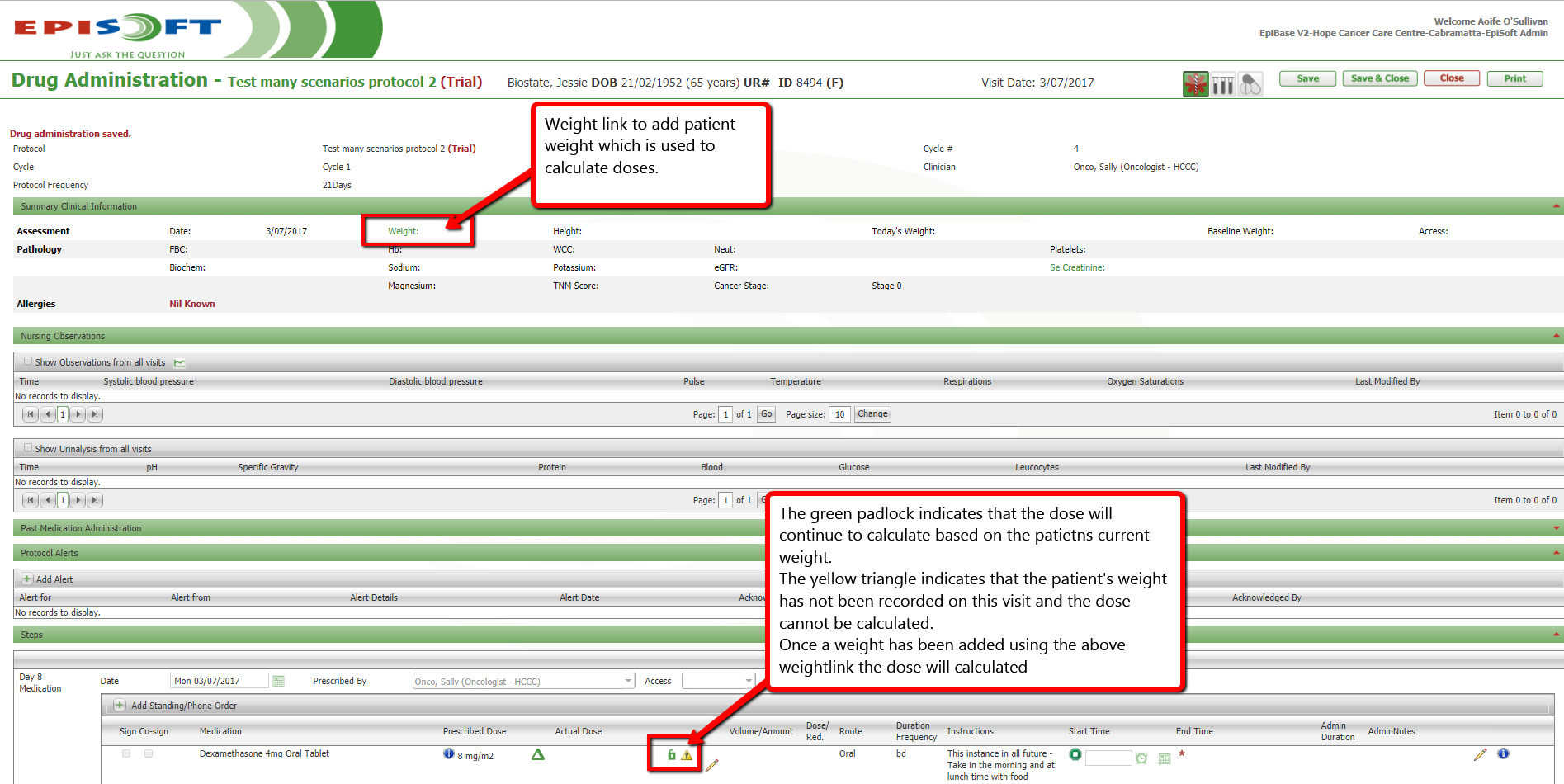
This is the top half of the Drug Administration page. It displays information on the cycle, a clinical summary that includes weight, height, BSA, access, latest pathology results and any know allergies.
The weight will only display if it has been entered on this visit. To enter a weight click on the green 'Weight' link. This will bring you to the 'Cancer Visit Record' form.
Below the clinical summary is the 'Nursing Observations'. This will display any obs or urinalysis that were entered in the 'Nursing Assessment' form.
You can add observations, view observations taken on previous visits or view the observations on a graph
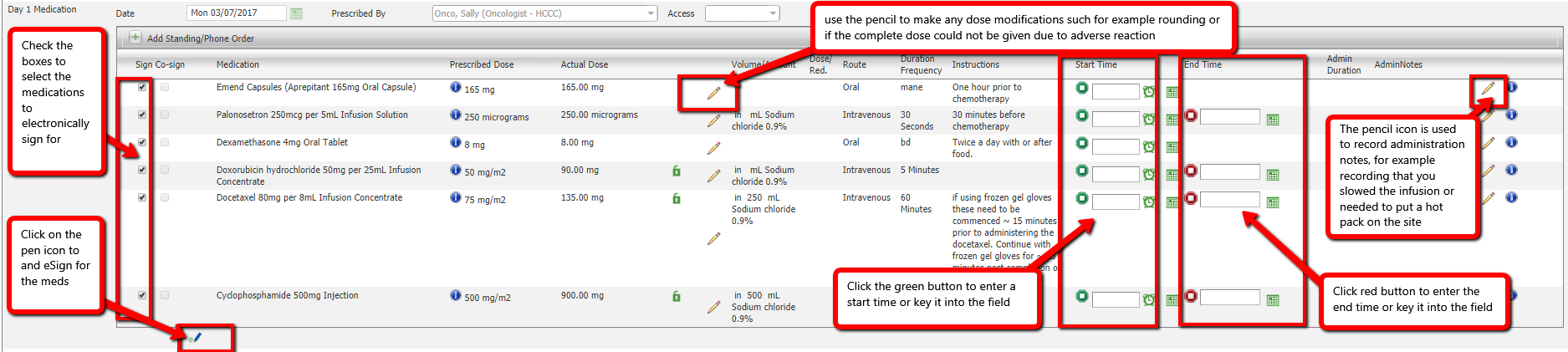
To sign for medications click on the 'Sign' checkbox and then on the blue eSign icon. A dialogue box will appear for you to enter your password to eSign the drug chart.
You can use the pencil icon next to the actual dose to make modifications to the dose given, for example if a medication could not be given due to the patient having an adverse reaction.
Use the green and red buttons for start and stop time or you can manually key the times into the fields.
Once you have completed administering drugs click 'Save' before exiting out of the form
Then click on the green syringe icon as seen below.
This is the top half of the Drug Administration page. It displays information on the cycle, a clinical summary that includes weight, height, BSA, access, latest pathology results and any know allergies.
The weight will only display if it has been entered on this visit. To enter a weight click on the green 'Weight' link. This will bring you to the 'Cancer Visit Record' form.
Below the clinical summary is the 'Nursing Observations'. This will display any obs or urinalysis that were entered in the 'Nursing Assessment' form.
You can add observations, view observations taken on previous visits or view the observations on a graph
To sign for medications click on the 'Sign' checkbox and then on the blue eSign icon. A dialogue box will appear for you to enter your password to eSign the drug chart.
You can use the pencil icon next to the actual dose to make modifications to the dose given, for example if a medication could not be given due to the patient having an adverse reaction.
Use the green and red buttons for start and stop time or you can manually key the times into the fields.
Once you have completed administering drugs click 'Save' before exiting out of the form



