Knowledge base » General » How to automate just-in-time pre admission infection screening - epi-me
How to automate just-in-time pre admission infection screening - epi-me
Purpose
This article explains how healthcare providers can automate just-in-time pre admission infection screening, including capturing a patient's COVID vaccination history.
After reading this article, healthcare providers should know how:
1. Patient Portal Users are invited to provide time-sensitive infection screening information
2. To configure which patients are invited for screening and how they are notified
3. Be automatically notified of any clinical risks identified in the screening.
Notes on Terminology
Clinical Alerts are automated notifications that a patient has indicated a defined clinical risk in their online forms. This is typically, but not exclusively, to assist pre admission clinic staff.
Prerequisites
1. You have Community Role access to the Admin / Staff Portal
2. Your Community Role has the 'Manage Alerts', 'Messages' and 'Message Templates and Event Management' Role Access permissions ticked - see a tutorial!
3. EpiSoft has enabled the Current Infection Screening form to appear in your epi-me environment.
___________________________________________________________________________________
1. Patient Portal Users are invited to provide time-sensitive infection screening information
The workflow begins with an eAdmission commenced on the Patient Portal with at least the Patient Registration / Admission Form half completed.
Based on a configurable timeframe relative to the patient's admission date (usually 72-48 hours prior to admission, depending on state regulatory requirements or healthcare provider preference - see Section #2 for instructions on setting the timeframe), the accountholder that submitted the eAdmission can be sent an invite by Email and/or SMS to complete an online infection screening form, including the requirement to upload the result of their statutory COVID-19 test. The appearance of this invite is configurable by the healthcare provider - see Section #2.
Important! The Preadmission Follow Up Form Invite to Complete also re-triggers at the configured Time to send if the patient eAdmits after the Event is scheduled.
For example, if the Event is configured to send at 4PM 3 days before admission:
1. If the patient eAdmits at 2PM 2 days before admission (i.e before 4PM), then the patient will be invited at 4PM that same day
2. If another patient eAdmits at 5PM (i.e after 4PM) then they will be invited at 4PM the next day.
The Event will only retrigger once for any given patient eAdmission up until (and including) the day of admission. Thereafter the Preadmission Follow Up Form Incomplete Event can be used to remind in the leadup to admission. The Incomplete Event reminder will not trigger if the patient has not been Invited yet.
Screenshot showing invite received by epi-me accountholder by email
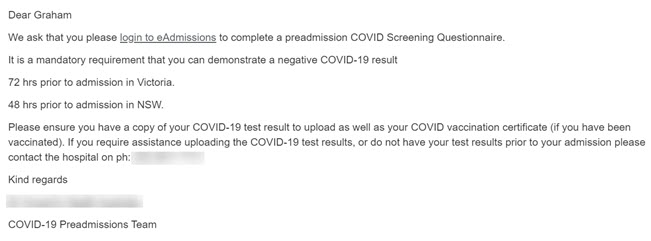
By clicking the link in the invite Email or SMS, the Patient User is directed to login to their eAdmissions account, after which they are prompted to complete the Current Infection Screening form.
Important! The Patient User needs to login to their eAdmissions account to view and complete the form.
The question set used in the Current Infection Screening Form was initially based onthe existing infection screening questions currently in the Patient Health History as well as the Victorian COVID-19 Hospital Screening tool / guidelines, but has since been iterated several times to maintain alignment to the latest guidelines. Several Form Configurations are available to show and hide certain questions.
Generally, the page consists of time-sensitive infection screening questions as well as a COVID vaccination history.
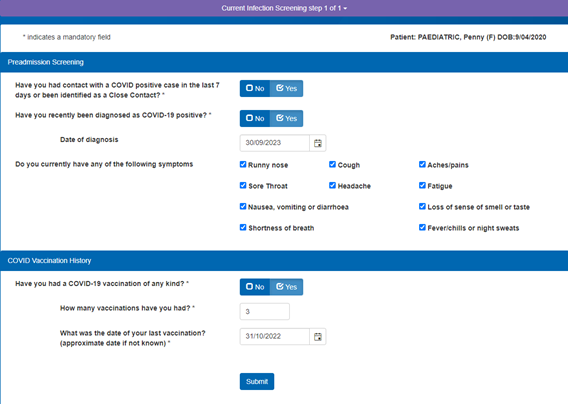
Showing a sample of the questions available on the Current Infection Screening form.
Once the form has been fully-completed (both sections) a confirmation SMS and/or Email can be configured to send to the Patient Portal accountholder using the 'Follow Up Form Complete' Event.
The configuration of these confirmations is described in Section #2.
How else can the infection screening form be completed?
Healthcare provider staff can complete the form on the patient's behalf via the Admission Worklist eg. over the phone
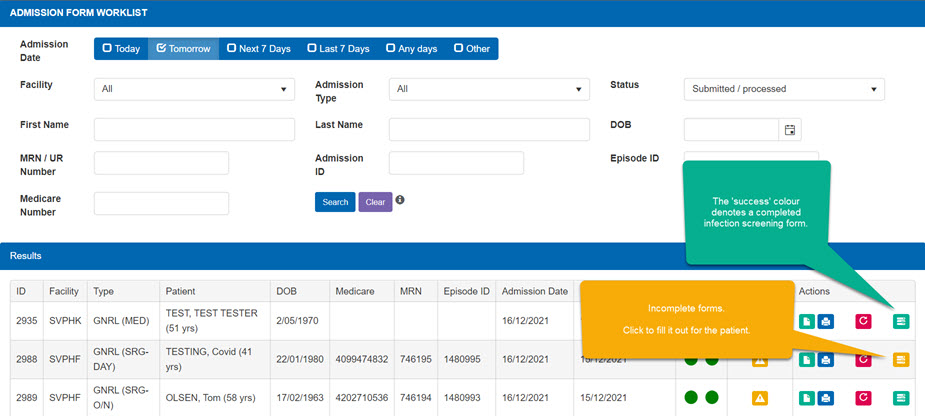
2. To configure which patients are invited for screening and how they are notified
Healthcare providers can configure which patients are invited, including refining by:
A. Admitting facility
B. Admission type
By using the Communication Centre (see an interactive tutorial!), healthcare providers can configure the content of the SMS and/or Email Message Templates for both the Preadmission Follow Up Form Invite to Complete and Preadmission Follow Up Form Incomplete events which trigger the Current Infection Form to be sent.
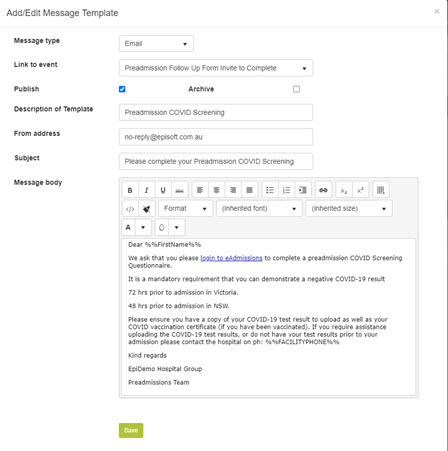
Showing sample Email invite configurable in Message Templates
Once the Message Templates are configured, the healthcare provider can then setup the timing and frequency of the invite and any follow up reminders using the Preadmission Follow Up Form Invite to Complete and Preadmission Follow Up Form Incomplete events, respectively.
Tip! The 'Send delay' of the Event is relative to the patient's admission date.
Tip! The form expires after the admission date has been passed.
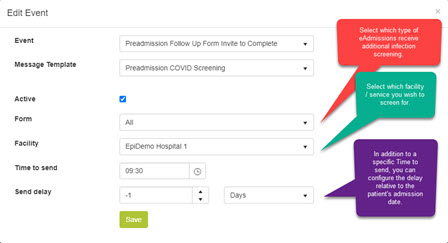
Showing sample configuration of Preadmission Follow Up Form Invite to Complete event in Event Management
Lastly, healthcare providers can also configure confirmation SMS and/or emails using the Follow Up Form Complete Event.
3. Be automatically notified of any clinical risks identified in the screening.
To assist clinical pre admission staff to track patients who have indicated a COVID risk as per guidelines, a Clinical Alert is available - see the detail on this separate document.
This article explains how healthcare providers can automate just-in-time pre admission infection screening, including capturing a patient's COVID vaccination history.
After reading this article, healthcare providers should know how:
1. Patient Portal Users are invited to provide time-sensitive infection screening information
2. To configure which patients are invited for screening and how they are notified
3. Be automatically notified of any clinical risks identified in the screening.
Notes on Terminology
Clinical Alerts are automated notifications that a patient has indicated a defined clinical risk in their online forms. This is typically, but not exclusively, to assist pre admission clinic staff.
Prerequisites
1. You have Community Role access to the Admin / Staff Portal
2. Your Community Role has the 'Manage Alerts', 'Messages' and 'Message Templates and Event Management' Role Access permissions ticked - see a tutorial!
3. EpiSoft has enabled the Current Infection Screening form to appear in your epi-me environment.
___________________________________________________________________________________
1. Patient Portal Users are invited to provide time-sensitive infection screening information
The workflow begins with an eAdmission commenced on the Patient Portal with at least the Patient Registration / Admission Form half completed.
Based on a configurable timeframe relative to the patient's admission date (usually 72-48 hours prior to admission, depending on state regulatory requirements or healthcare provider preference - see Section #2 for instructions on setting the timeframe), the accountholder that submitted the eAdmission can be sent an invite by Email and/or SMS to complete an online infection screening form, including the requirement to upload the result of their statutory COVID-19 test. The appearance of this invite is configurable by the healthcare provider - see Section #2.
Important! The Preadmission Follow Up Form Invite to Complete also re-triggers at the configured Time to send if the patient eAdmits after the Event is scheduled.
For example, if the Event is configured to send at 4PM 3 days before admission:
1. If the patient eAdmits at 2PM 2 days before admission (i.e before 4PM), then the patient will be invited at 4PM that same day
2. If another patient eAdmits at 5PM (i.e after 4PM) then they will be invited at 4PM the next day.
The Event will only retrigger once for any given patient eAdmission up until (and including) the day of admission. Thereafter the Preadmission Follow Up Form Incomplete Event can be used to remind in the leadup to admission. The Incomplete Event reminder will not trigger if the patient has not been Invited yet.
Screenshot showing invite received by epi-me accountholder by email
By clicking the link in the invite Email or SMS, the Patient User is directed to login to their eAdmissions account, after which they are prompted to complete the Current Infection Screening form.
Important! The Patient User needs to login to their eAdmissions account to view and complete the form.
The question set used in the Current Infection Screening Form was initially based onthe existing infection screening questions currently in the Patient Health History as well as the Victorian COVID-19 Hospital Screening tool / guidelines, but has since been iterated several times to maintain alignment to the latest guidelines. Several Form Configurations are available to show and hide certain questions.
Generally, the page consists of time-sensitive infection screening questions as well as a COVID vaccination history.
Showing a sample of the questions available on the Current Infection Screening form.
Once the form has been fully-completed (both sections) a confirmation SMS and/or Email can be configured to send to the Patient Portal accountholder using the 'Follow Up Form Complete' Event.
The configuration of these confirmations is described in Section #2.
How else can the infection screening form be completed?
Healthcare provider staff can complete the form on the patient's behalf via the Admission Worklist eg. over the phone
2. To configure which patients are invited for screening and how they are notified
Healthcare providers can configure which patients are invited, including refining by:
A. Admitting facility
B. Admission type
By using the Communication Centre (see an interactive tutorial!), healthcare providers can configure the content of the SMS and/or Email Message Templates for both the Preadmission Follow Up Form Invite to Complete and Preadmission Follow Up Form Incomplete events which trigger the Current Infection Form to be sent.
Showing sample Email invite configurable in Message Templates
Once the Message Templates are configured, the healthcare provider can then setup the timing and frequency of the invite and any follow up reminders using the Preadmission Follow Up Form Invite to Complete and Preadmission Follow Up Form Incomplete events, respectively.
Tip! The 'Send delay' of the Event is relative to the patient's admission date.
Tip! The form expires after the admission date has been passed.
Showing sample configuration of Preadmission Follow Up Form Invite to Complete event in Event Management
Lastly, healthcare providers can also configure confirmation SMS and/or emails using the Follow Up Form Complete Event.
3. Be automatically notified of any clinical risks identified in the screening.
To assist clinical pre admission staff to track patients who have indicated a COVID risk as per guidelines, a Clinical Alert is available - see the detail on this separate document.


