Knowledge base » General » How to book a maternity pre-admission clinic appointment - epi-me Outpatient Appointments module
How to book a maternity pre-admission clinic appointment - epi-me Outpatient Appointments module
Purpose
This article explains how patients can book maternity pre-admission clinic appointments on the Patient Portal.
After reading this article, healthcare providers should:
1. Know which patients are eligible to book maternity pre-admission clinic appointments
2. Understand the appointment booking experience for those patients
3. Know how to configure automated booking reminders.
4. Know how to configure automated booking confirmation emails.
5. Know how staff can book on the patient's behalf.
Notes on Terminology
Maternity pre-admission clinic appointments ("maternity PAC appointment") are typically phone call based appointments which are conducted by a midwife. The general objectives of the appointment are for the patient to be more informed on hospital procedures, and for the midwife to understand any clinical risks that may affect the birth.
A Follow-Up Form describes a form in epi-me that is accessible only when a parent form (such as an eAdmission) has been created, and certain trigger event/s have occurred.
Booking horizon refers to how early a maternity PAC appointment can be booked with respect to the patient's due date. The default is 32 weeks gestation (8 weeks prior to due date) but is configurable by EpiSoft per facility and can vary per facility based on customer requirements.
Prerequisites
1. The hospital has rostered maternity PAC appointments on dates that leadup to the patient's due date. Read more.
2. EpiSoft has configured the admitting facility to offer online maternity PAC appointment booking, including its Booking horizon.
________________________________________________________________________________________
1. Know which patients are eligible to book maternity pre-admission clinic appointments
Maternity PAC appointments are only offered to patients who:
1. Fully-submit a Maternity eAdmission, and;
2. Their due date is not today or in the past, and;
3. The admitting facility is configured by EpiSoft to offer online maternity PAC appointment booking.
Frequently Asked Question - What happens if the due date passes and the patient has not booked their maternity PAC appointment?
These patients will no longer be prompted to book the maternity PAC appointment. If the patient attempts to access the maternity PAC booking form, they will be informed the deadline has passed.
Frequently Asked Question - How do I configure other facilities to offer online maternity PAC appointment booking?
EpiSoft needs to do this. Please contact help@episoft.com.au to request this configuration.
2. Understand the appointment booking experience for those patients
The self-service maternity PAC booking function is designed as a Follow-Up Form and linked to the maternity eAdmission.
When eligible patients fully submit their maternity eAdmission as described above in section #1, they are prompted to book their maternity PAC appointment using a Patient Action.
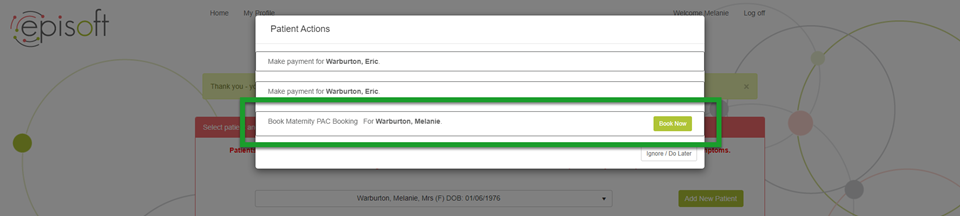
Showing the Patient Action prompt to book a maternity PAC appointment.
Patients can click 'Book Now' to action the invite straightaway, or can click 'Ignore / Do Later' to postpone it.
Once they click 'Book Now', they are taken to the Appointment Booking Wizard and, by default, are shown the first-available date that is at least today's date or the earliest date allowable by that facility's 'booking horizon' as set for that facility, whichever is later.
Frequently Asked Question - How do I configure different booking horizons for different facilities?
EpiSoft needs to do this. Please contact help@episoft.com.au to request this configuration.
The patient can scroll through the available dates and times using the available buttons.
Once they have selected an available time, the Book button completes the booking.
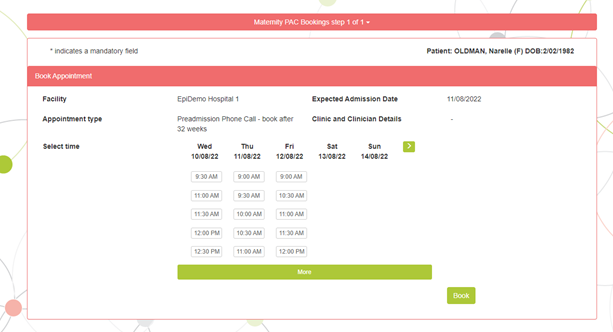
Showing the Appointment Booking Wizard for Maternity PAC appointments.
Their booking is confirmed on the Appointments tab of the Patient Dashboard as well as in a booking confirmation email, if the healthcare provider has configured it (see section #3 below in this document).
Frequently Asked Question - If patients ignore the initial prompt, how can they re-access the maternity PAC appointment booking function?
Patients can always access their outstanding eAdmission tasks / actions on the Patient Dashboard. In addition, they are also prompted by the Patient Actions pop-up on every subsequent login to the Patient Portal whilst the appointment remains unbooked and the invite hasn't expired.
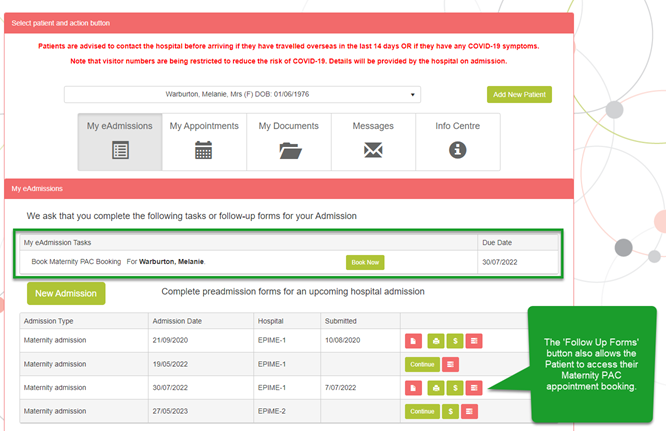
Showing the Patient Action to book a maternity PAC appointment outstanding on the My eAdmissions Tasks list, and the Follow-Up Forms button.
Frequently Asked Question - can a patient reserve a maternity PAC appointment timeslot before they commit to booking it?
No - they cannot be reserved. The patient is only allocated that timeslot when they have clicked 'Book' after selecting a timeslot.
Frequently Asked Question - If multiple appointments are offered at the same timeslot, how does this appear to patients?
The timeslot will continue to appear until the last available appointment at that timeslot is booked. The timeslots will disappear when all available appointments at that timeslot have been booked.
3. Know how to configure automated booking reminders
Using the Communication Centre module in the Admin Portal, system administrators can configure email Message Templates to be sent against the 'Maternity Preadmission Appointment Required' Event. See a tutorial on setting up Message Templates and Events.
Important! The 'Send Delay' refers to the submission date of the Maternity eAdmission. So only positive integers should be used eg. 1 week = send reminder 1 week after Maternity eAdmission submission.
The following parameters can be used for the 'Maternity Preadmission Appointment Required Event.
%%FirstName%%
%%LastName%%
%%AdmissionDate%%
%%SubmissionDate%% (referring to the Submission Date of the Maternity eAdmission)
%%HospitalName%%
%%PatientFirstName%%
%%PatientLastName%%
%%FacilityPhone%%
%%FacilityAddress%% (Important! This cannot be used with the SMS Template)
Frequently Asked Question - how do I send different reminders based on the admitting facility?
The Event Management module allows you to configure different Events for different facilities, including a different Message Template for each.
Frequently Asked Question - can multiple reminders be setup to send if the patient still hasn't booked their appointment after the first reminder?
Yes - simply setup multiple Events with different Send Delays.
4. Know how to configure automated booking confirmation emails
Using the Communication Centre module in the Admin Portal, system administrators can configure email Message Templates to be sent against the 'On book appointment' Event. See a tutorial on setting up Message Templates and Events.
The following parameters can be used for the On book appointment Event.
%%FirstName%%
%%LastName%%
%%PatientFirstName%%
%%PatientLastName%%
%%AppointmentDate%%
%%AppointmentTime%%
%%HospitalName%%
%%Department%%
Frequently Asked Question - how do I send different appointment booking emails based on facility and appointment type?
The Event Management module allows you to configure different Message Templates for appointments booked at different facilities and appointments of different types.
Don't know what we mean by different appointment types?
Frequently Asked Question - can SMS appointment booking confirmations be sent?
No, not currently. Only emails will send.
5. Know how staff can book on the patient's behalf
Using the Follow-Up Forms function on the Admission Worklist, healthcare provider staff can book on the patient's behalf.
The booking experience is exactly as described in section #2 above in this document.
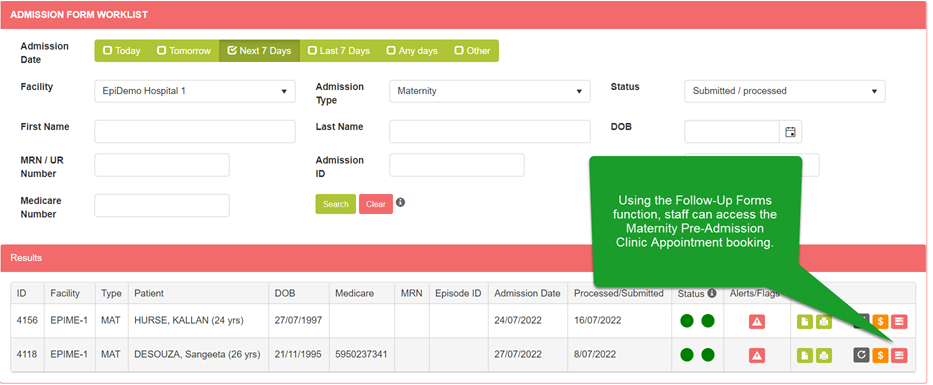
Showing the location of the Maternity PAC Appointment Booking form.
This article explains how patients can book maternity pre-admission clinic appointments on the Patient Portal.
After reading this article, healthcare providers should:
1. Know which patients are eligible to book maternity pre-admission clinic appointments
2. Understand the appointment booking experience for those patients
3. Know how to configure automated booking reminders.
4. Know how to configure automated booking confirmation emails.
5. Know how staff can book on the patient's behalf.
Notes on Terminology
Maternity pre-admission clinic appointments ("maternity PAC appointment") are typically phone call based appointments which are conducted by a midwife. The general objectives of the appointment are for the patient to be more informed on hospital procedures, and for the midwife to understand any clinical risks that may affect the birth.
A Follow-Up Form describes a form in epi-me that is accessible only when a parent form (such as an eAdmission) has been created, and certain trigger event/s have occurred.
Booking horizon refers to how early a maternity PAC appointment can be booked with respect to the patient's due date. The default is 32 weeks gestation (8 weeks prior to due date) but is configurable by EpiSoft per facility and can vary per facility based on customer requirements.
Prerequisites
1. The hospital has rostered maternity PAC appointments on dates that leadup to the patient's due date. Read more.
2. EpiSoft has configured the admitting facility to offer online maternity PAC appointment booking, including its Booking horizon.
________________________________________________________________________________________
1. Know which patients are eligible to book maternity pre-admission clinic appointments
Maternity PAC appointments are only offered to patients who:
1. Fully-submit a Maternity eAdmission, and;
2. Their due date is not today or in the past, and;
3. The admitting facility is configured by EpiSoft to offer online maternity PAC appointment booking.
Frequently Asked Question - What happens if the due date passes and the patient has not booked their maternity PAC appointment?
These patients will no longer be prompted to book the maternity PAC appointment. If the patient attempts to access the maternity PAC booking form, they will be informed the deadline has passed.
Frequently Asked Question - How do I configure other facilities to offer online maternity PAC appointment booking?
EpiSoft needs to do this. Please contact help@episoft.com.au to request this configuration.
2. Understand the appointment booking experience for those patients
The self-service maternity PAC booking function is designed as a Follow-Up Form and linked to the maternity eAdmission.
When eligible patients fully submit their maternity eAdmission as described above in section #1, they are prompted to book their maternity PAC appointment using a Patient Action.
Showing the Patient Action prompt to book a maternity PAC appointment.
Patients can click 'Book Now' to action the invite straightaway, or can click 'Ignore / Do Later' to postpone it.
Once they click 'Book Now', they are taken to the Appointment Booking Wizard and, by default, are shown the first-available date that is at least today's date or the earliest date allowable by that facility's 'booking horizon' as set for that facility, whichever is later.
Frequently Asked Question - How do I configure different booking horizons for different facilities?
EpiSoft needs to do this. Please contact help@episoft.com.au to request this configuration.
The patient can scroll through the available dates and times using the available buttons.
Once they have selected an available time, the Book button completes the booking.
Showing the Appointment Booking Wizard for Maternity PAC appointments.
Their booking is confirmed on the Appointments tab of the Patient Dashboard as well as in a booking confirmation email, if the healthcare provider has configured it (see section #3 below in this document).
Frequently Asked Question - If patients ignore the initial prompt, how can they re-access the maternity PAC appointment booking function?
Patients can always access their outstanding eAdmission tasks / actions on the Patient Dashboard. In addition, they are also prompted by the Patient Actions pop-up on every subsequent login to the Patient Portal whilst the appointment remains unbooked and the invite hasn't expired.
Showing the Patient Action to book a maternity PAC appointment outstanding on the My eAdmissions Tasks list, and the Follow-Up Forms button.
Frequently Asked Question - can a patient reserve a maternity PAC appointment timeslot before they commit to booking it?
No - they cannot be reserved. The patient is only allocated that timeslot when they have clicked 'Book' after selecting a timeslot.
Frequently Asked Question - If multiple appointments are offered at the same timeslot, how does this appear to patients?
The timeslot will continue to appear until the last available appointment at that timeslot is booked. The timeslots will disappear when all available appointments at that timeslot have been booked.
3. Know how to configure automated booking reminders
Using the Communication Centre module in the Admin Portal, system administrators can configure email Message Templates to be sent against the 'Maternity Preadmission Appointment Required' Event. See a tutorial on setting up Message Templates and Events.
Important! The 'Send Delay' refers to the submission date of the Maternity eAdmission. So only positive integers should be used eg. 1 week = send reminder 1 week after Maternity eAdmission submission.
The following parameters can be used for the 'Maternity Preadmission Appointment Required Event.
%%FirstName%%
%%LastName%%
%%AdmissionDate%%
%%SubmissionDate%% (referring to the Submission Date of the Maternity eAdmission)
%%HospitalName%%
%%PatientFirstName%%
%%PatientLastName%%
%%FacilityPhone%%
%%FacilityAddress%% (Important! This cannot be used with the SMS Template)
Frequently Asked Question - how do I send different reminders based on the admitting facility?
The Event Management module allows you to configure different Events for different facilities, including a different Message Template for each.
Frequently Asked Question - can multiple reminders be setup to send if the patient still hasn't booked their appointment after the first reminder?
Yes - simply setup multiple Events with different Send Delays.
4. Know how to configure automated booking confirmation emails
Using the Communication Centre module in the Admin Portal, system administrators can configure email Message Templates to be sent against the 'On book appointment' Event. See a tutorial on setting up Message Templates and Events.
The following parameters can be used for the On book appointment Event.
%%FirstName%%
%%LastName%%
%%PatientFirstName%%
%%PatientLastName%%
%%AppointmentDate%%
%%AppointmentTime%%
%%HospitalName%%
%%Department%%
Frequently Asked Question - how do I send different appointment booking emails based on facility and appointment type?
The Event Management module allows you to configure different Message Templates for appointments booked at different facilities and appointments of different types.
Don't know what we mean by different appointment types?
Frequently Asked Question - can SMS appointment booking confirmations be sent?
No, not currently. Only emails will send.
5. Know how staff can book on the patient's behalf
Using the Follow-Up Forms function on the Admission Worklist, healthcare provider staff can book on the patient's behalf.
The booking experience is exactly as described in section #2 above in this document.
Showing the location of the Maternity PAC Appointment Booking form.


