Knowledge base » Patient Record » How to acquire access to your patients' My Health Record
How to acquire access to your patients' My Health Record
Purpose
This article is intended for administrative staff which create and maintain their organisation's patient records in EpiSoft.
After reading this article, you should know how to:
1. Acquire a patient's IHI
2. Troubleshoot common errors with acquiring IHIs
3. Interpret a patient's My Health Record status.
4. Record your patient's consent to send their information to My Health Record and record any access restrictions.
5. Record your patient's consent to survival data collection
Notes on Terminology
Individual Health Identifier ("IHI") is a unique identifier assigned to all Australians. Its use is mandatory for linkage to the national health infrastructure such as the My Health Record.
My Health Record is a shared patient record system provided by the Australian government. Eligible healthcare providers can access and contribute to a patient's My Health Record. All Australians have a My Health Record unless they have 'opted out'. Read more.
Prerequisites
Your organisation and staff are credentialed to access My Health Record. Read more.
________________________________________________________________________________________
1. Acquire a patient's IHI
EpiSoft automatically acquires a patient's IHI if you save the New/Edit Patient page. The setup prerequisites will be covered with each organisation as we bring you onto My Health Record.
A successful IHI lookup requires:
1. The patient's first and last name to be correctly spelled, and;
2. The patient's date of birth to be entered accurately, and;
3A. A Medicare number that matches that patient name (including their Individual Reference Number / position on card), or;
3B. A DVA number that matches that patient name.
While some systems allow a patient's IHI to be obtained using patient demographics, the system EpiSoft uses must also include the patient's Medicare or DVA number.
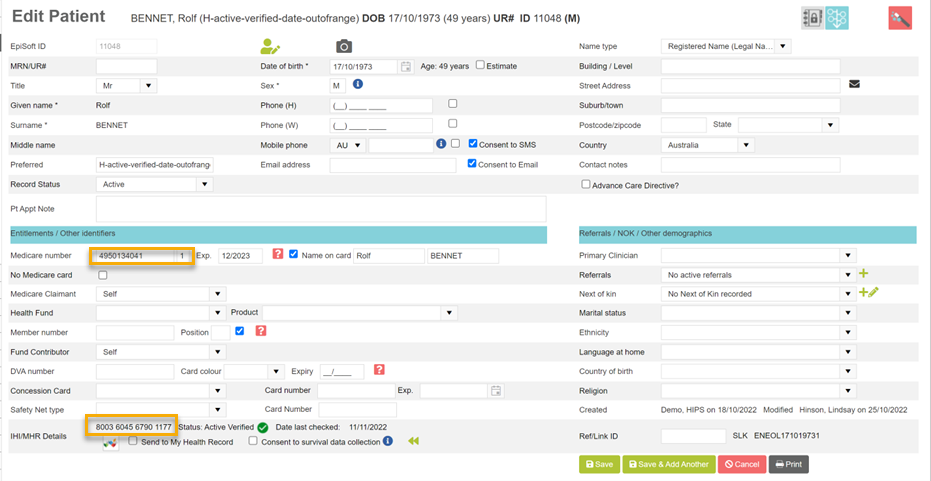
Showing a patient which a matching name, date of birth and Medicare number which has resulted in their IHI being successfully acquired.
Tip! When you save the patient once the system is set up, you will not get the IHI back immediately.
It sends a background message so in order to see the IHI data returned you can either:
1) come back later and check, or;
2) You can hit the Edit Patient menu item a couple of times to refresh the data on the page - the data should return within a few seconds.
Important! DO NOT USE THE BROWSER REFRESH button. This can have unintended consequences and should never be used while using EpiSoft.
2. Troubleshoot common errors and alerts with acquiring IHIs
Where your organisation's EpiSoft is configured for My Health Record integration, a number of user-friendly validation messages and alerts will appear to help you troubleshoot why the IHI acquisition has failed.
Frequently Asked Question - Why can't see the IHI/MHR Details section at all?
Your organisation's EpiSoft is not configured for Health Identifier / My Health Record integration. Please see this other article.
If you can see the IHI/MHR section, then you may see other validation messages appear as follows in the order of most likely:
1. "Unknown" means no IHI has been found for this patient. This could be because the entered Medicare or DVA number does not match the patient's name.
2. "HI Service is unavailable/down" which refers to the service which acquires IHIs. The Australian Digital Health Agency will usually inform EpiSoft and any healthcare providers participating in the My Health Record program of any scheduled outages.
3. "IHI Unverified" means that the patient has an IHI but it has not been verified via evidence of identity with the digital health infrastructure eg. with My Health Record. This is for your information only and does not require action.
4. "IHI Provisional" is similar to Unverified but means that the patient was not able to or was unwilling to identify themselves.
5. "Potential Duplicate Patient" means that there is another patient in your EpiSoft database with the same IHI (i.e because they have the same Medicare or DVA number).
6. A missing My Health Record icon means:
a) the patient has a valid IHI but they have opted out of My Health Record (most likely reason) OR.
b) the Health Identifier service is online but the My Health Record service is not responding to advise if the patient has a My Health Record
3. Interpret a patient's My Health Record status
Patients can 'lock' access by healthcare providers to their My Health Record at a global or individual document level. My Health Record only advises EpiSoft and by extension your organisation if the patient has a global lock, which is indicated by a padlock symbol on the patient record page and on the My Health Record viewing page.
Unlocking a patient's My Health Record is described in another article as it pertains to clinicians.
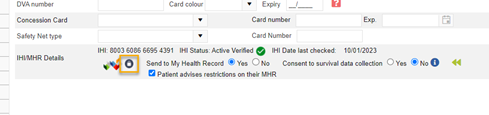
This patient has a global lock on their My Health Record.
If the patient advises you they have individual document restrictions, you can also record that on the same page which will be a useful flag for clinicians trying to view the patient's My Health Record.

Important! Due to the design of My Health Record, only the patient can make you aware of any individual document restrictions in their My Health Record.
4. Update your patient's consent to send their information to My Health Record
My Health Record requires healthcare providers to have the patient's consent before uploading information about their care. Consent is only required for sending/uploading documents not for viewing what is already there.
Important! Without consent, you will be prevented from uploading any documents from EpiSoft to that patient's My Health Record.
The consent is once-off per patient and does not automatically expire (i.e consent is not withdrawn after a period of time). When an IHI is obtained for the first time and the patient also has a My Health Record, they will be automatically set to consented, but you do need to verify this and manually change the patient's consent to No if the patient does not wish any documents being uploaded from your organisation. The consent 'Yes' default was set by EpiSoft at the recommendation of Australian Digital Health Agency as standard practice.
To change their consent status, simply change 'Send to My Health Record' to 'No' in their patient page and save the page.

You can also audit who confirmed or altered the patient's consent to upload to My Health Record (and their consent to survival data collection) by clicking the Rewind icon.

Do not forget that the first assignment of the IHI from no number to a valid number will set the patient to consented Yes by default.
5. Record your patient's consent to survival data collection
The Consent to Survival data collection is if you wish to obtain information about the patient's deceased status after they are no longer in active treatment for your organisation. The Health Identifier Service separately tracks and returns the patient's deceased status. This health identifier status is NOT used to change the patient's record status in EpiSoft but we may automate the change to the EpiSoft record status in the future if our users are satisfied with the level of the Health Identifier accuracy in this regard. The main purpose of this is to allow you to track deceased status in patients who are not necessarily in active treatment with your organisation.
To confirm the patient's opt-in, simply tick 'Yes' to 'Consent to survival data collection' in their patient record.

This article is intended for administrative staff which create and maintain their organisation's patient records in EpiSoft.
After reading this article, you should know how to:
1. Acquire a patient's IHI
2. Troubleshoot common errors with acquiring IHIs
3. Interpret a patient's My Health Record status.
4. Record your patient's consent to send their information to My Health Record and record any access restrictions.
5. Record your patient's consent to survival data collection
Notes on Terminology
Individual Health Identifier ("IHI") is a unique identifier assigned to all Australians. Its use is mandatory for linkage to the national health infrastructure such as the My Health Record.
My Health Record is a shared patient record system provided by the Australian government. Eligible healthcare providers can access and contribute to a patient's My Health Record. All Australians have a My Health Record unless they have 'opted out'. Read more.
Prerequisites
Your organisation and staff are credentialed to access My Health Record. Read more.
________________________________________________________________________________________
1. Acquire a patient's IHI
EpiSoft automatically acquires a patient's IHI if you save the New/Edit Patient page. The setup prerequisites will be covered with each organisation as we bring you onto My Health Record.
A successful IHI lookup requires:
1. The patient's first and last name to be correctly spelled, and;
2. The patient's date of birth to be entered accurately, and;
3A. A Medicare number that matches that patient name (including their Individual Reference Number / position on card), or;
3B. A DVA number that matches that patient name.
While some systems allow a patient's IHI to be obtained using patient demographics, the system EpiSoft uses must also include the patient's Medicare or DVA number.
Showing a patient which a matching name, date of birth and Medicare number which has resulted in their IHI being successfully acquired.
Tip! When you save the patient once the system is set up, you will not get the IHI back immediately.
It sends a background message so in order to see the IHI data returned you can either:
1) come back later and check, or;
2) You can hit the Edit Patient menu item a couple of times to refresh the data on the page - the data should return within a few seconds.
Important! DO NOT USE THE BROWSER REFRESH button. This can have unintended consequences and should never be used while using EpiSoft.
2. Troubleshoot common errors and alerts with acquiring IHIs
Where your organisation's EpiSoft is configured for My Health Record integration, a number of user-friendly validation messages and alerts will appear to help you troubleshoot why the IHI acquisition has failed.
Frequently Asked Question - Why can't see the IHI/MHR Details section at all?
Your organisation's EpiSoft is not configured for Health Identifier / My Health Record integration. Please see this other article.
If you can see the IHI/MHR section, then you may see other validation messages appear as follows in the order of most likely:
1. "Unknown" means no IHI has been found for this patient. This could be because the entered Medicare or DVA number does not match the patient's name.
2. "HI Service is unavailable/down" which refers to the service which acquires IHIs. The Australian Digital Health Agency will usually inform EpiSoft and any healthcare providers participating in the My Health Record program of any scheduled outages.
3. "IHI Unverified" means that the patient has an IHI but it has not been verified via evidence of identity with the digital health infrastructure eg. with My Health Record. This is for your information only and does not require action.
4. "IHI Provisional" is similar to Unverified but means that the patient was not able to or was unwilling to identify themselves.
5. "Potential Duplicate Patient" means that there is another patient in your EpiSoft database with the same IHI (i.e because they have the same Medicare or DVA number).
6. A missing My Health Record icon means:
a) the patient has a valid IHI but they have opted out of My Health Record (most likely reason) OR.
b) the Health Identifier service is online but the My Health Record service is not responding to advise if the patient has a My Health Record
3. Interpret a patient's My Health Record status
Patients can 'lock' access by healthcare providers to their My Health Record at a global or individual document level. My Health Record only advises EpiSoft and by extension your organisation if the patient has a global lock, which is indicated by a padlock symbol on the patient record page and on the My Health Record viewing page.
Unlocking a patient's My Health Record is described in another article as it pertains to clinicians.
This patient has a global lock on their My Health Record.
If the patient advises you they have individual document restrictions, you can also record that on the same page which will be a useful flag for clinicians trying to view the patient's My Health Record.
Important! Due to the design of My Health Record, only the patient can make you aware of any individual document restrictions in their My Health Record.
4. Update your patient's consent to send their information to My Health Record
My Health Record requires healthcare providers to have the patient's consent before uploading information about their care. Consent is only required for sending/uploading documents not for viewing what is already there.
Important! Without consent, you will be prevented from uploading any documents from EpiSoft to that patient's My Health Record.
The consent is once-off per patient and does not automatically expire (i.e consent is not withdrawn after a period of time). When an IHI is obtained for the first time and the patient also has a My Health Record, they will be automatically set to consented, but you do need to verify this and manually change the patient's consent to No if the patient does not wish any documents being uploaded from your organisation. The consent 'Yes' default was set by EpiSoft at the recommendation of Australian Digital Health Agency as standard practice.
To change their consent status, simply change 'Send to My Health Record' to 'No' in their patient page and save the page.
You can also audit who confirmed or altered the patient's consent to upload to My Health Record (and their consent to survival data collection) by clicking the Rewind icon.
Do not forget that the first assignment of the IHI from no number to a valid number will set the patient to consented Yes by default.
5. Record your patient's consent to survival data collection
The Consent to Survival data collection is if you wish to obtain information about the patient's deceased status after they are no longer in active treatment for your organisation. The Health Identifier Service separately tracks and returns the patient's deceased status. This health identifier status is NOT used to change the patient's record status in EpiSoft but we may automate the change to the EpiSoft record status in the future if our users are satisfied with the level of the Health Identifier accuracy in this regard. The main purpose of this is to allow you to track deceased status in patients who are not necessarily in active treatment with your organisation.
To confirm the patient's opt-in, simply tick 'Yes' to 'Consent to survival data collection' in their patient record.


