Knowledge base » General » How to book maternity antenatal classes - epi-me Outpatient Appointments module
How to book maternity antenatal classes - epi-me Outpatient Appointments module
Purpose
This article explains how patients can book maternity antenatal classes on the Patient Portal.
After reading this article, healthcare providers should:
1. Know which patients are eligible to book maternity antenatal classes.
2. Understand the appointment booking experience for those patients
3. Know how to configure automated booking reminders.
4..Know how to configure automated booking confirmation emails.
5. Know how staff can book on the patient's behalf.
Notes on Terminology
Maternity antenatal classes ("maternity classes") are typically face-to-face group sessions which are conducted by a midwife. The general objectives of the class are for the patient to be more prepared for childbirth and postnatal life including breastfeeding and parenting. These classes are a use-case for the Session/Class appointment module in epi-me.
A Follow-Up Form describes a form in epi-me that is accessible only when a parent form (such as an eAdmission) has been created, and certain trigger event/s have occurred.
Prerequisites
1. The hospital has rostered maternity classes on dates that leadup to the patient's due date. Read more.
2. EpiSoft has configured the admitting facility to offer online maternity class booking.
________________________________________________________________________________________
1. Know which patients are eligible to book maternity classes.
Maternity classes are only offered to patients who:
1. Fully-submit a Maternity eAdmission, and;
2. Book their maternity pre-admission clinic appointment (Read more);
3. Their due date is not today or in the past, and;
4. The admitting facility is configured by EpiSoft to offer online maternity classes.
Frequently Asked Question - What happens if the due date passes and the patient has not booked a maternity class?
These patients will no longer be prompted to book a maternity class. If the patient attempts to access the maternity class booking form, they will be informed the deadline has passed.
Frequently Asked Question - The patient has submitted a maternity eAdmission but hasn't been invited to book a maternity class - what are they doing wrong?
The patient needs to book their maternity pre-admission clinic appointment first. Read more.
Frequently Asked Question - How do I configure other facilities to offer online maternity class booking?
EpiSoft needs to do this. Please contact help@episoft.com.au to request this configuration.
2. Understand the appointment booking experience for those patients
The self-service maternity class booking function is designed as a Follow-Up Form and linked to the maternity eAdmission.
When eligible patients book their maternity pre-admission clinic appointment as described above in section #1, they are prompted to book appointment using a Patient Action.
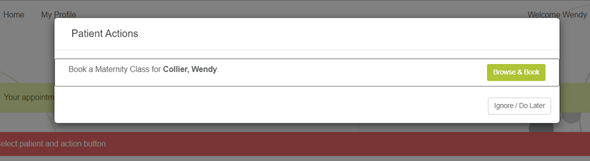
Showing the Patient Action prompt to book a maternity class.
Patients can click 'Browse & Book' to action the invite straightaway, or can click 'Ignore / Do Later' to postpone it.
Once they click 'Browse & Book', they are taken to the Maternity Class selection page and are shown all available classes for the maternity department in the patient's admitting facility.
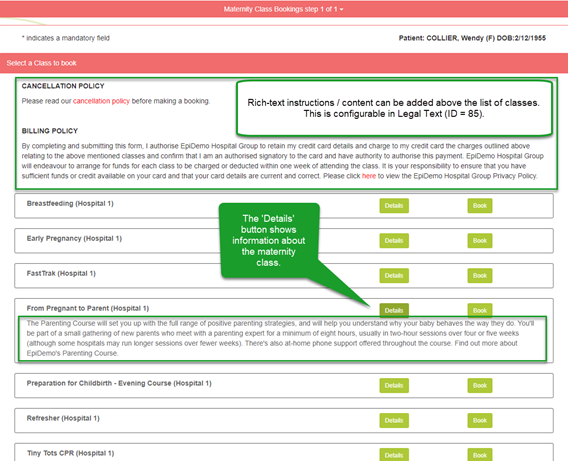
Showing the list of available Maternity Classes based on the patient's admission date.
Frequently Asked Question - The Session/Class I configured doesn't show to the patient - why not?
To make a Session/Class visible to patients, Admin Portal Users need to ensure the following:
1. That the Session/Class is linked to that Facility and Department
2. That the Session/Class is configured as Active (patient portal)
Read more.
The patient can toggle to see more Details about a particular class, and, when they would like to book a class, can click 'Book' to see the available sessions and if the class has a cost.
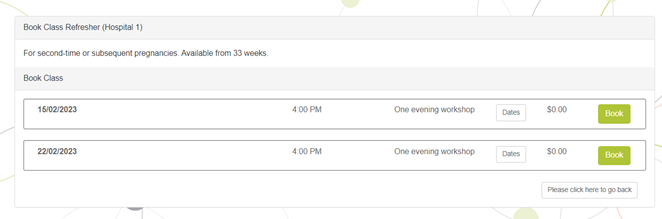
Showing the list of available sessions for that selected class.
The cost shown to the patient is based on the default cost of the class, less any health fund adjustments eg. reduced-gap or no-gap arrangements for specific health funds.
The available sessions are driven by the 'booking horizon' that is configured for that maternity class. Read more.
If the classes occur in a series, the patient can also click 'Dates' to see all the dates of the classes that are in the series that they are booking.
The patient is informed if their chosen class doesn't have any available sessions based on their admission date, or they are available but have already started or have reached their capacity.
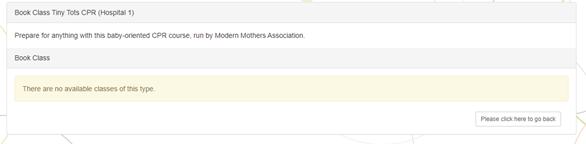
Showing no available sessions for that selected class.
Frequently Asked Question - How do I ensure that there are available sessions for a given class?
The session availability is managed on the Appt Sessions - Generate page. Read more.
Settings that Admin Portal Users need to be aware:
1. That the Session/Class needs a Template before it can be used to generate sessions.
2. That the sessions may have a 'booking window' (to and from admission date) restriction which determines which patients can book them, based on their due date.
3. If there is an available session but its capacity has been reached, then a new session would need to be generated to allow more patients to enrol in it.
Once the patient has added one or several classes to their shopping cart and if there is a cost, the patient is prompted to enter their card details.
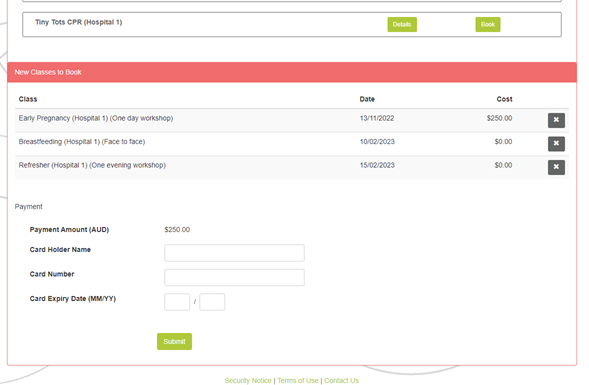
Showing the 'checkout' section for the patient's chosen maternity classes.
Once the patient has entered their card details and submitted the class booking form, their list of appointments are confirmed on the 'My Appointments' tab of the Patient Dashboard as well as in a booking confirmation email, if the healthcare provider has configured it (see section #3 below in this document).
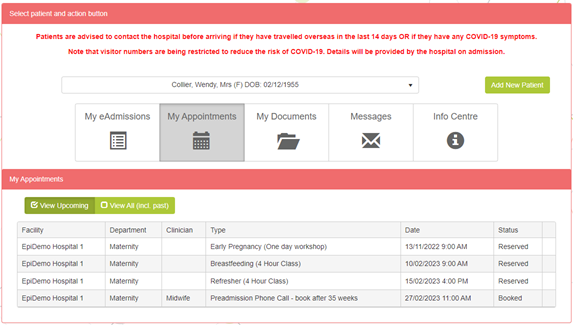
The 'My Appointments' tab confirms the appointments the patient has booked.
Frequently Asked Question - If patients ignore the initial prompt, how can they re-access the maternity class booking function?
Patients can always access their outstanding eAdmission tasks / actions on the Patient Dashboard. In addition, they are also prompted by the Patient Actions pop-up on every subsequent login to the Patient Portal whilst the appointment remains unbooked and the invite hasn't expired.
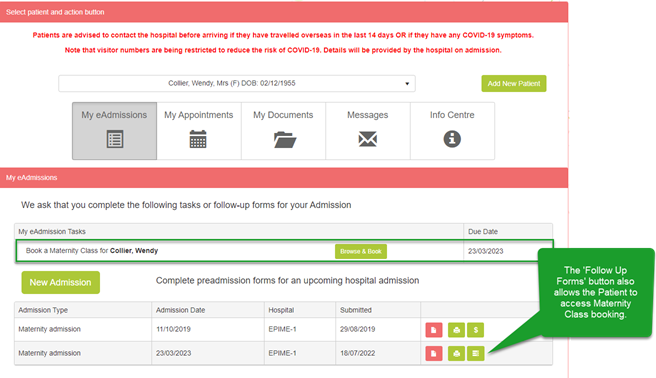
Showing the Patient Action to book a maternity class outstanding on the My eAdmissions Tasks list, and the Follow-Up Forms button.
Frequently Asked Question - If patients want to book more classes after the initial booking, can they?
Yes - up until their due date, the patient will be offered optional, additional maternity classes via the Patient Actions prompt, the My eAdmission tasks / actions on the Patient Dashboard, and the Follow Up Forms button against their eAdmission.
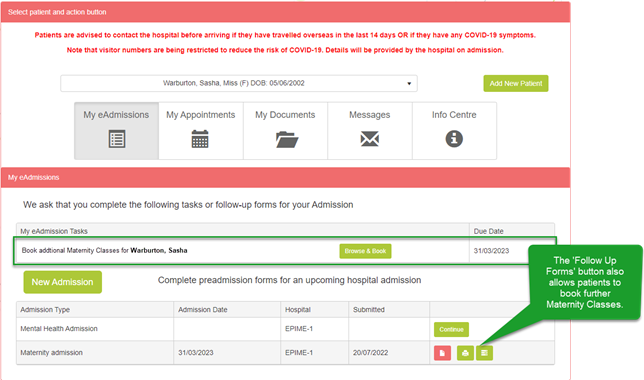
Frequently Asked Question - can a patient reserve a maternity class timeslot before they commit to booking it?
Yes - the timeslot is reserved for a certain period of time before the patient completes the transaction. This Reserve time is configured against the Session/Class in Appt Sessions - Configure. Read more.
3. Know how to configure automated booking reminders.
Using the Communication Centre module in the Admin Portal, system administrators can configure email Message Templates to be sent against the 'Maternity Preadmission Classes Not Booked' Event. See a tutorial on setting up Message Templates and Events.
The Event triggers
Important! The 'Send Delay' refers to the admission date of the Maternity eAdmission. So only negative integers should be used eg. 1 month = send reminder 1 month before the patient's due date.
The following parameters can be used for the 'Maternity Preadmission Classes Not Booked' Event.
%%FirstName%%
%%LastName%%
%%AdmissionDate%%
%%HospitalName%%
%%PatientFirstName%%
%%PatientLastName%%
%%FacilityPhone%%
%%FacilityAddress%% (Important! This cannot be used with the SMS Template)
4. Know how to configure automated booking confirmation emails
the Communication Centre module in the Admin Portal, system administrators can configure email Message Templates to be sent against the 'On book classes/sessions (with payment)' and 'On book classes/sessions (no charge)' Events, respectively.. See a tutorial on setting up Message Templates and Events.
Important! An email will send per Session/Class booking.
Two distinct Events have been created so that system administrators can include a receipt / payment confirmation for Session/Class purchases, where relevant.
Important! As a given Session/Class and Template could have a cost for an individual patient or not, depending on their health fund coverage, both Event types may need to be setup for the same facility, Session/Class and Template.
Important! If you inactivate (Admin Portal flag) a Session/Class or its Template, you will no longer be able to use this Session/Class or Template on booking confirmation email Events. Existing events will be unaffected, however.
The following parameters can be used for either Event.
User first name: %%FirstName%%
User last name: %%LastName%%
User email: %%UserEmail%%
Adm Date: %%AdmissionDate%%
Hosp name: %%HospitalName%%
Patient first name: %%PatientFirstName%%
Past last name: %%PatientLastName%%
Hosp phone: %%FacilityPhone%%
Hosp address: %%FacilityAddress%%
Hosp email: %%FacilityEmail%% (if there is one in the DB)
MRN: %%PatientMRN%%
Adm ID: %%AdmissionID%%
Vist number: %%EpisodeIDExternal%%
Payment reference: %%PaymentReference%% - blank if no card details entered; generated by gateway
EpiSoft generated Receipt / Trx ID %%ReceiptNumber%% - as above
Payment date: %%PaymentDate%% as above
Payment date and tim %%PaymentDateAndTime%% (will use facility TZ if there is one otherwise srever time)
Facility Timezone (in words) %%FacilityTimezone%%
First appt date %%FirstApptDate%%
First appt time: %%FirstApptTime%%
Last appt date: %%LastApptDate%%
Last appt time: %%LastApptTime%%
Cost %%SessionCost%% - should use health fund specific if there is one otherwise default blank if free
Session / class name: %%SessionName%%
Session template name: %%SessionTemplateName%%
Frequently Asked Question - how do I send different appointment booking emails based on facility, Session/Class Name and Template?
The Event Management module allows you to configure different Message Templates for Sessions/Classes booked at different facilities and of different names/templates.
Don't know what we mean by different Sessions/Classes and their Templates?
Frequently Asked Question - can SMS appointment booking confirmations be sent?
No, not currently. Only emails will send.
5. Know how staff can book on the patient's behalf
Using the Follow-Up Forms function on the Admission Worklist, healthcare provider staff can book on the patient's behalf.
The booking experience is exactly as described in section #2 above in this document.
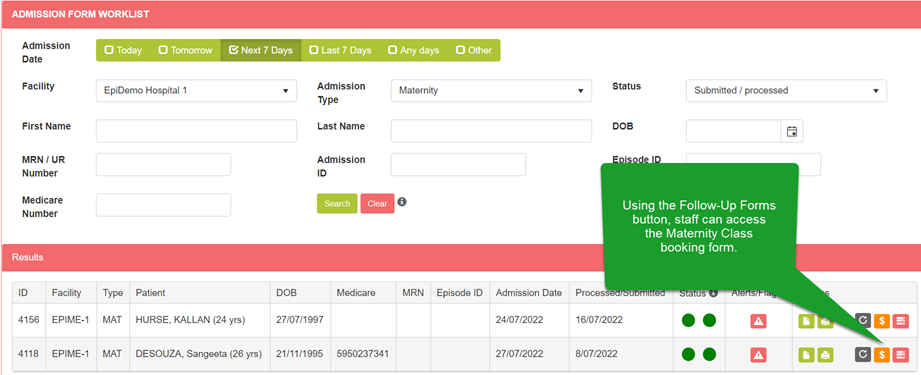
Showing the location of the Maternity Class Booking form.
This article explains how patients can book maternity antenatal classes on the Patient Portal.
After reading this article, healthcare providers should:
1. Know which patients are eligible to book maternity antenatal classes.
2. Understand the appointment booking experience for those patients
3. Know how to configure automated booking reminders.
4..Know how to configure automated booking confirmation emails.
5. Know how staff can book on the patient's behalf.
Notes on Terminology
Maternity antenatal classes ("maternity classes") are typically face-to-face group sessions which are conducted by a midwife. The general objectives of the class are for the patient to be more prepared for childbirth and postnatal life including breastfeeding and parenting. These classes are a use-case for the Session/Class appointment module in epi-me.
A Follow-Up Form describes a form in epi-me that is accessible only when a parent form (such as an eAdmission) has been created, and certain trigger event/s have occurred.
Prerequisites
1. The hospital has rostered maternity classes on dates that leadup to the patient's due date. Read more.
2. EpiSoft has configured the admitting facility to offer online maternity class booking.
________________________________________________________________________________________
1. Know which patients are eligible to book maternity classes.
Maternity classes are only offered to patients who:
1. Fully-submit a Maternity eAdmission, and;
2. Book their maternity pre-admission clinic appointment (Read more);
3. Their due date is not today or in the past, and;
4. The admitting facility is configured by EpiSoft to offer online maternity classes.
Frequently Asked Question - What happens if the due date passes and the patient has not booked a maternity class?
These patients will no longer be prompted to book a maternity class. If the patient attempts to access the maternity class booking form, they will be informed the deadline has passed.
Frequently Asked Question - The patient has submitted a maternity eAdmission but hasn't been invited to book a maternity class - what are they doing wrong?
The patient needs to book their maternity pre-admission clinic appointment first. Read more.
Frequently Asked Question - How do I configure other facilities to offer online maternity class booking?
EpiSoft needs to do this. Please contact help@episoft.com.au to request this configuration.
2. Understand the appointment booking experience for those patients
The self-service maternity class booking function is designed as a Follow-Up Form and linked to the maternity eAdmission.
When eligible patients book their maternity pre-admission clinic appointment as described above in section #1, they are prompted to book appointment using a Patient Action.
Showing the Patient Action prompt to book a maternity class.
Patients can click 'Browse & Book' to action the invite straightaway, or can click 'Ignore / Do Later' to postpone it.
Once they click 'Browse & Book', they are taken to the Maternity Class selection page and are shown all available classes for the maternity department in the patient's admitting facility.
Showing the list of available Maternity Classes based on the patient's admission date.
Frequently Asked Question - The Session/Class I configured doesn't show to the patient - why not?
To make a Session/Class visible to patients, Admin Portal Users need to ensure the following:
1. That the Session/Class is linked to that Facility and Department
2. That the Session/Class is configured as Active (patient portal)
Read more.
The patient can toggle to see more Details about a particular class, and, when they would like to book a class, can click 'Book' to see the available sessions and if the class has a cost.
Showing the list of available sessions for that selected class.
The cost shown to the patient is based on the default cost of the class, less any health fund adjustments eg. reduced-gap or no-gap arrangements for specific health funds.
The available sessions are driven by the 'booking horizon' that is configured for that maternity class. Read more.
If the classes occur in a series, the patient can also click 'Dates' to see all the dates of the classes that are in the series that they are booking.
The patient is informed if their chosen class doesn't have any available sessions based on their admission date, or they are available but have already started or have reached their capacity.
Showing no available sessions for that selected class.
Frequently Asked Question - How do I ensure that there are available sessions for a given class?
The session availability is managed on the Appt Sessions - Generate page. Read more.
Settings that Admin Portal Users need to be aware:
1. That the Session/Class needs a Template before it can be used to generate sessions.
2. That the sessions may have a 'booking window' (to and from admission date) restriction which determines which patients can book them, based on their due date.
3. If there is an available session but its capacity has been reached, then a new session would need to be generated to allow more patients to enrol in it.
Once the patient has added one or several classes to their shopping cart and if there is a cost, the patient is prompted to enter their card details.
Showing the 'checkout' section for the patient's chosen maternity classes.
Once the patient has entered their card details and submitted the class booking form, their list of appointments are confirmed on the 'My Appointments' tab of the Patient Dashboard as well as in a booking confirmation email, if the healthcare provider has configured it (see section #3 below in this document).
The 'My Appointments' tab confirms the appointments the patient has booked.
Frequently Asked Question - If patients ignore the initial prompt, how can they re-access the maternity class booking function?
Patients can always access their outstanding eAdmission tasks / actions on the Patient Dashboard. In addition, they are also prompted by the Patient Actions pop-up on every subsequent login to the Patient Portal whilst the appointment remains unbooked and the invite hasn't expired.
Showing the Patient Action to book a maternity class outstanding on the My eAdmissions Tasks list, and the Follow-Up Forms button.
Frequently Asked Question - If patients want to book more classes after the initial booking, can they?
Yes - up until their due date, the patient will be offered optional, additional maternity classes via the Patient Actions prompt, the My eAdmission tasks / actions on the Patient Dashboard, and the Follow Up Forms button against their eAdmission.
Frequently Asked Question - can a patient reserve a maternity class timeslot before they commit to booking it?
Yes - the timeslot is reserved for a certain period of time before the patient completes the transaction. This Reserve time is configured against the Session/Class in Appt Sessions - Configure. Read more.
3. Know how to configure automated booking reminders.
Using the Communication Centre module in the Admin Portal, system administrators can configure email Message Templates to be sent against the 'Maternity Preadmission Classes Not Booked' Event. See a tutorial on setting up Message Templates and Events.
The Event triggers
Important! The 'Send Delay' refers to the admission date of the Maternity eAdmission. So only negative integers should be used eg. 1 month = send reminder 1 month before the patient's due date.
The following parameters can be used for the 'Maternity Preadmission Classes Not Booked' Event.
%%FirstName%%
%%LastName%%
%%AdmissionDate%%
%%HospitalName%%
%%PatientFirstName%%
%%PatientLastName%%
%%FacilityPhone%%
%%FacilityAddress%% (Important! This cannot be used with the SMS Template)
4. Know how to configure automated booking confirmation emails
the Communication Centre module in the Admin Portal, system administrators can configure email Message Templates to be sent against the 'On book classes/sessions (with payment)' and 'On book classes/sessions (no charge)' Events, respectively.. See a tutorial on setting up Message Templates and Events.
Important! An email will send per Session/Class booking.
Two distinct Events have been created so that system administrators can include a receipt / payment confirmation for Session/Class purchases, where relevant.
Important! As a given Session/Class and Template could have a cost for an individual patient or not, depending on their health fund coverage, both Event types may need to be setup for the same facility, Session/Class and Template.
Important! If you inactivate (Admin Portal flag) a Session/Class or its Template, you will no longer be able to use this Session/Class or Template on booking confirmation email Events. Existing events will be unaffected, however.
The following parameters can be used for either Event.
User first name: %%FirstName%%
User last name: %%LastName%%
User email: %%UserEmail%%
Adm Date: %%AdmissionDate%%
Hosp name: %%HospitalName%%
Patient first name: %%PatientFirstName%%
Past last name: %%PatientLastName%%
Hosp phone: %%FacilityPhone%%
Hosp address: %%FacilityAddress%%
Hosp email: %%FacilityEmail%% (if there is one in the DB)
MRN: %%PatientMRN%%
Adm ID: %%AdmissionID%%
Vist number: %%EpisodeIDExternal%%
Payment reference: %%PaymentReference%% - blank if no card details entered; generated by gateway
EpiSoft generated Receipt / Trx ID %%ReceiptNumber%% - as above
Payment date: %%PaymentDate%% as above
Payment date and tim %%PaymentDateAndTime%% (will use facility TZ if there is one otherwise srever time)
Facility Timezone (in words) %%FacilityTimezone%%
First appt date %%FirstApptDate%%
First appt time: %%FirstApptTime%%
Last appt date: %%LastApptDate%%
Last appt time: %%LastApptTime%%
Cost %%SessionCost%% - should use health fund specific if there is one otherwise default blank if free
Session / class name: %%SessionName%%
Session template name: %%SessionTemplateName%%
Frequently Asked Question - how do I send different appointment booking emails based on facility, Session/Class Name and Template?
The Event Management module allows you to configure different Message Templates for Sessions/Classes booked at different facilities and of different names/templates.
Don't know what we mean by different Sessions/Classes and their Templates?
Frequently Asked Question - can SMS appointment booking confirmations be sent?
No, not currently. Only emails will send.
5. Know how staff can book on the patient's behalf
Using the Follow-Up Forms function on the Admission Worklist, healthcare provider staff can book on the patient's behalf.
The booking experience is exactly as described in section #2 above in this document.
Showing the location of the Maternity Class Booking form.


