Knowledge base » General » How to manage your organisation's subscription to Clinical Alerts - epi-me
How to manage your organisation's subscription to Clinical Alerts - epi-me
Purpose
This article explains how epi-me system administrators can manage which Clinical Alerts are triggered, for what facilities and which roles 'own' these Alerts.
After reading this article, healthcare providers should know how to:
1. Subscribe facilities to the various Clinical Alert Types
2. Subscribe roles to the various Clinical Alert Types
3. Setup the Staff Clinical Alerts Email
Notes on Terminology
Clinical Alerts are automated notifications that a patient has indicated a defined clinical risk in their online forms. This is typically, but not exclusively, to assist pre admission clinic staff. Please see here for a list of available Clinical Alerts.
Prerequisites
1. You have Community Role access to the Admin / Staff Portal
2. Your Community Role has the 'Manage Alerts' Role Access permission ticked - see a tutorial!
___________________________________________________________________________________
1. How to subscribe facilities to the various Clinical Alert Types
Facility-Alert Map allow different facilities in an epi-me portal to have a tailored list of Clinical Alerts (for example, to suit their Preadmission Clinic focus areas).
Important! For the Patient Alerts printout delivery option, this is the only configuration that determines what Alerts appear on the printout for an eAdmission for that facility. The role subscription in Manage Alerts has no bearing.
Navigate to this page under Administration, and tick the relevant Alert Types you want to subscribe to each Facility. Remember to save!
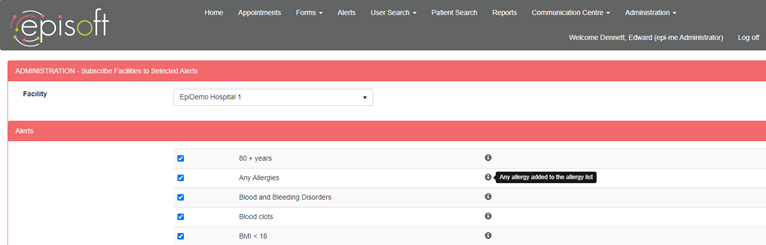
Showing the user interface of Facility-Alert Map. A tooltip is also available to summarise how the Alert Type is triggered.
2. How to subscribe roles to the various Clinical Alert Types
Prefer an interactive tutorial? Click here.
In addition to mapping the Facility (above - Section 1), certain groups of roles can received a tailored list of alerts. For example, a Preadmission Clinic role group of administrators, Preadmission Clinic managers and infection control staff can be subscribed to a list of Alert Types relevant to them.
This makes 'Owners' of an alert raised for that Alert Type and controls the visibility of alerts on the Alerts worklist and the Staff Clinical Alerts Email.
Important! For the Patient Alerts printout delivery option, Manage Alerts has NO bearing on what appears on the printout. See section #1.
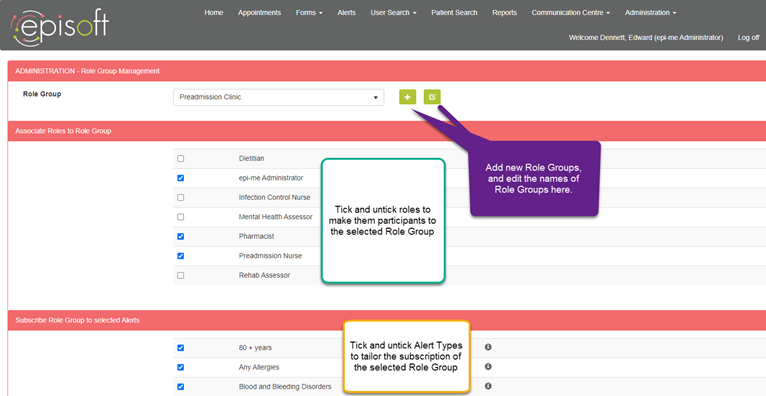
Showing how to maintain Role Groups and their Alert subscriptions. A tooltip is also available to summarise how the Alert Type is triggered.
3. How to setup the Staff Clinical Alerts Email
The Staff Clinical Alerts Email provides an 'offline' channel to notify healthcare provider staff of Open (active) Clinical Alerts pertaining to a particular admission date. Read more on what this is and how it is used.
The Email is controlled by a Event of the same name that can be configured in the Communication Centre. See a tutorial on setting up Message Templates and Events.
In practice, the Event can be setup multiple times which allows different email addresses to receive the same list of alerts.
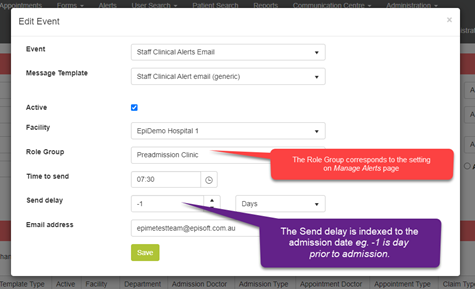
A sample setup of the Staff Clinical Alerts Email event setup.
This article explains how epi-me system administrators can manage which Clinical Alerts are triggered, for what facilities and which roles 'own' these Alerts.
After reading this article, healthcare providers should know how to:
1. Subscribe facilities to the various Clinical Alert Types
2. Subscribe roles to the various Clinical Alert Types
3. Setup the Staff Clinical Alerts Email
Notes on Terminology
Clinical Alerts are automated notifications that a patient has indicated a defined clinical risk in their online forms. This is typically, but not exclusively, to assist pre admission clinic staff. Please see here for a list of available Clinical Alerts.
Prerequisites
1. You have Community Role access to the Admin / Staff Portal
2. Your Community Role has the 'Manage Alerts' Role Access permission ticked - see a tutorial!
___________________________________________________________________________________
1. How to subscribe facilities to the various Clinical Alert Types
Facility-Alert Map allow different facilities in an epi-me portal to have a tailored list of Clinical Alerts (for example, to suit their Preadmission Clinic focus areas).
Important! For the Patient Alerts printout delivery option, this is the only configuration that determines what Alerts appear on the printout for an eAdmission for that facility. The role subscription in Manage Alerts has no bearing.
Navigate to this page under Administration, and tick the relevant Alert Types you want to subscribe to each Facility. Remember to save!
Showing the user interface of Facility-Alert Map. A tooltip is also available to summarise how the Alert Type is triggered.
2. How to subscribe roles to the various Clinical Alert Types
Prefer an interactive tutorial? Click here.
In addition to mapping the Facility (above - Section 1), certain groups of roles can received a tailored list of alerts. For example, a Preadmission Clinic role group of administrators, Preadmission Clinic managers and infection control staff can be subscribed to a list of Alert Types relevant to them.
This makes 'Owners' of an alert raised for that Alert Type and controls the visibility of alerts on the Alerts worklist and the Staff Clinical Alerts Email.
Important! For the Patient Alerts printout delivery option, Manage Alerts has NO bearing on what appears on the printout. See section #1.
Showing how to maintain Role Groups and their Alert subscriptions. A tooltip is also available to summarise how the Alert Type is triggered.
3. How to setup the Staff Clinical Alerts Email
The Staff Clinical Alerts Email provides an 'offline' channel to notify healthcare provider staff of Open (active) Clinical Alerts pertaining to a particular admission date. Read more on what this is and how it is used.
The Email is controlled by a Event of the same name that can be configured in the Communication Centre. See a tutorial on setting up Message Templates and Events.
In practice, the Event can be setup multiple times which allows different email addresses to receive the same list of alerts.
A sample setup of the Staff Clinical Alerts Email event setup.


